Buttons and touch operations on your HUAWEI watch
| Buttons and touch operations on your HUAWEI watch |
The device's color touchscreen supports a range of touch operations, like swiping up, down, left, and right, touching, and touching and holding.
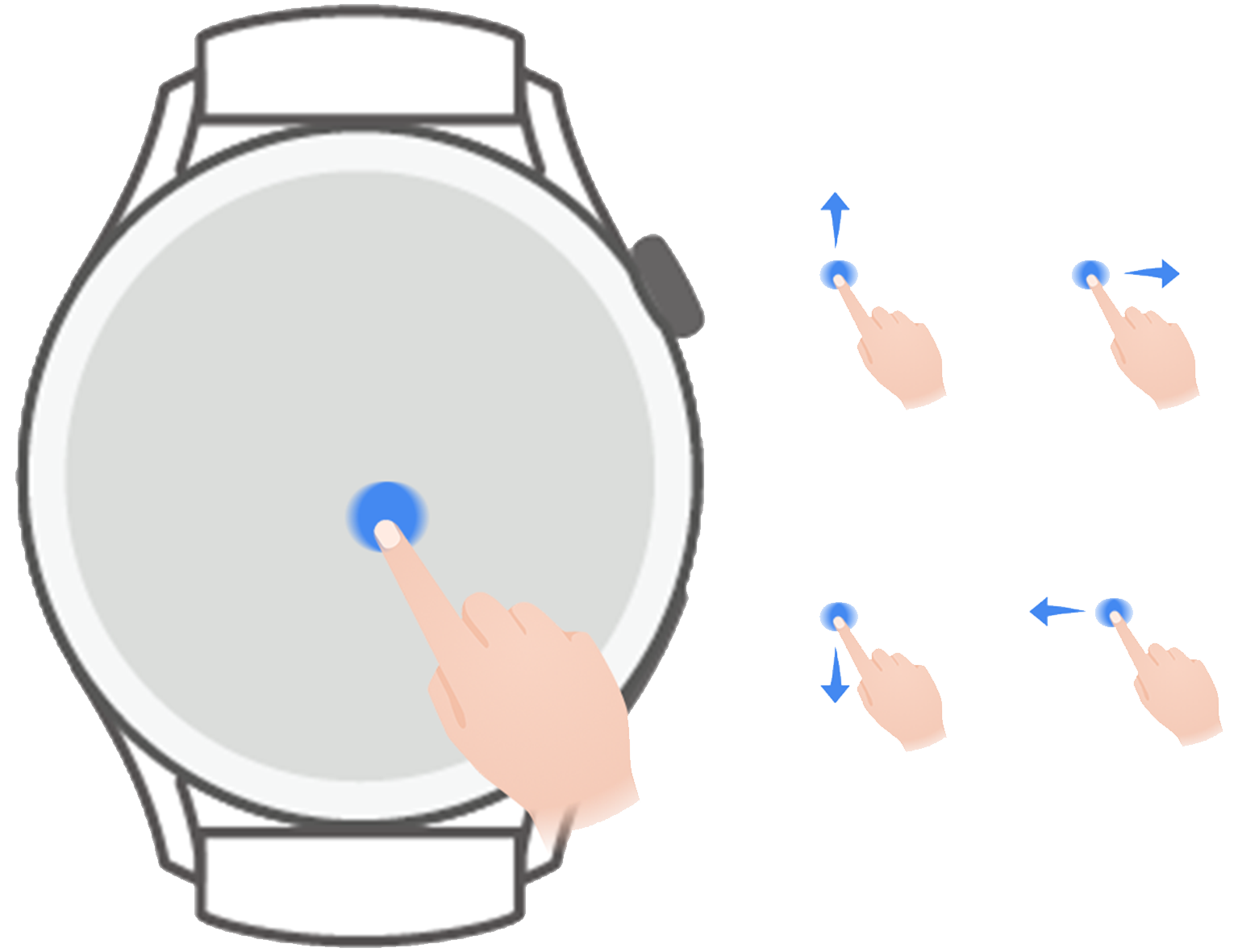
Up button
Operation |
Feature |
|---|---|
Rotate |
To enter Grid or List mode, go to . |
Press |
|
Double-press Available only on the HUAWEI WATCH 3, HUAWEI WATCH GT 4, and HUAWEI WATCH 4 Series. |
When the screen is on: Takes you to the recent tasks screen to view all running apps. |
Press multiple times Available only on the HUAWEI WATCH 3 and HUAWEI WATCH 4 Series. |
Launches emergency SOS when pressed five times in quick succession. |
Press and hold |
|
Operations differ during calls and workouts.
Down button
HUAWEI WATCH GT 4 Series, HUAWEI WATCH 3 Series, HUAWEI WATCH GT 3 Series, HUAWEI WATCH GT Runner, and other models:
Operation |
Feature |
|---|---|
Press |
Opens the Workout app by default. You can also customize what the Down button does, by performing the steps below:
|
Touch and hold Available only on devices that support ECG. |
Supports ECG measurements, with a touch-and-hold on the Down button which includes an electrode. During the measurement, keep still, breathe evenly, and avoid speaking. Keep your finger in proper contact with the electrode (Down button), but avoid pushing too hard on it. |
Press and hold |
Wakes up the voice assistant. This feature is available only when your watch is paired with a HUAWEI phone running EMUI 10.1 or later. |
HUAWEI WATCH D2 Series:
Operation |
Feature |
|---|---|
Press |
Launches an individual blood pressure measurement by default. You can also customize what the Down button does, by performing the steps below:
|
Press and hold |
Wakes up the voice assistant. This feature is available only when your watch is paired with a HUAWEI phone running EMUI 10.1 or later. |
HUAWEI WATCH 4 Series:
Operation |
Feature |
|---|---|
Press |
Displays the Workout, Health Glance, and Phone apps by default. You can also customize what the Down button does, by performing the steps below:
|
Double-press |
Opens the Wallet app. |
Operations differ during calls and workouts.
Shortcuts
Operation |
Feature |
|---|---|
Press the Up and Down buttons at the same time |
Takes a screenshot and uploads it to your phone Gallery.
|
Touch operations
Operation |
Feature |
|---|---|
Touch |
Chooses and confirms. |
Touch and hold |
On home screen: Changes the watch face. On a watch feature card: Accesses the card management screen. |
Swipe up |
On home screen: Shows notifications. |
Swipe down |
On home screen: Opens the shortcut menu and status bar.
|
Swipe left |
On home screen: Accesses the custom feature cards. |
Swipe right |
On home screen: Enters the HUAWEI Assistant·TODAY screen. On any app's screen: Returns to the previous screen. |
Turning off the screen
- Lower or rotate your wrist outwards, or use your palm to cover the screen.
For some watches, the screen turns off only when you use your palm to cover the watch home screen.
- The watch will automatically sleep without operation for a period of time.
Turning on the screen
- Press the Up button once to wake the screen.
- Raise your wrist to wake the screen.
HUAWEI WATCH 3 Series and HUAWEI WATCH 4 Series:
To use this feature, enter the app list on your watch, go to , and make sure Raise to wake is enabled. Follow the same path if you want to disable the feature.
HUAWEI WATCH GT 3 Series and HUAWEI WATCH GT 4 Series:
This feature is enabled by default. To disable it, open Huawei Health, navigate to the device details screen, touch Device settings, and toggle off Raise to wake.
