Using the Clear Call feature in Huawei PC Manager
| Using the Clear Call feature in Huawei PC Manager |
When you make a call using Clear Call in Huawei PC Manager, voiceprint information needs to be extracted from your voice to enhance your voice signal during the call and suppress or eliminate other sounds that could interfere with your voice so that your voice can be transmitted to the other party more clearly.
Your voiceprint information will be strictly protected. It is encrypted and only stored on the device and will not be backed up by Huawei. For example, when you use the Clear Call feature, the app for making a call can only receive the noise-reduced and enhanced voice signal, but cannot access, back up, or obtain your voiceprint information.
Using the Clear Call feature:
- When you use a 3.5 mm headphone (with a microphone) to make a voice or video call for the first time, a dialog box will be displayed asking you whether to enable this feature. Follow the onscreen instructions to enable it.

Open Huawei PC Manager, click the More icon, go to Settings > Accessibility (or System), and enable Personal Voice Enhancement.
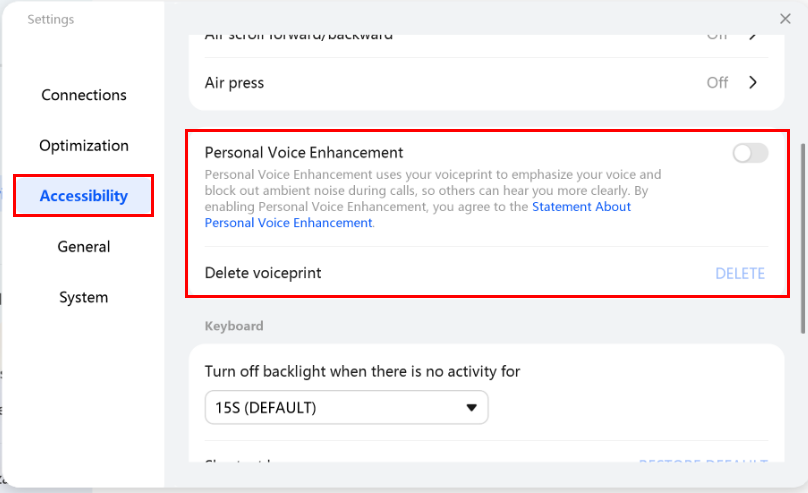
- When you are using a call app (such as WeChat or QQ) for audio and video chats, your computer will automatically identify the voiceprint information of the person who is speaking with the headphones and perform voice enhancement to suppress or eliminate other sounds that could interfere with the voice.
- If you need to use another pair of headphones during a voice call, disable this feature in Huawei PC Manager. Otherwise, the headphones may not be able to record the voice of others.
- After this feature is enabled, the computer will automatically identify the voiceprint of the speaker using headphones during each voice call. All recorded voiceprints can be deleted from the system settings in Huawei PC Manager.
