Connect my computer to a hidden wireless network
| Connect my computer to a hidden wireless network |
Connect a Windows 10 computer to a hidden wireless network
Connect a Windows 11 computer to a hidden wireless network
Connect a Windows 10 computer to a hidden wireless network
Method 1:
- Click the network icon in the lower right corner of the taskbar, slide the page to the bottom, select Hidden Network, and click Connect.
The Hidden Network option will display only when a hidden network is detected.
- Enter the name of the hidden network and click Next. Enter the password, click Next, and select whether to allow the computer to be discovered by other computers and devices on the network. The computer will automatically connect to the hidden network.
Method 2
- Click the network icon on the right of the taskbar and click Network & Internet settings.
- Go to Status > Network and Sharing Center > Set up a new connection or network > Manually connect to a wireless network > Next.
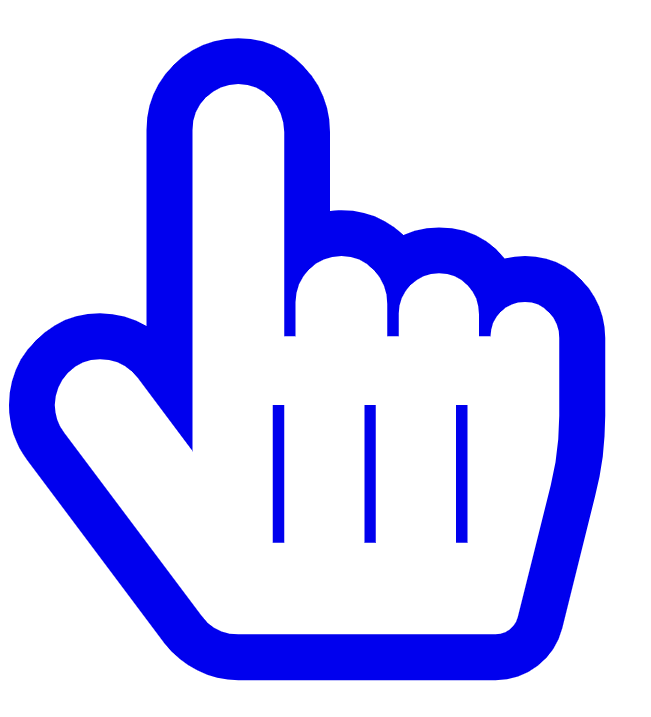 Click here to go to Network and Sharing Center.
Click here to go to Network and Sharing Center. - Enter the network name, security type, encryption type, and security key, and click Next (or Next page). The computer will automatically connect to the hidden network.
Network name: name of the wireless network (WLAN)
Security type: Select WPA2-Personal AES for a home network. For details, please contact your network provider.
Encryption type: automatically configured after you select a security type
Security key: password of the wireless network (WLAN)
If you wish to automatically connect to the hidden network in the future, select Connect automatically and Connect even if the network is not broadcast.
- Click Close.
Connect a Windows 11 computer to a hidden wireless network
Method 1:
- Click the network icon in the lower right corner of the taskbar, click the icon next to the wireless network icon, select Hidden Network, and then click Connect.
The Hidden Network option will display only when a hidden network is detected.
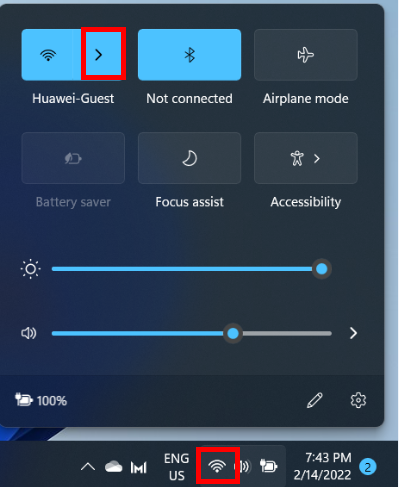
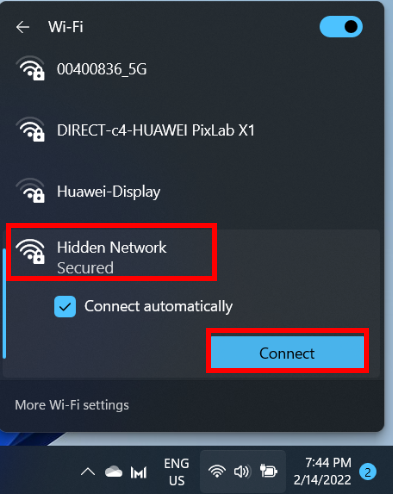
- Enter the name and security key of the hidden network and click Next. The computer will automatically connect to this network.
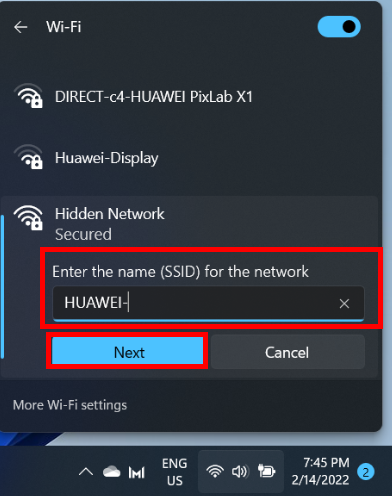

Method 2:
- Click the network icon in the lower right corner of the taskbar, then click the icon next to the wireless network icon, and select More Wi-Fi Settings.
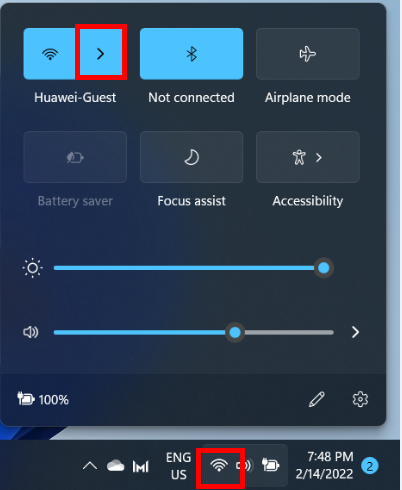
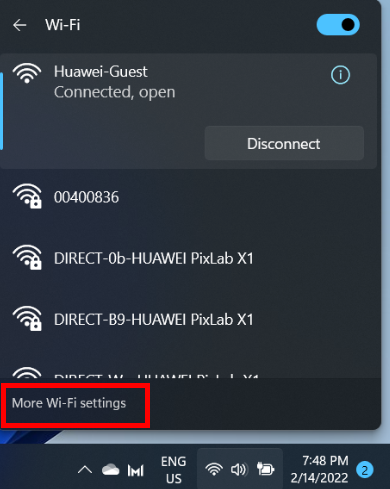
2. Click Manage known networks > Add network.
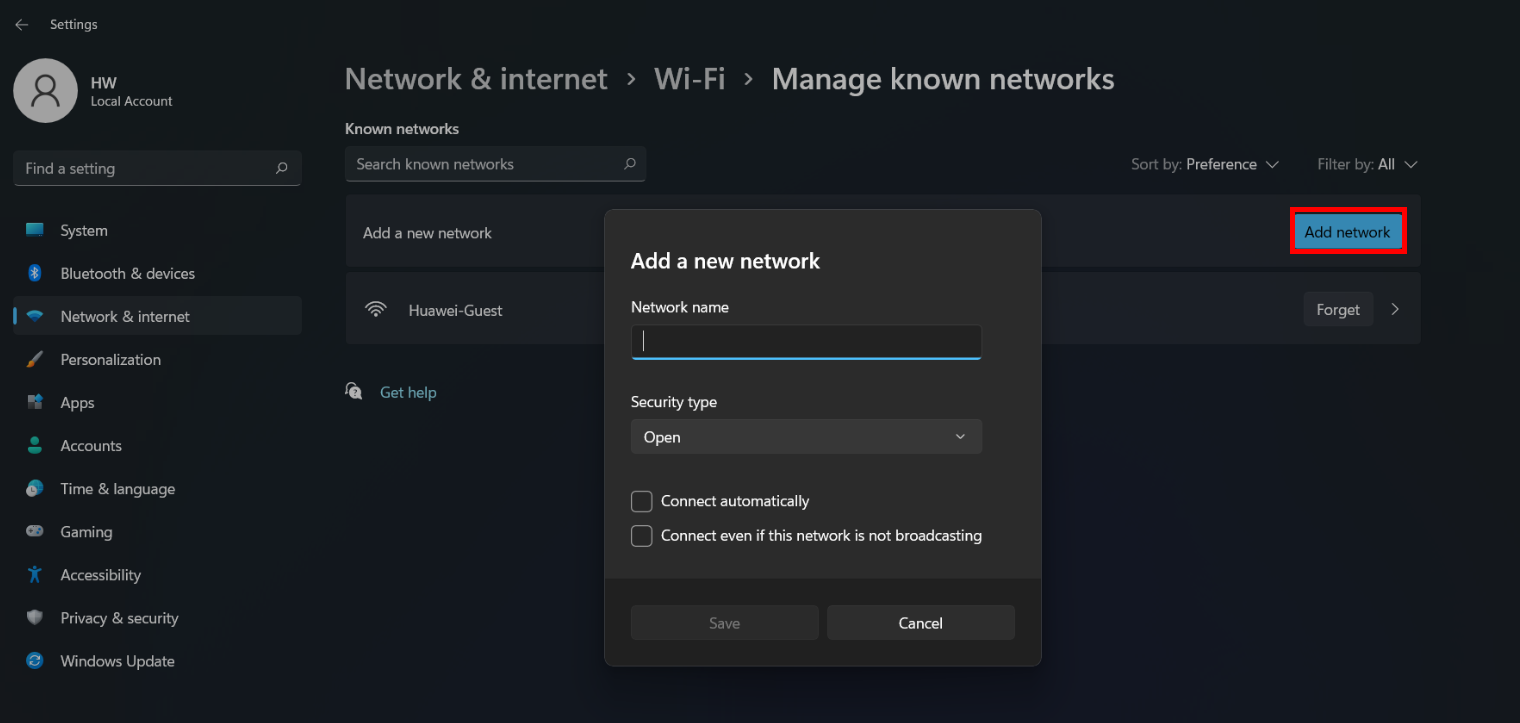
- Enter the required network information as instructed, and click Save to connect to the network.
- Network name: name of the wireless network (WLAN)
- Security type: Select WPA2-Personal AES for a home network. For details, please contact your network provider.
- Encryption type: automatically configured after you select a security type
- Security key: password of the wireless network (WLAN)
If you would like your computer to automatically connect to this hidden network in the future, select Connect automatically and click Save.
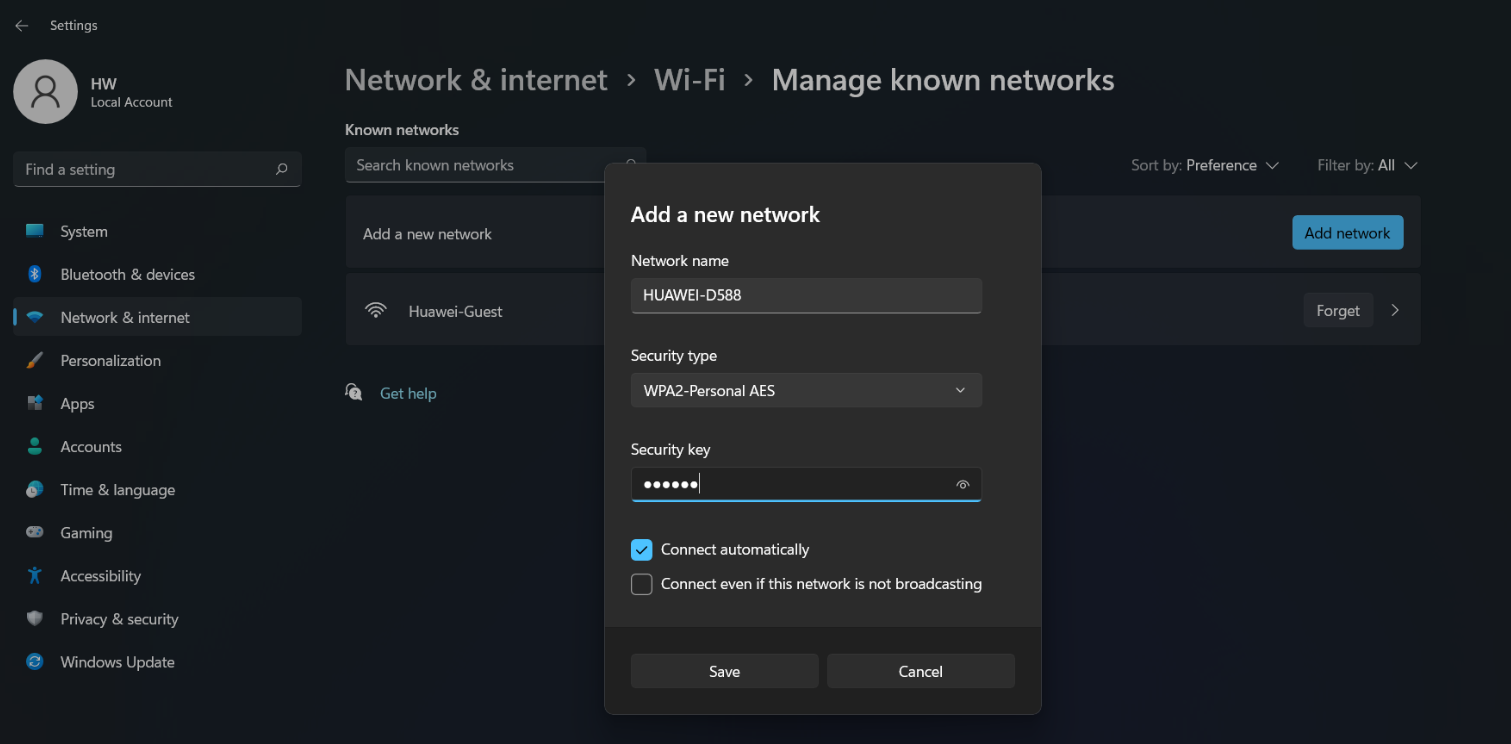
To learn more:
My HUAWEI computer cannot connect to a Wi-Fi network



