What do the ports and buttons on my HUAWEI WiFi Mesh do?
| What do the ports and buttons on my HUAWEI WiFi Mesh do? |
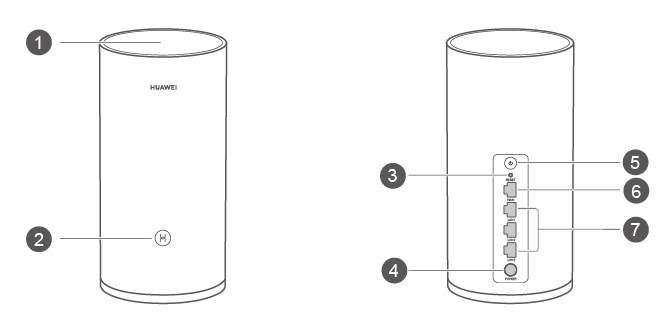
No. |
Button/ Port |
Description |
|---|---|---|
1 |
NFC detection area |
Tap an Android device with NFC enabled against the NFC label to quickly connect to the Wi-Fi network. This feature is available on Android devices that support NFC, but some devices with non-standard NFC may be unable to connect. iOS devices do not support connections through NFC. |
2 |
H button |
The indicator will flash when the router discovers a device that supports HarmonyOS Connect. You can touch the H button to connect the device to the router's Wi-Fi network. By touching the H button, you can also enable WPS to connect a WPS device to the router. Devices that support HarmonyOS Connect include: HUAWEI routers, HUAWEI mobile phones (EMUI 5.1 or later), and more. |
3 |
Reset button |
When the router is powered on, you can use a pointed object to press and hold the Reset button for more than two seconds until the indicator turns off. The router should then be restored to its factory settings. |
4 |
Power port |
Connect the power adapter to this port. |
5 |
Power button |
Press once to power on the device, or press and hold for at least three seconds to power it off. |
6 |
WAN port |
Connect this port to the Internet (such as fiber optic modem, broadband modem, or cable modem). |
7 |
LAN ports |
Connect this port to network devices such as a computer. |
