How do I configure my HUAWEI WiFi Q2 for the first time
| How do I configure my HUAWEI WiFi Q2 for the first time |
Currently, your HUAWEI WiFi Q2 can only be configured through the HUAWEI AI Life app. Once the initial configuration is complete, you can manage your router through the web-based management page.
HUAWEI WiFi Q2 (3 Pack)
Once you have configured the first router from the pack, you can simply connect the power supplies of the other two and wait for their indicators to turn steady blue to gain Internet access.
- Connect the Ethernet cable.
Take out one of the routers from the pack (any one of the three routers can be configured as the main router) and connect the power supply and Ethernet cable.
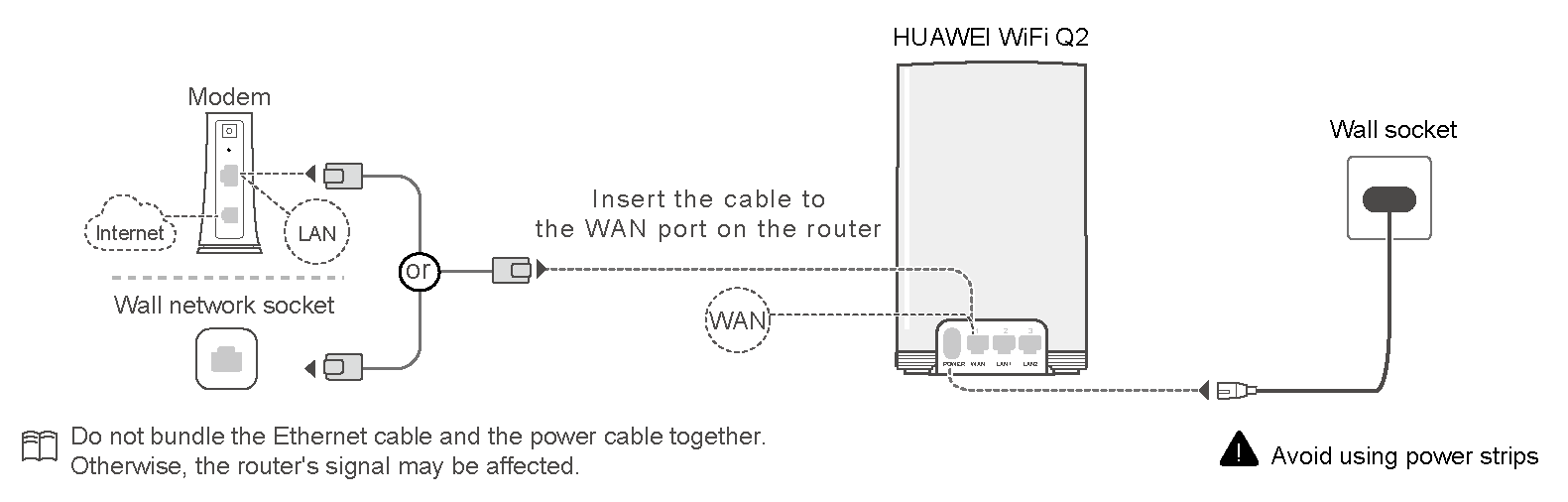
- Install the HUAWEI AI Life app.
Scan the QR code at the bottom of your router to download and install the HUAWEI AI Life app (the app used to configure your routers).
- You can also download and install the app from your app store by searching " HUAWEI AI Life". For Android users, go to your Google Play Store; for iOS users, go to your App Store.
- If you have a pre-installed HUAWEI AI Life app on your phone, ensure that it is up-to-date.
- Configure your routers through the app.
- Connect your phone to your router's Wi-Fi (no password is required). Your router's Wi-Fi name can be found at the bottom of the connected router.
Some iOS users may receive a pop-up notification. In this case, touch Cancel in the upper right corner of the pop-up screen, then touch Use Without Internet to return to the home screen (or touch Finish on the pop-up screen).
If the options menu does not appear when you touch Cancel to return to the home screen, try connecting to your router's Wi-Fi again and repeat the above-mentioned procedures.
- Open the HUAWEI AI Life app and go to .
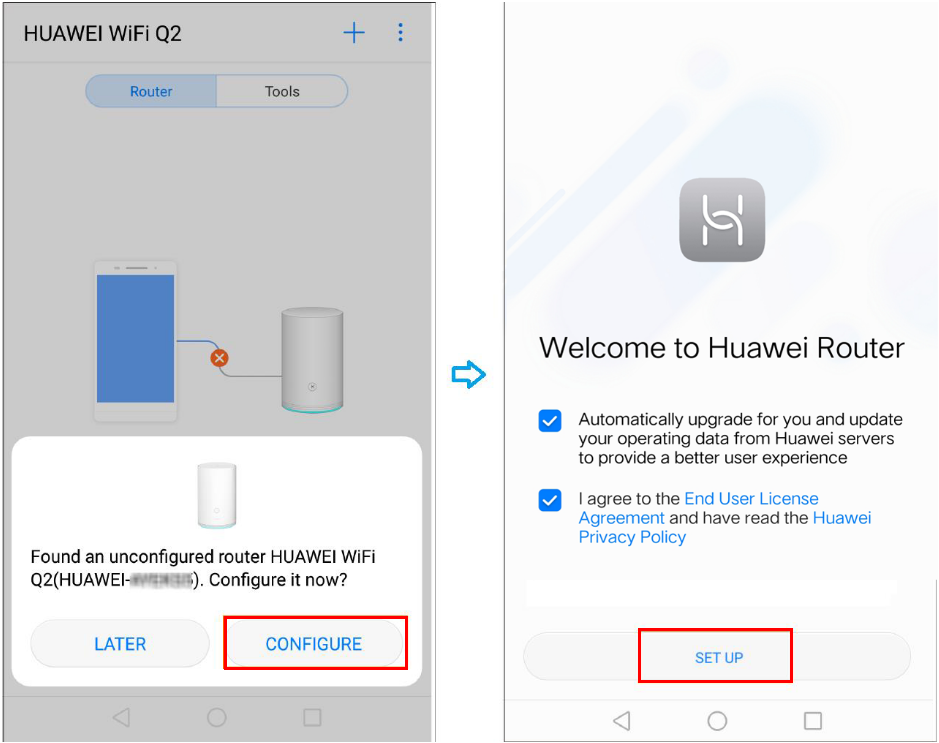
If a notification prompt does not appear, touch the Add button
 in the upper right corner of the app's home screen.
in the upper right corner of the app's home screen. - Follow the Internet access wizard and enter the broadband account and password provided by your service provider into the Broadband account and Broadband password fields, then touch NEXT.
- If you have forgotten your broadband account and password, you can acquire them from your old router (connect an Ethernet cable from the WAN port of your old router to LAN port on your HUAWEI WiFi Q2 connected to the Internet, then touch Retrieve from old router and follow the onscreen instructions to acquire your account and password). You can also acquire the information by contacting your service provider.
- Skip this step if your service provider adopts a DHCP (Dynamic Host Configuration Protocol).
- Continue to follow the Internet access wizard and set a new Wi-Fi name and password to complete the configuration process for your main router.
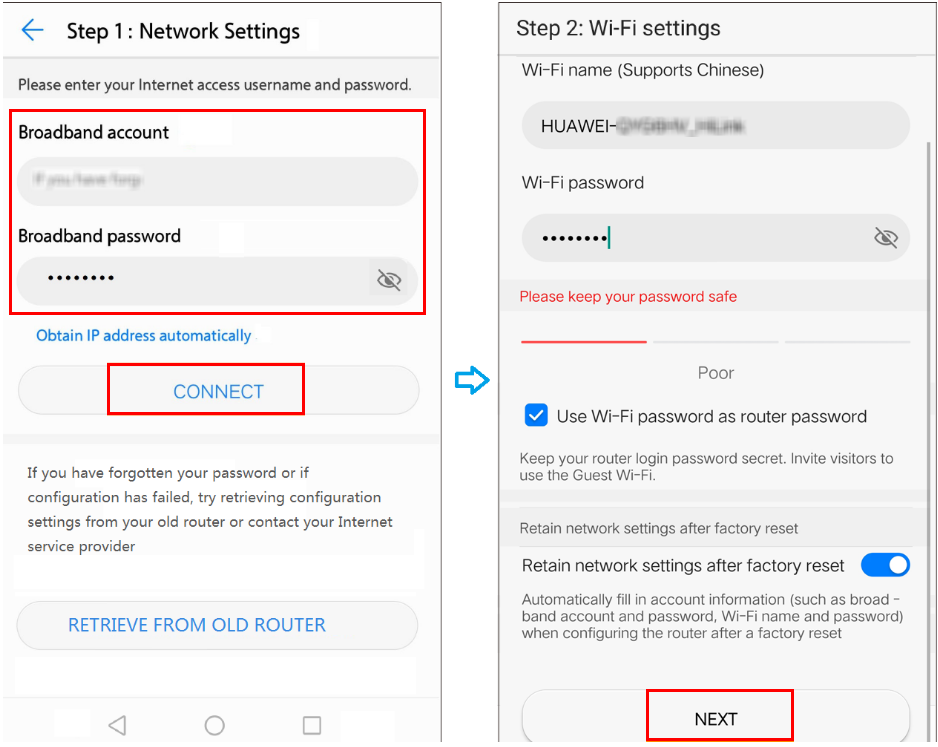
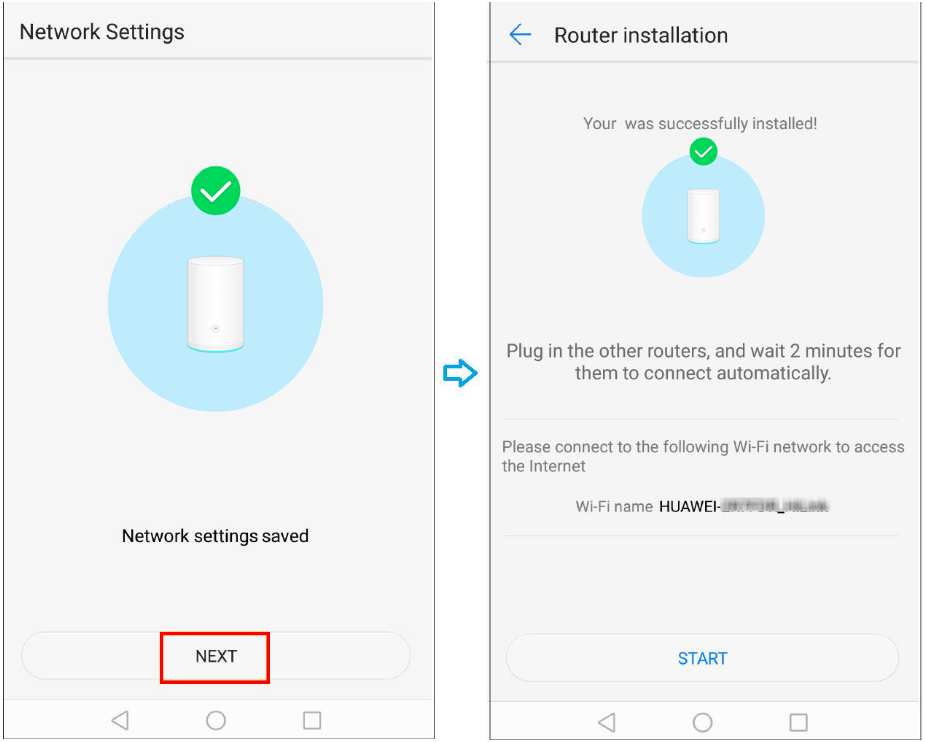
- Connect your phone to your router's Wi-Fi (no password is required). Your router's Wi-Fi name can be found at the bottom of the connected router.
- Connect the power supplies of the other two routers.
Place the two secondary routers accordingly and connect their power supplies. Wait approximately two minutes until the indicators on both routers turn steady blue, and then reconnect the Wi-Fi on your phone to access the Internet.
- If the power supplies of both secondary routers are not connected simultaneously, the wait time may take longer than 2 minutes.
- The Wi-Fi name and password of all three routers are the same. As you move about in your home, your phone will automatically connect to the router with the strongest signal.
HUAWEI WiFi Q2 (1 Base + 2 Satellites)
- Connect cables.
Take out the base router and connect the power cable and Ethernet cable.

- Install the HUAWEI AI Life app.
Scan the QR code at the bottom of your router to download and install the HUAWEI AI Life app (the app used to configure your routers).
- You can also download and install the app from your app store by searching " HUAWEI AI Life". For Android users, go to your Google Play Store; for iOS users, go to your App Store.
- If you have a pre-installed HUAWEI AI Life app on your phone, ensure that it is up-to-date.
- Configure your routers through the app.
- Connect your phone to your router's Wi-Fi (no password is required). Your router's Wi-Fi name can be found at the bottom of the connected router.
- Open the HUAWEI AI Life app and go to .

If a notification prompt does not appear, touch the Add button
 in the upper right corner of the app's home screen.
in the upper right corner of the app's home screen. - Follow the Internet access wizard and enter the broadband account and password provided by your service provider into the Broadband account and Broadband password fields, then touch NEXT.
- If you have forgotten your broadband account and password, you can acquire them from your old router (connect an Ethernet cable from the WAN port of your old router to the LAN port on the HUAWEI WiFi Q2, then touch Retrieve from old router and follow the onscreen instructions to acquire your account and password). You can also acquire the information by contacting your service provider.
- Skip this step if your service provider adopts a DHCP (Dynamic Host Configuration Protocol).
- Continue to follow the Internet access wizard and set a new Wi-Fi name and password to complete the configuration process for your base router.


- Install your satellite routers.
Plug a satellite router into a wall socket of the room where Wi-Fi is needed and wait approximately 2 minutes until its indicator turns steady blue, indicating that the setup is complete. The Wi-Fi name and password is the same as your base router.

- You cannot use a satellite router by itself nor can you pair it with other routers.
- Your satellite router features a LAN port which you can use to connect to a device such as a computer using an Ethernet cable.
- If you still experience Wi-Fi signal issues in certain parts of your home, you can purchase more individual satellite routers to expand your Wi-Fi coverage. You can connect a maximum of 15 satellite routers to a single base router (the actual maximum number you can connect depends on environmental factors).
