How to re-pair my secondary routers after I replace the primary router
| How to re-pair my secondary routers after I replace the primary router |
HUAWEI WiFi Q2 Pro (3 Pack · Hybrid)
After replacing your primary router, you can use the following methods to re-pair your secondary routers:
- Ensure that your new primary router is a HUAWEI WiFi Q2 Pro.
- Ensure that your new primary router is configured to access the Internet, its indicator is steady blue, and that your secondary routers are restored to their factory settings.
Method 1: Pairing through the HUAWEI AI Life app
Place the secondary router (new or factory reset) near your primary router (less than one meter away from your primary router is recommended) and connect its power supply. Open the HUAWEI AI Life app, which will automatically detect pairable devices nearby. Follow the onscreen prompts to pair your secondary router.
If no prompt appears, touch ![]() in the upper right corner of the app's home screen.
in the upper right corner of the app's home screen.
Method 2: Pairing through the H button
The following example describes the process of pairing a HUAWEI WiFi Q2 Pro primary router with a standalone HUAWEI WiFi Q2 Pro secondary router. The method for pairing another secondary router is similar.
- Place the secondary router (new or factory reset) near your primary router (less than one meter away from your primary router is recommended) and connect its power supply.
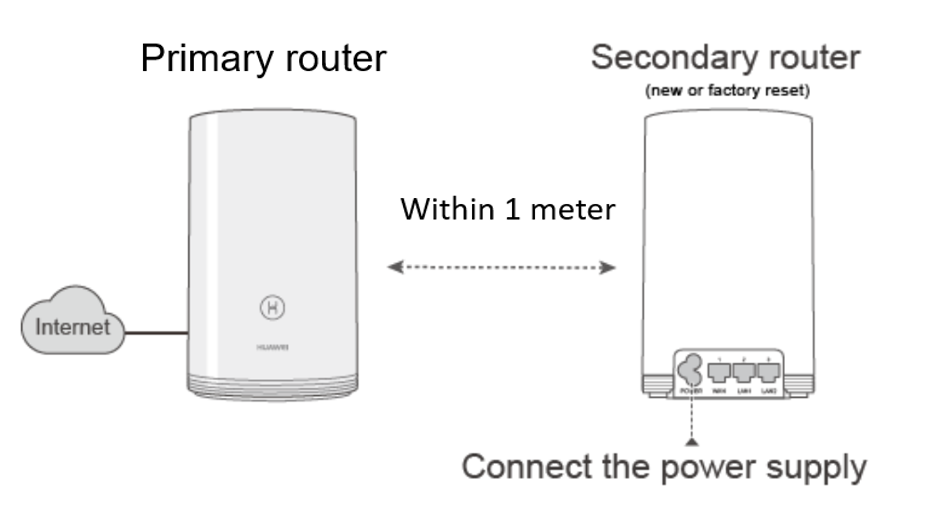
- Wait for approximately 1 minute until the primary router's indicator flashes, at which point the primary router has found the secondary router. Press the H button on the primary router, and the indicator will flash faster, indicating that the two routers are being paired. Once the indicator on the secondary router turns steady blue, the pairing is complete.
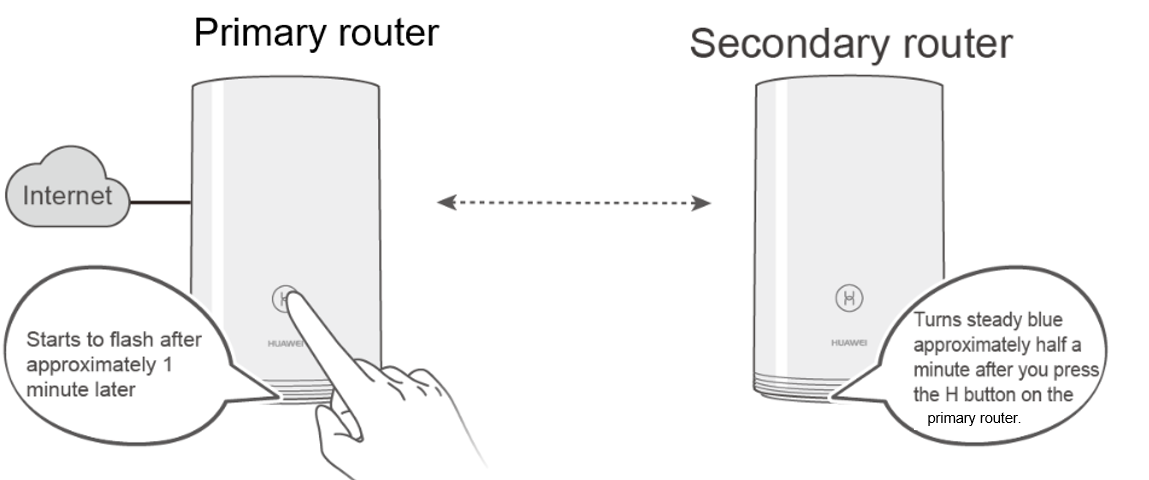
After the pairing is successful, the Wi-Fi name and password of the secondary router will sync with the primary router. You can improve your Wi-Fi coverage by placing your secondary routers accordingly. For the best results, it is recommended that there be no more than 2 walls in between your primary and secondary routers.
Method 3: Direct cable connection
Connect the LAN port on the primary router to the WAN port on the secondary router using an Ethernet cable. Once connected, the routers will establish network connections automatically without manual configuration (the following illustration shows the connection between two HUAWEI WiFi Q2 Pro routers).

In wired networking mode, ensure that the primary router is connected to an upstream network using an Ethernet cable, and that its indicator remains steady blue.
HUAWEI WiFi Q2 Pro (1 Base + 2 Satellites)
After replacing your base router, you can use the following methods to re-pair your satellite routers:
- Satellite routers can only establish network connections with a HUAWEI WiFi Q2 Pro base router. Therefore, if you want to replace your base router, ensure that the new base router is a HUAWEI WiFi Q2 Pro.
- Ensure that your base router is configured to access the Internet, its indicator is steady blue, and that your satellite routers are restored to their factory settings.
Method 1: Pairing through the HUAWEI AI Life app
Plug the satellite router (factory reset) into the wall socket of the room where the base router is located (less than one meter away from your base router is recommended). Open the HUAWEI AI Life app, which will automatically detect pairable devices nearby. Follow the onscreen prompts to pair your satellite router.
If no prompt appears, touch ![]() in the upper right corner of the app's home screen.
in the upper right corner of the app's home screen.
Method 2: Pairing through the H button
The following example describes the process of pairing a HUAWEI WiFi Q2 Pro base router with a HUAWEI WiFi Q2 Pro satellite router. The method for pairing another satellite router is similar.
- Plug the satellite router (factory reset) into the wall socket of the room where the base router is located (less than one meter away from your base router is recommended).
- Wait for approximately 1 minute until the base router's indicator flashes, at which point the base router has found the satellite router. Press the H button on the base router, and the indicator will flash faster, indicating that the two routers are being paired. Once the indicator on the satellite router turns steady blue, the pairing is complete.

- Unplug your satellite router and plug it into the wall socket of a room with poor Wi-Fi signal reception.
After the pairing is successful, the Wi-Fi name and password of the satellite router will sync with the base router. As you move about in your home, your phone will automatically connect to the router with the strongest signal. For the best results, it is recommended that there be no more than 2 walls in between your base and satellite routers.
