How to blocklist a device connected to my HUAWEI router
Applicable products:
| How to blocklist a device connected to my HUAWEI router |
Method 1: In the HUAWEI AI Life app
- Connect your phone to the router's Wi-Fi network.
- Open the HUAWEI AI Life app on your phone.
- On the Router screen, select the device you want to blocklist from the list of Connected devices, toggle off Allow, then touch OK in the pop-up dialog box to blocklist the corresponding device and prevent it from accessing your Wi-Fi network.
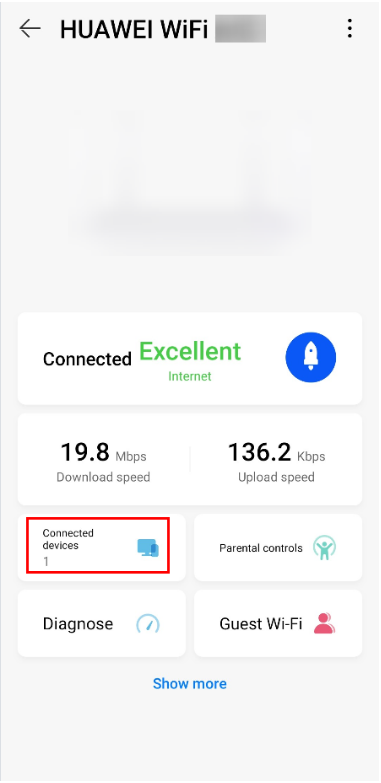
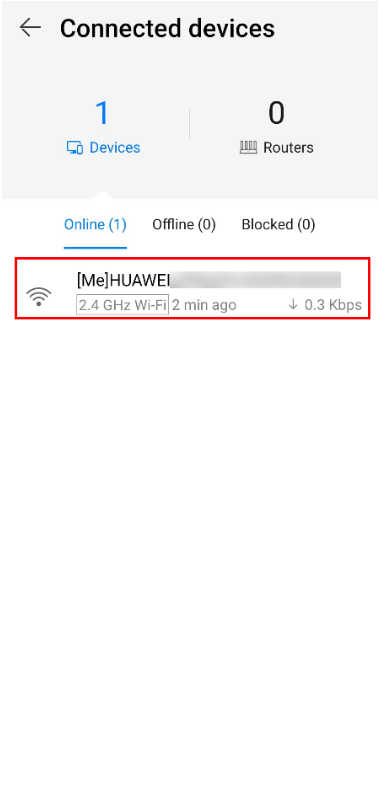

- You can view the devices you have blocklisted on the Router screen.

Method 2: On the web-based management page
- Connect your computer/phone to the router's default Wi-Fi network (check the nameplate at the bottom of the router for the default Wi-Fi name). The default Wi-Fi network is password-free.
- Open an Internet browser on your computer/phone, enter the default IP address in your browser's address bar and log in to your router's web-based management page (check the nameplate at the bottom of the router for the default IP address).
- Click Manage Device, and toggle off the Internet Access switch next to the device you want to blocklist.
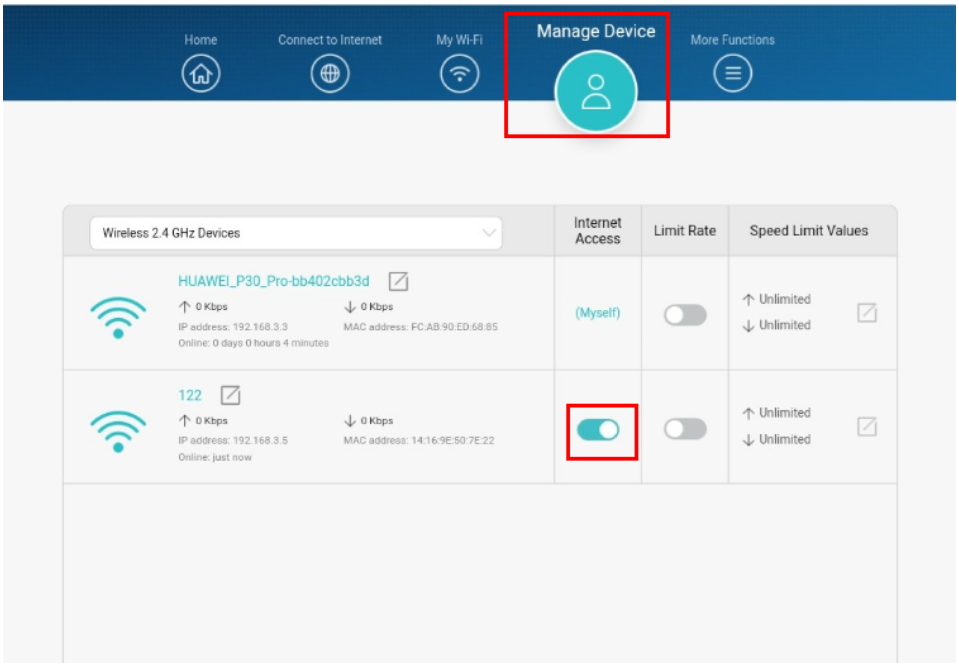
- From the list of Online devices, the device labeled with "[Me] XXX" is the device you used to log in to the HUAWEI AI Life app and cannot be blocklisted.
- Verify that you have logged in to your HUAWEI ID on your phone/tablet by going to . Then return to the HUAWEI AI Life app and log in again.
Thanks for your feedback.
