Back up photos and videos from my phone to my computer via Huawei PC Manager
Applicable products:
PC,Desktop
Applicable products:
| Back up photos and videos from my phone to my computer via Huawei PC Manager |
- The user interface may vary depending on the version of PC Manager.
- This operation requires your phone to support the photo and video backup feature in PC Manager.
- Open Huawei PC Manager on your computer, go to My devices > My phone > CONNECT, and follow the onscreen instructions to connect your phone to the computer.
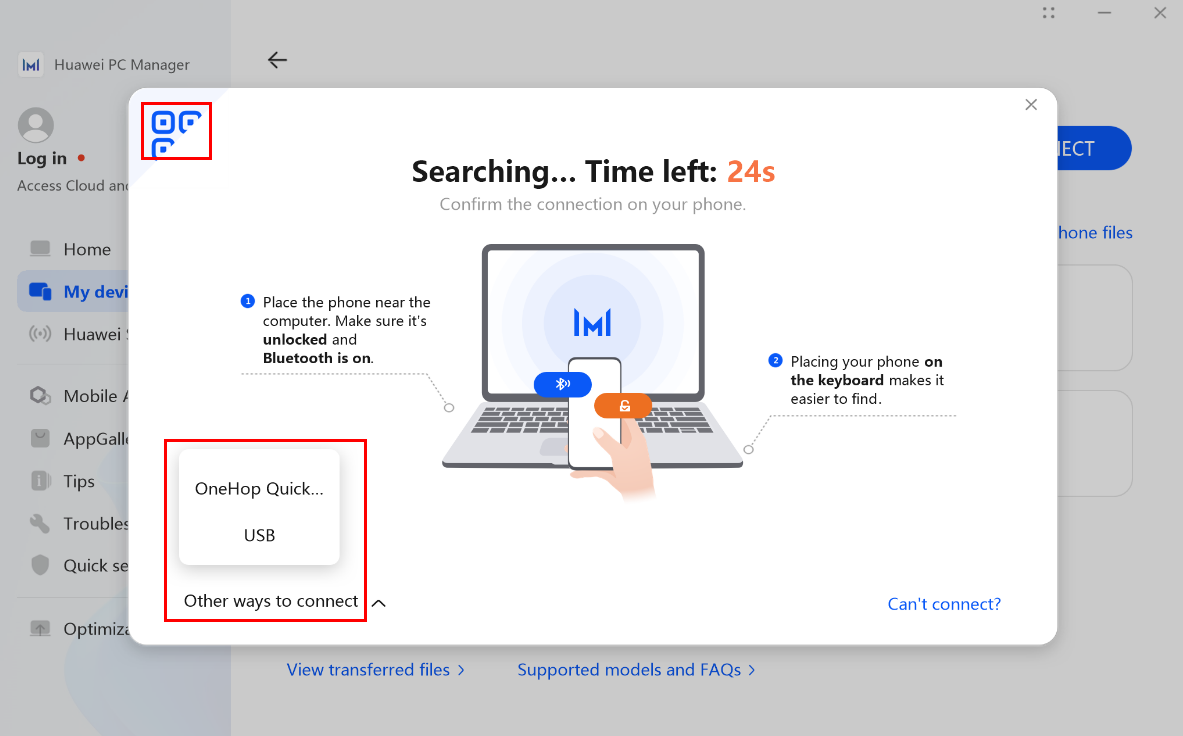
- Go to My devices > My phone, and choose Back up photos or Back up videos.
- If you delete photos or videos from your phone without backing up them on your computer, the deleted photos or videos cannot be retrieved from the recycle bin on your computer.
- If Cloud backup is enabled, you can log in to HUAWEI Mobile Cloud to retrieve deleted files.
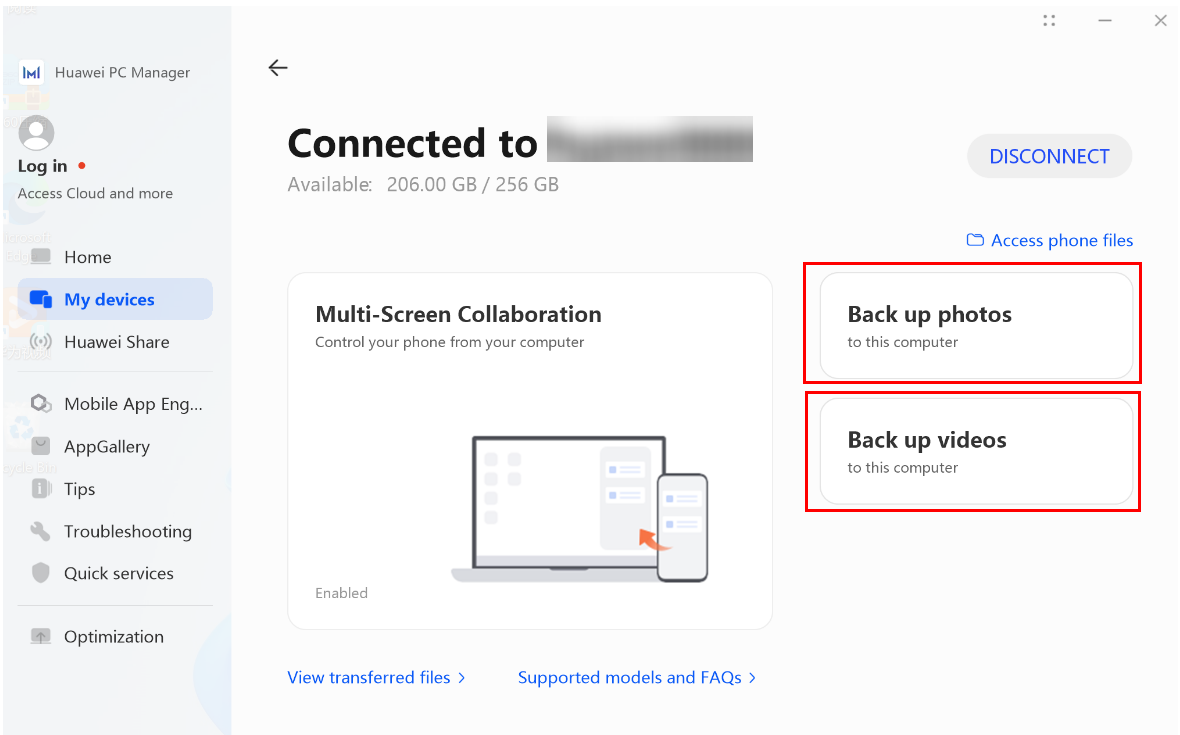
- Back up photos
- Click Back up photos, and touch ALLOW on your phone.

- Select the phone photos you want to back up (if there are multiple folders, click the desired folder), and click BACK UP to back up the phone photos to your computer.


- After the backup is complete, click Open backup location to go to the folder where the backup file is stored. You can also modify the storage location for backup files.
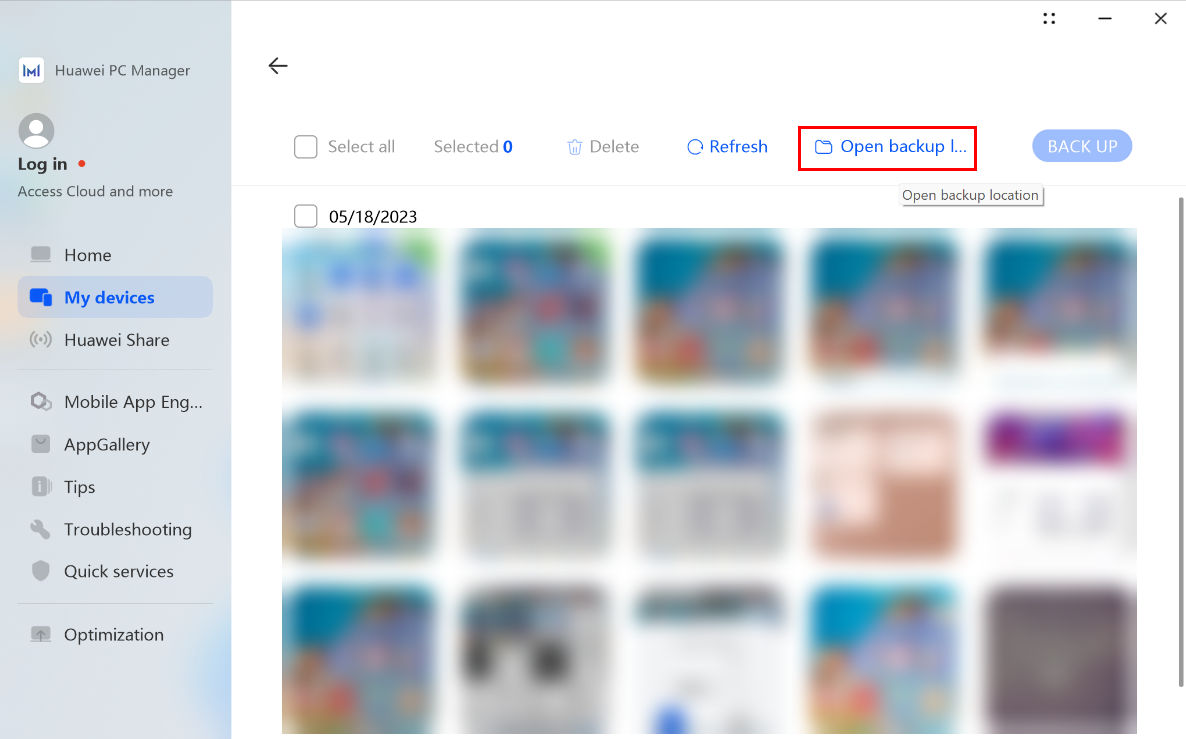
To back up phone photos to a computer, make sure that the following requirements are met:
- The photos are stored in any of the following paths on your phone: /DCIM/Camera, Pictures, Download, Huawei Share, and Tencent.
- The photos are saved in any of the following file formats: .jpeg, .jpg, .png, .gif, .x-ms-bmp, and .bmp.
- Click Back up photos, and touch ALLOW on your phone.
- Back up videos
- Click Back up videos, and touch ALLOW on your phone.

- Select the video you want to back up and click BACK UP to back up the video to the computer.

- Click Open backup location to go to the folder where the backup file is stored. You can also modify the storage location for backup files.
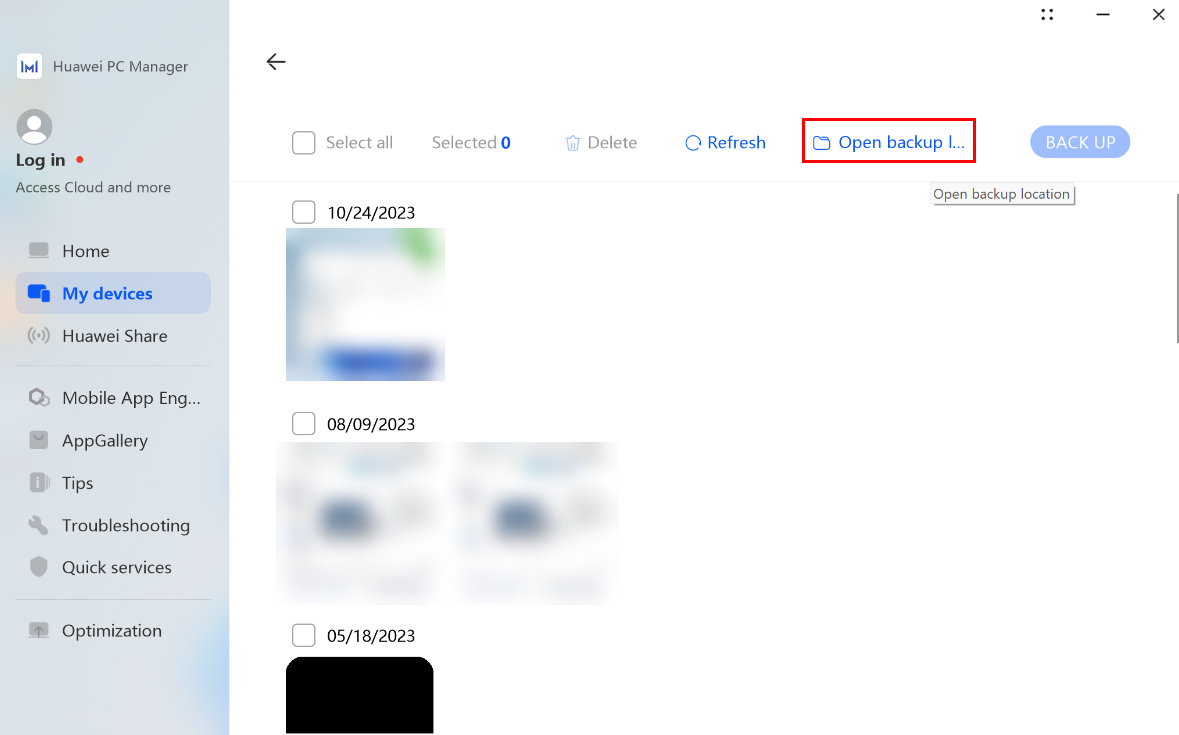
- Click Back up videos, and touch ALLOW on your phone.
To learn more:
Thanks for your feedback.
