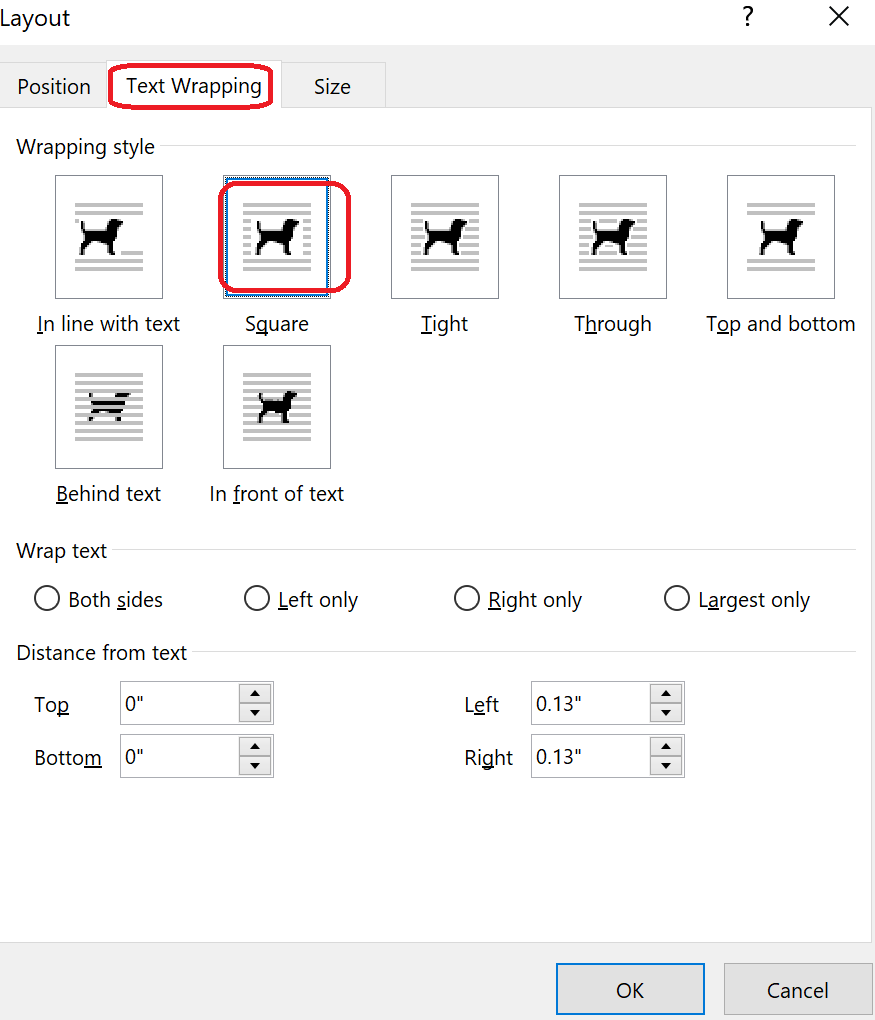To resolve this, perform the following:
- Check the format of your image.
- Right-click on the image that cannot be displayed. Click Size and Posion and select Text Wrapping.
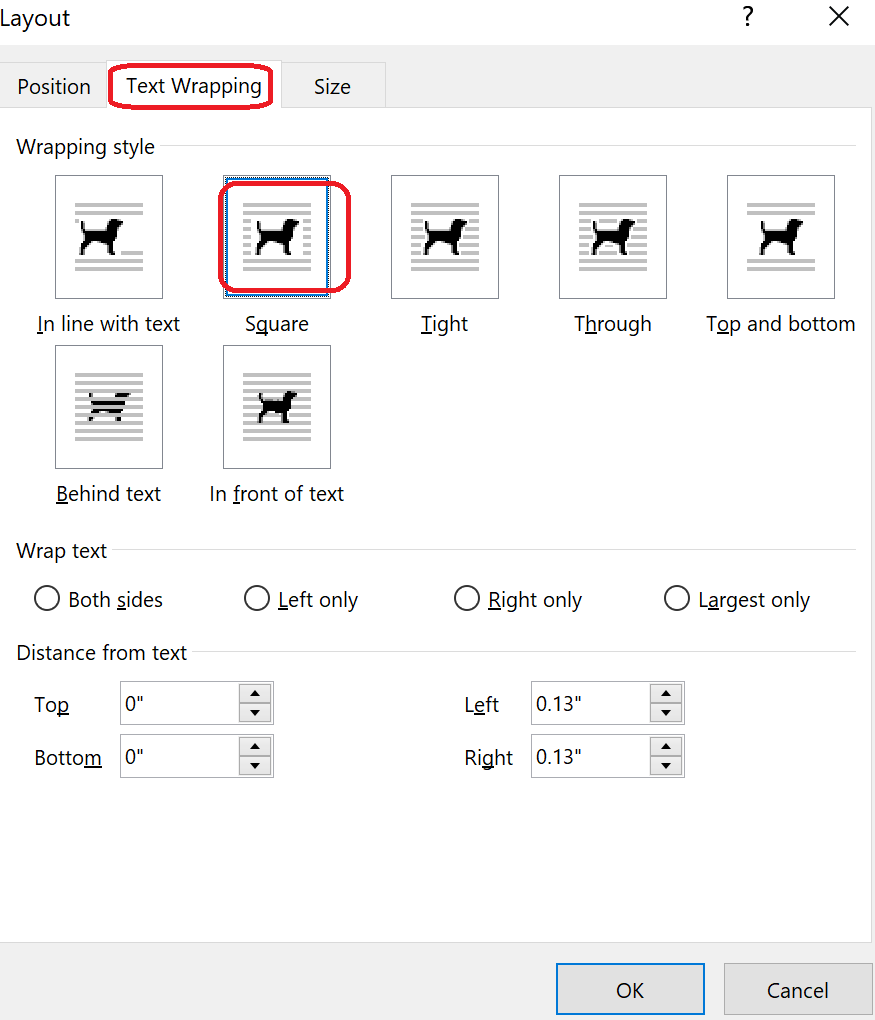
- Select the text wrapped options rather than In line with text. Click OK and check whether the image can be displayed.
- Change the settings in Word.
- Click File > Options > Advanced.


- Check Show background colors and images in Print Layout view under Show document content and uncheck Show picture placeholders.

- Click OK and check whether the image can be displayed properly.
- If the issue still persists, uninstall and reinstall the Microsoft Office app.