The computer freezes or takes a long time to shut down
| The computer freezes or takes a long time to shut down |
Cause:
- If this issue happens only once: When you install drivers or Windows update before the shutdown, your computer may spend some time configuring Windows and modifying the configuration.
- If this issue happens frequently: There may be some programs or processes that are running in the background, and your computer needs time to close these tasks before shutting down.
Solution:
If you have only experienced this issue once, it is normal and does not indicate an issue with your computer. However, if you realize that this issue is happening more frequently, perform the following to resolve this issue.
- Take note of the time taken to shut down the computer and compare it with the previous shutdown duration.
Power on your computer, wait for 2 minutes, then press the Alt and F4 keys at the same time. Select Shut down in the drop-down list, and click OK.

You can also click the Windows icon and then the Power icon, and select Shut down.
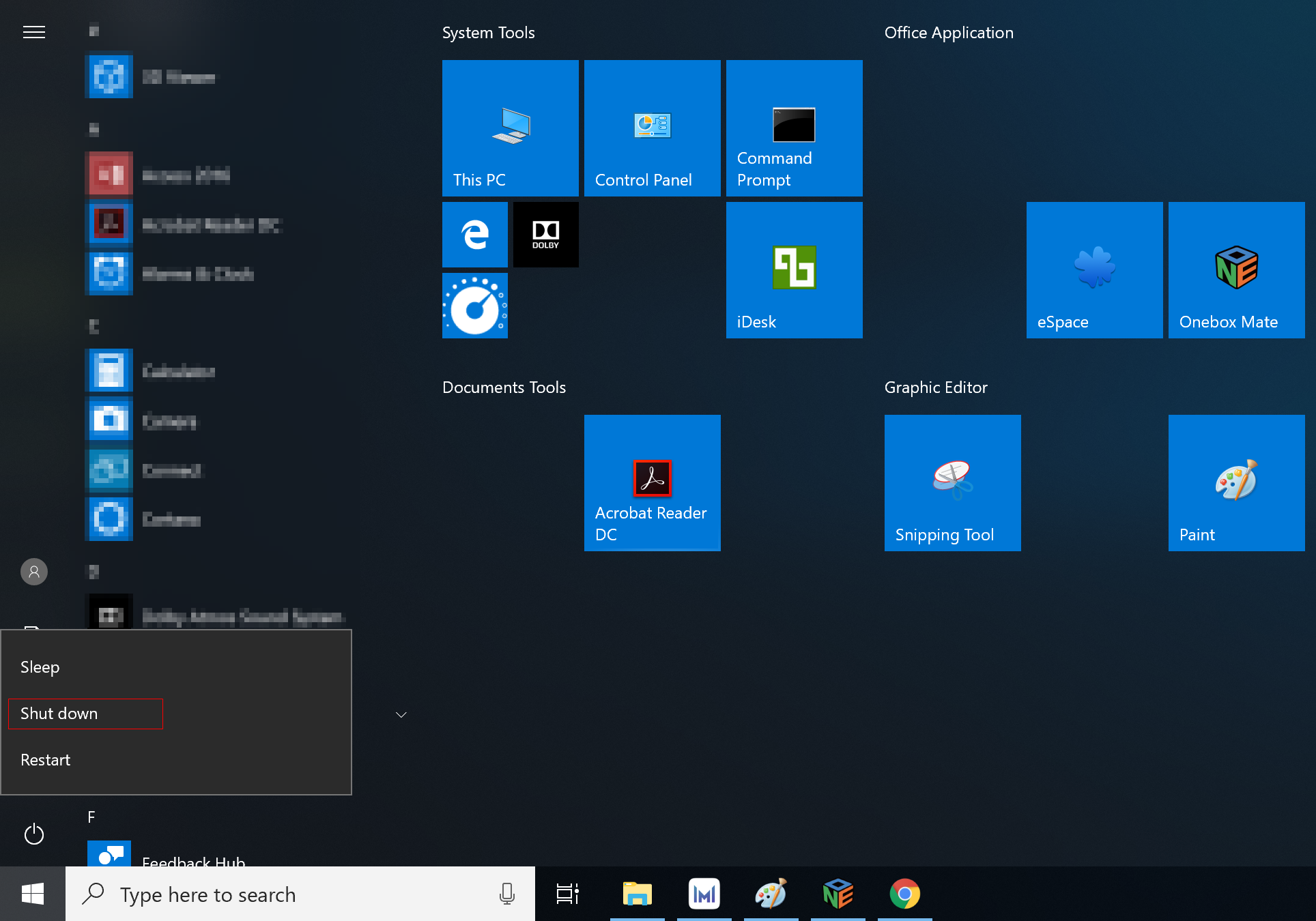
Check whether this resolves the issue.
- End tasks running in the background.
Before shutting down your computer, close all apps or programs. Press the Ctrl, Alt and Del keys at the same time and open Task Manager. Click View and then Group by type, click programs with high CPU or space consumption. Click End task. Shut down your computer and check whether shutdown time is shorter now.


- Disable hibernation.
- Enter Control Panel in the search box on the taskbar and open it.

- Click View by: and select Large icons.

- Select Power Options.

- Click Choose what the power button does.

- Click Change settings that are currently unavailable and uncheck Turn on fast startup (recommended), Sleep, Hibernate, and Lock.

- Enter Control Panel in the search box on the taskbar and open it.
- Clean up disks.
- Open This PC, right-click Windows (C:) and select Properties.

- Click Disk Cleanup under the General tab. Perform the same operations for other drives on the computer.

- Open This PC, right-click Windows (C:) and select Properties.
- If the issue persists, back up important data, press and hold F10 during startup to restore your computer to its factory settings. Please note that this function is not available on Huawei or Honor computers released in United States (US).
Restoring your system to the factory settings will clear all your data in the C drive. Back up any important data before you proceed.
