Connecting a phone to HiSuite on a computer
| Connecting a phone to HiSuite on a computer |
Preparations
- Prepare a computer (Windows XP or iOS 10.0, or later) and a standard USB data cable.
Data transfer may fail with a non-standard USB data cable.
- Download HiSuite to your computer.
For the Windows operating system
- Use the USB data cable to connect your phone to the computer.
- After the phone is unlocked, three options are displayed on the phone's screen, as shown in the following figure. Select Transfer files to connect your phone to the computer.
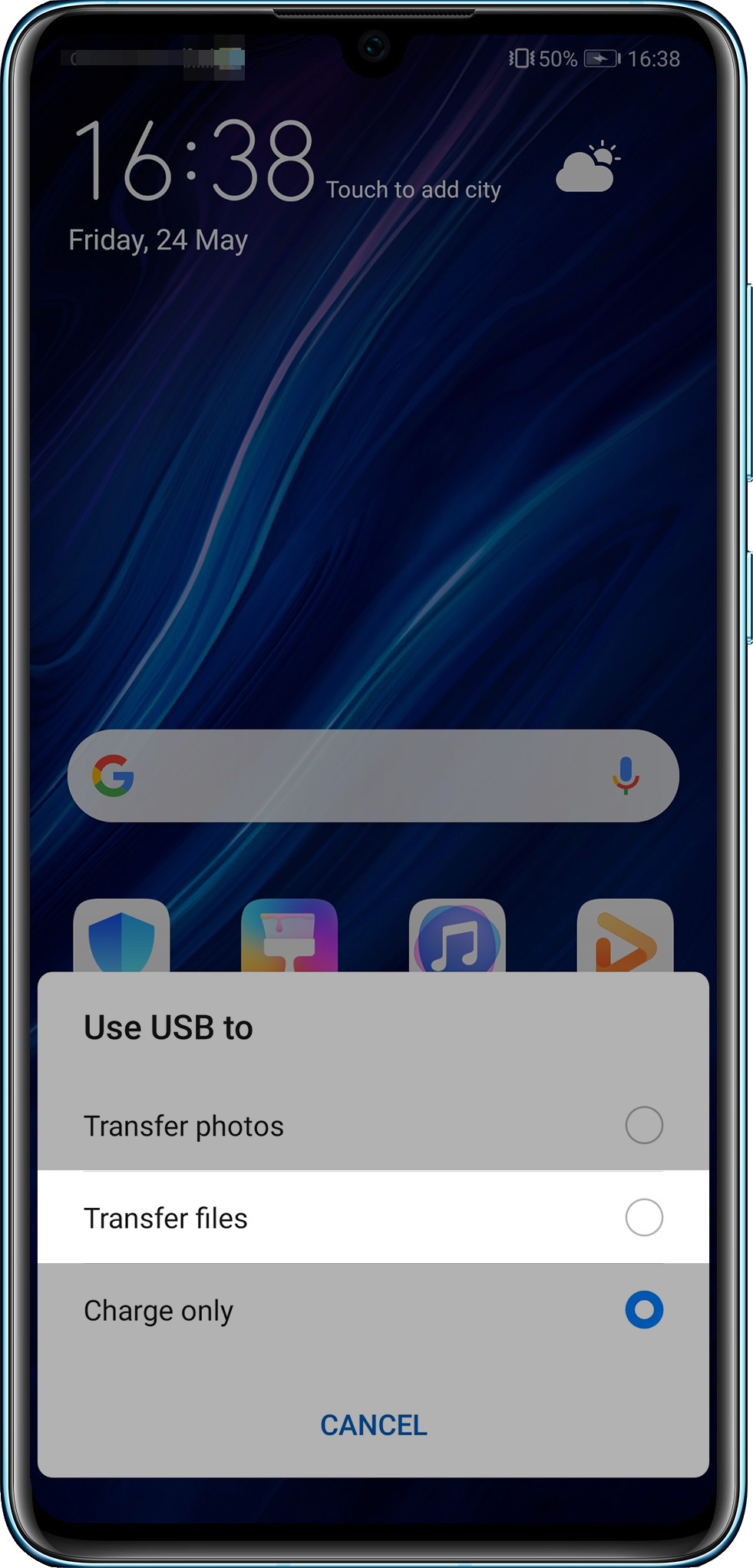
- The computer automatically opens HiSuite and displays a message indicating that the device is connected.
- Follow the onscreen instructions to search for HDB in the phone settings, touch Allow HiSuite to use HDB, and turn on Allow HiSuite to use HDB, as shown in the following figures.
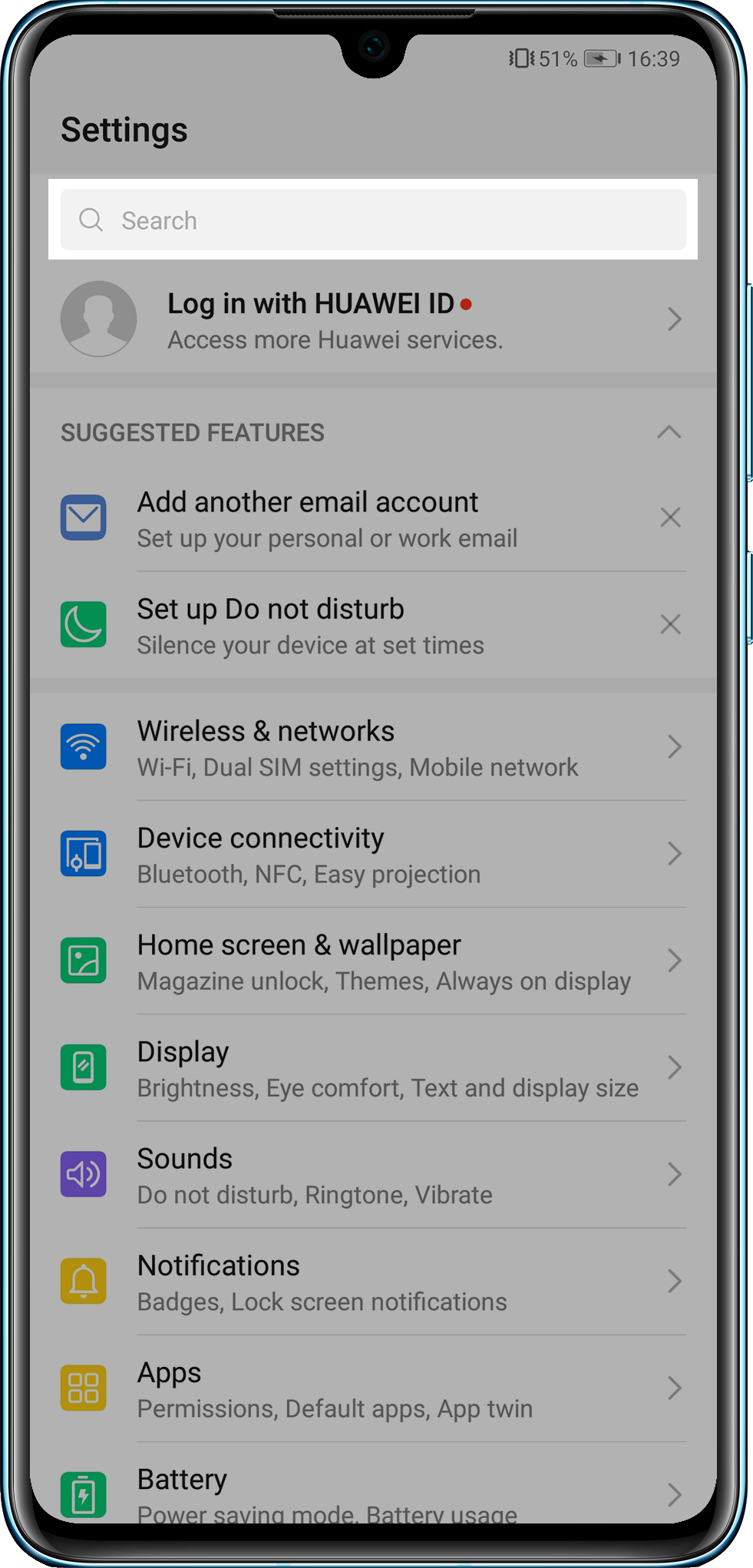
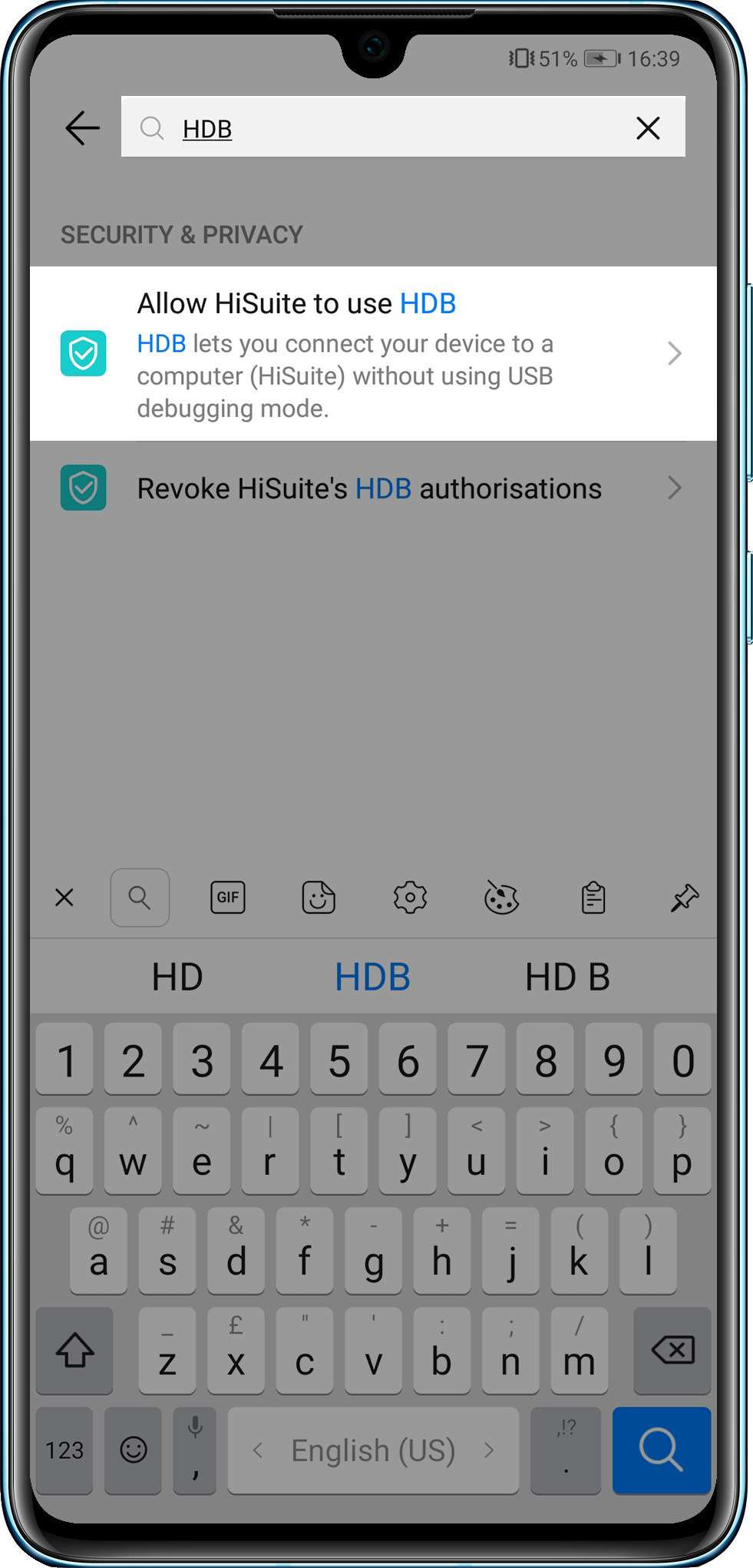
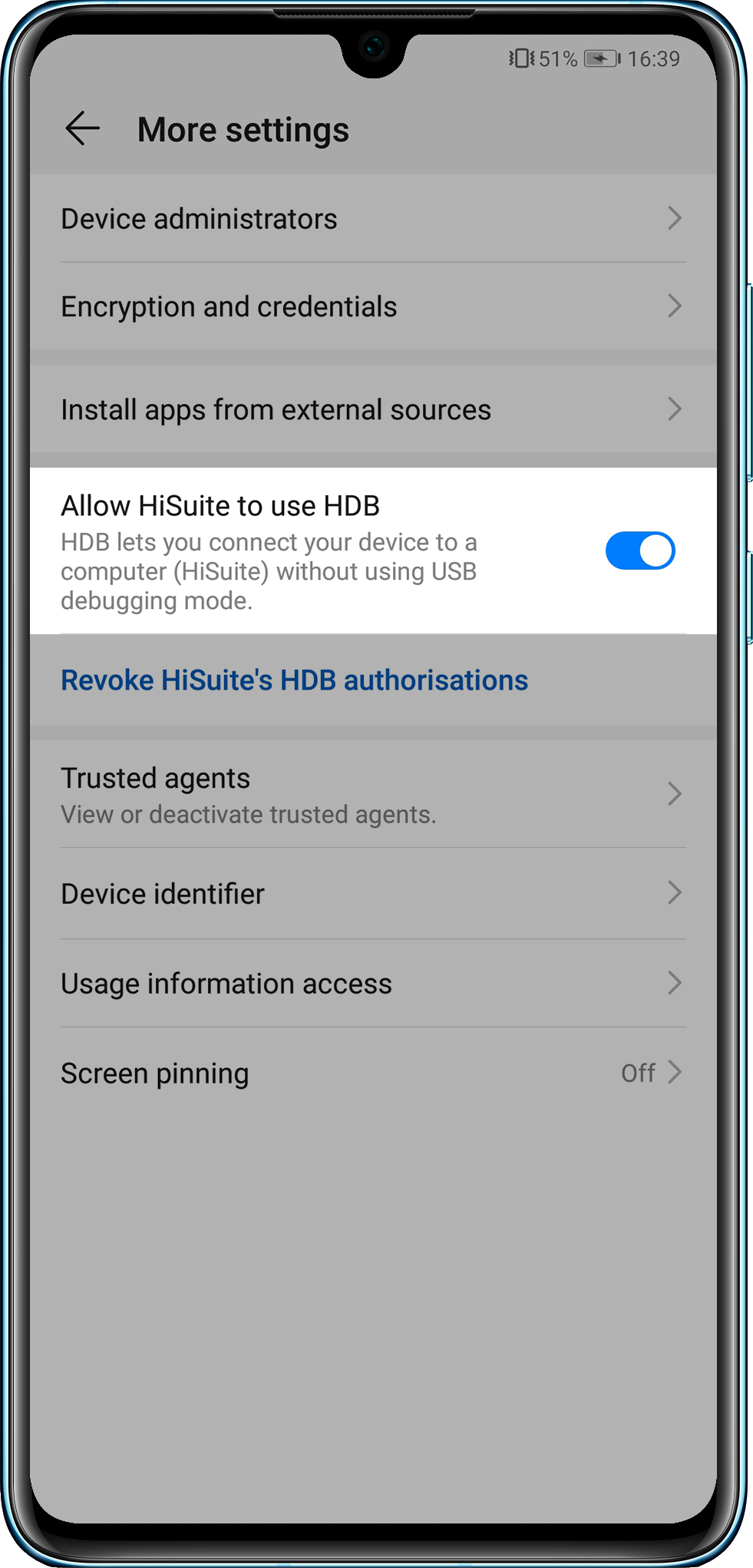
- When you turn on Allow HiSuite to use HDB, the Allow connection in HDB mode dialog box will be displayed. Touch OK, as shown in the following figure.
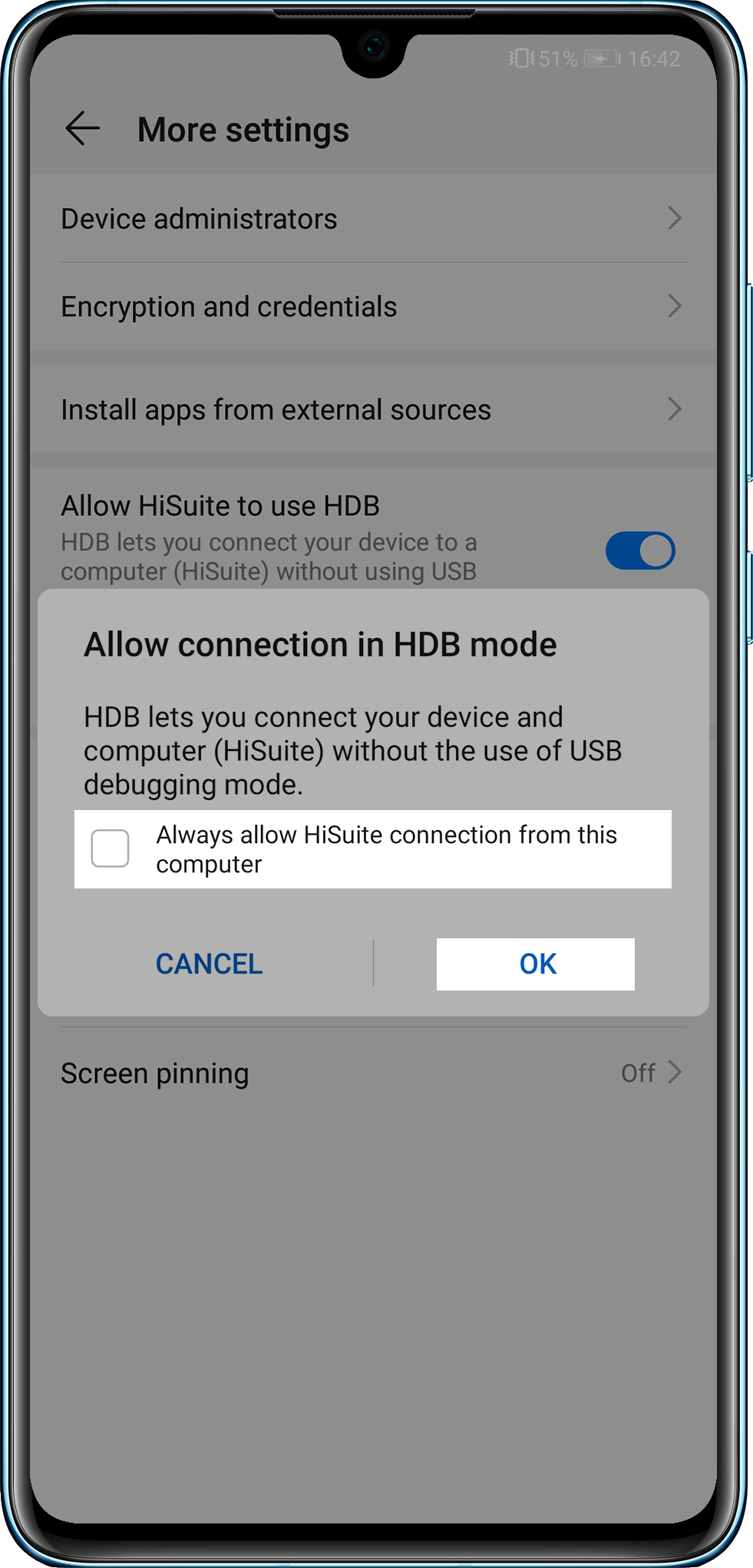
If you select Always allow HiSuite connection from this computer, this dialog box will not be displayed next time.
6. At this time, a message is displayed on the computer, prompting you to install HiSuite on the phone. Touch OK.
7. After the installation is complete, a message is displayed on the computer, indicating that the phone can be connected via HiSuite. Touch OK, then touch ALLOW in the message displayed on your phone.
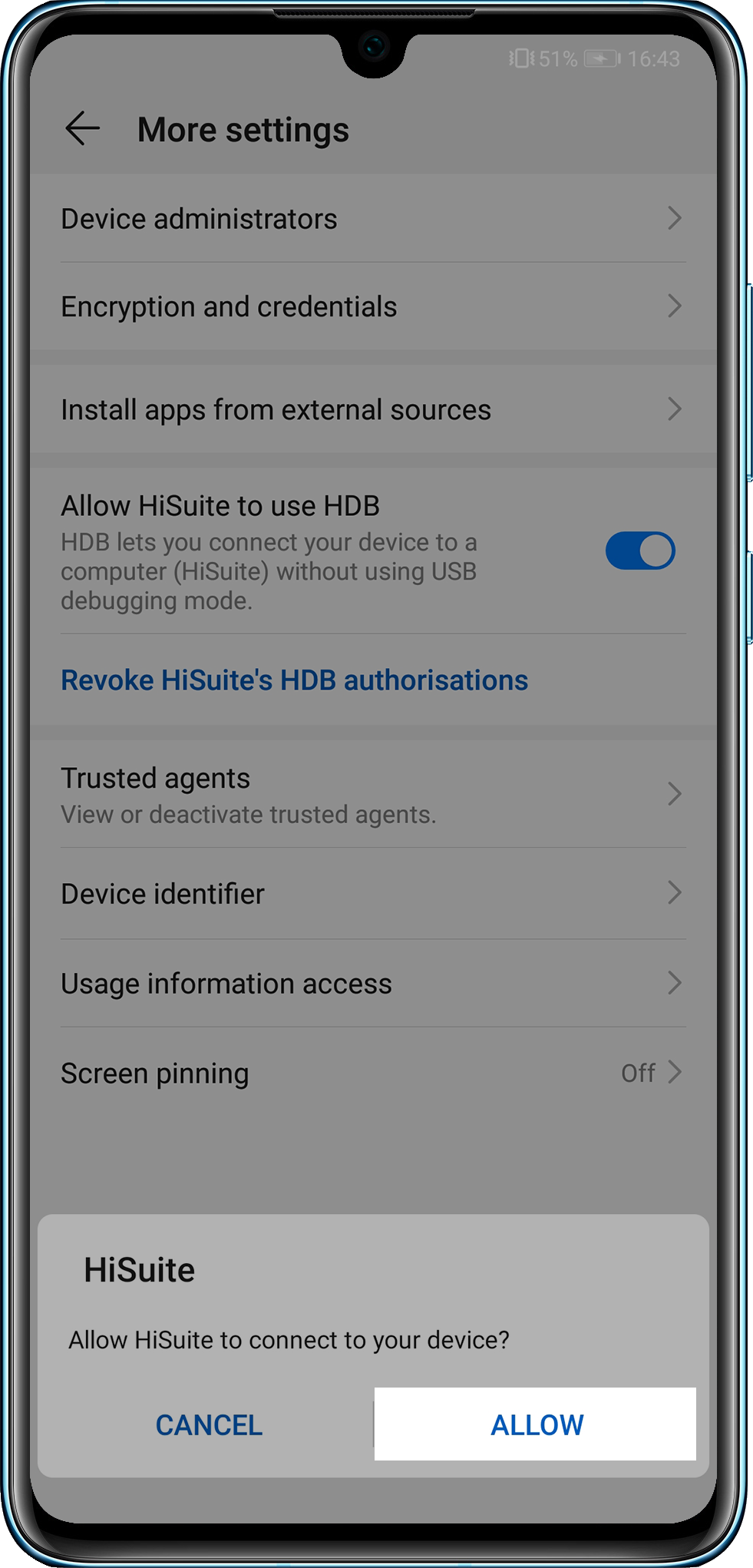
8. On the computer, the HiSuite Terms of Service prompt is displayed. Touch OK, then touch Agree in the lower right corner of HiSuite Terms of Service on your phone.
9. On the computer, a message is displayed, indicating that HiSuite needs to obtain the IMEI of your device. Click Allow.
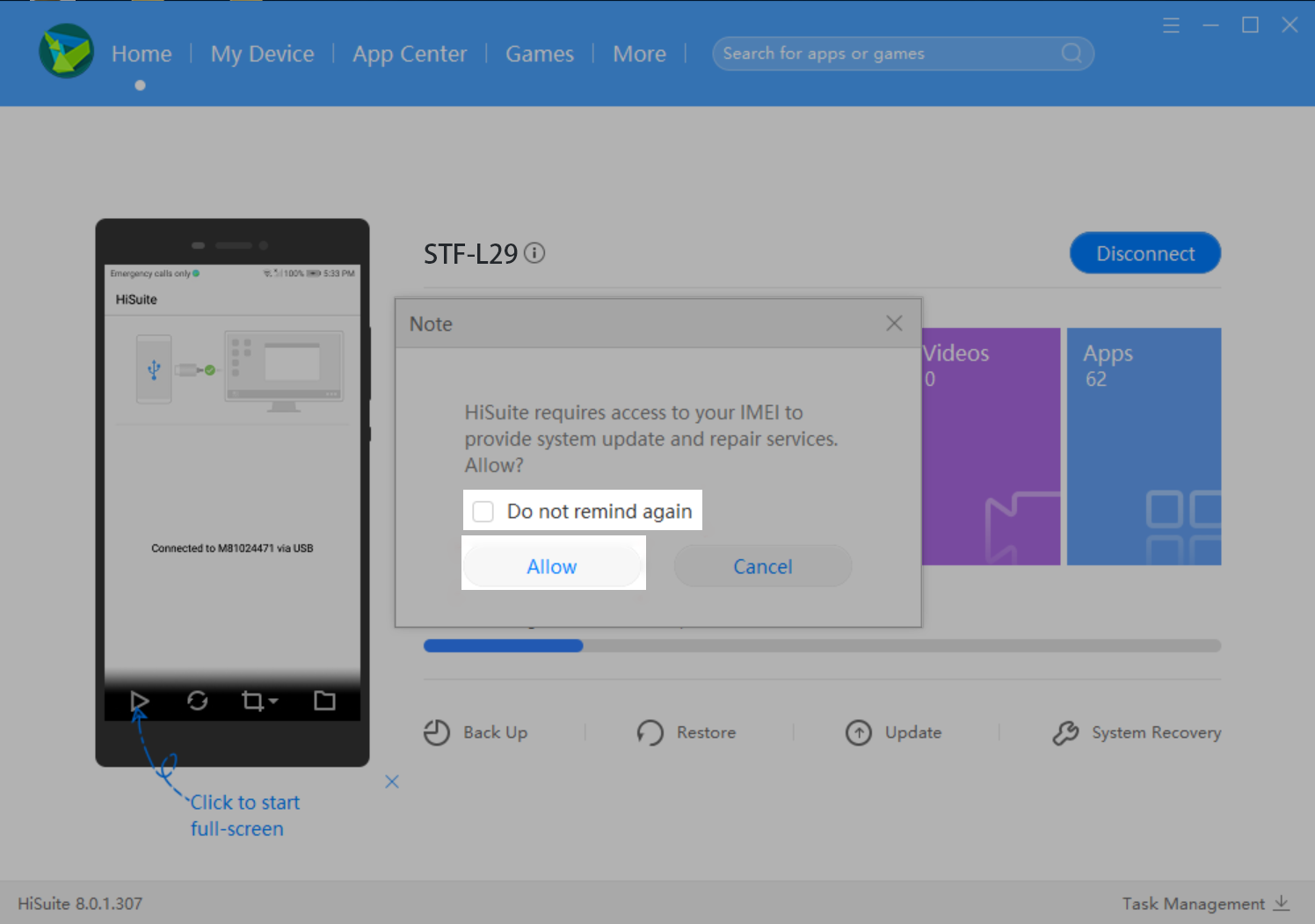
If you select Do not remind again, the message will not be displayed next time.
10. The phone is now connected to HiSuite on the computer. You can choose Backup, Restore, Update, and System Recovery according to your needs.
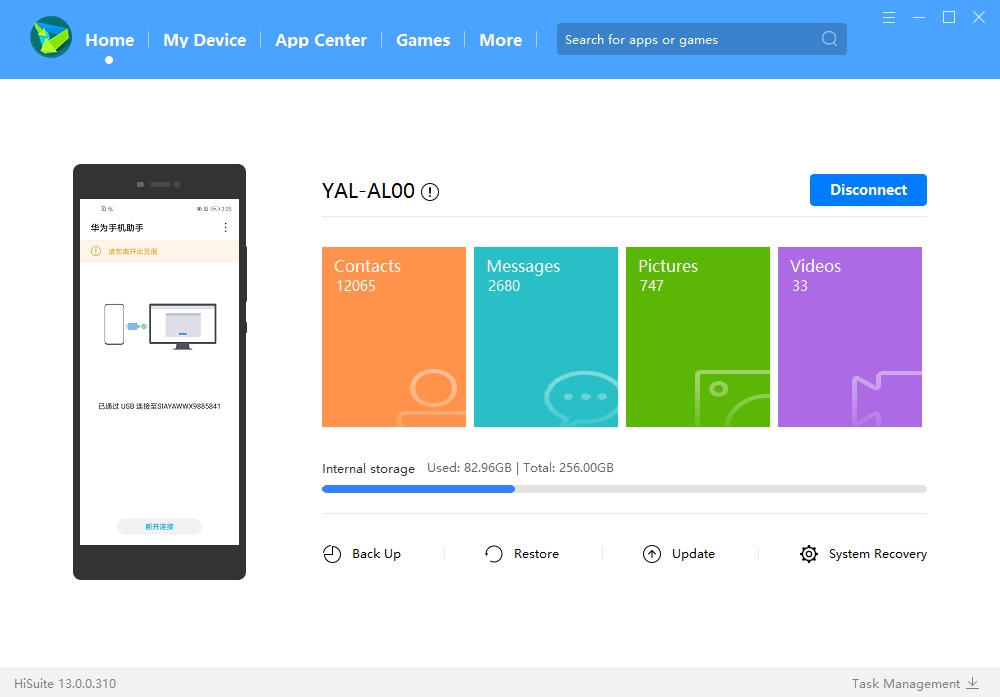
For the iOS operating system
- Use the USB data cable to connect your phone to the computer.
- After the phone is unlocked, three options are displayed on the phone's screen, as shown in the following figure. Select Transfer files to connect your phone to the computer.
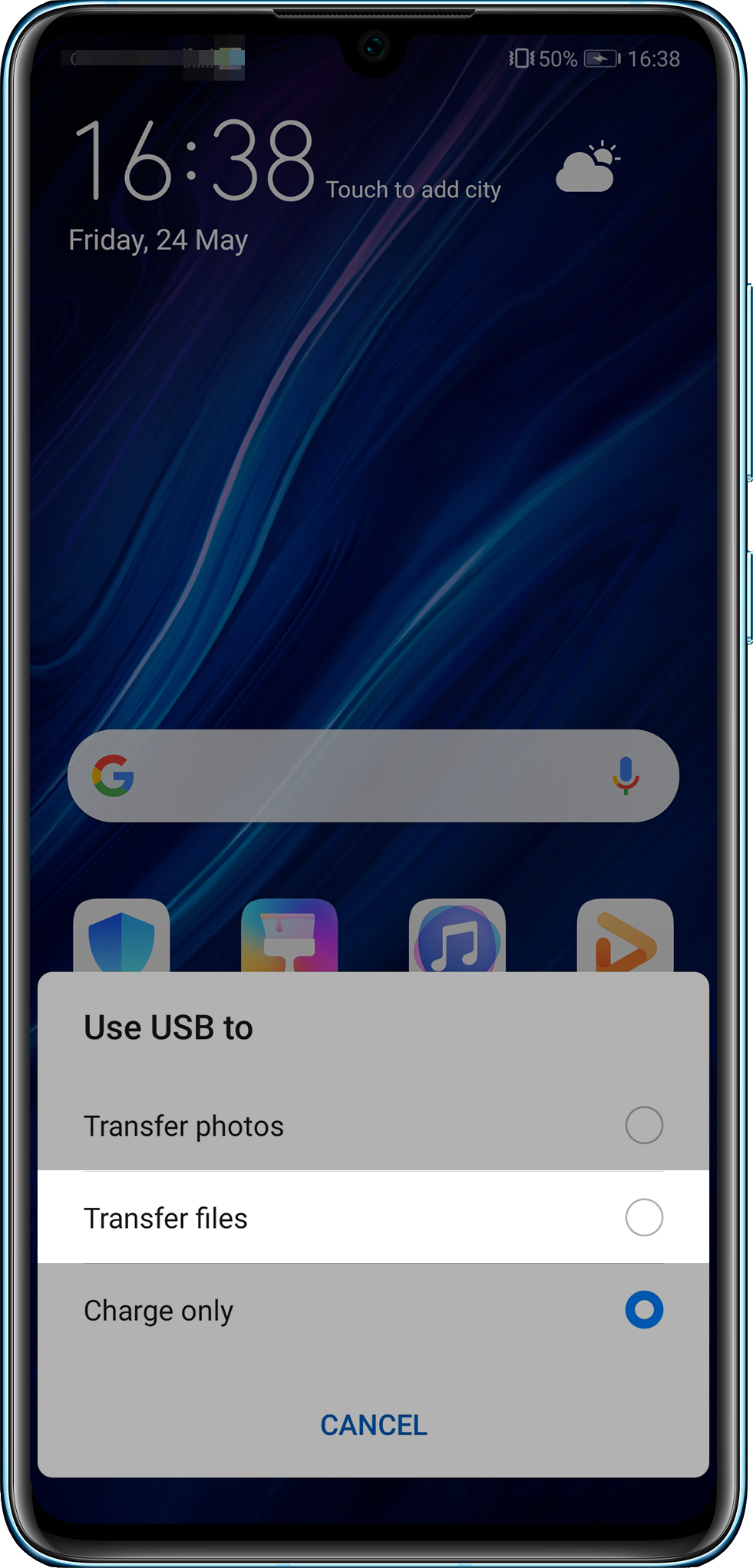
- After you open HiSuite on the computer, a device connection message is displayed. On your phone, the Allow connection in HDB mode dialog box is displayed. Touch OK.
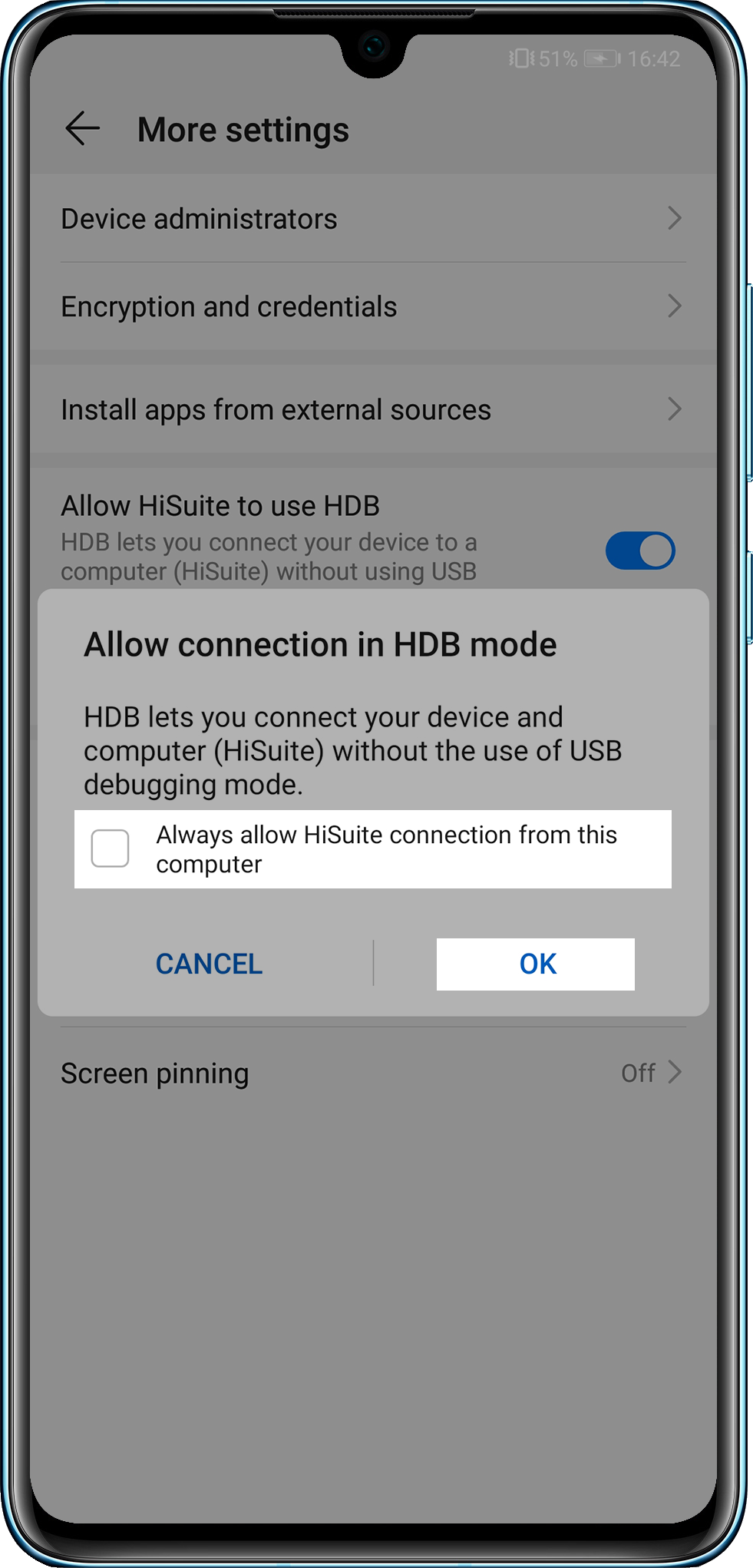
If you select Always allow HiSuite connection from this computer, this dialog box will not be displayed next time.
4. Wait until the connection is complete.
If the Backup app on your phone is uninstalled or is not up to date, the computer will display a message, indicating that the Backup app version is too low. Click Install on the computer and wait until the app is installed or updated on the phone.



