About the Erase data function in Find Device
| About the Erase data function in Find Device |
This knowledge also applies to tablets.
Methods 1: As shown in the following figures, touch Erase data in the Find Device app to erase all data on your phone (data on the Cloud will not be erased). You need to verify the password of your HUAWEI ID before erasing data.
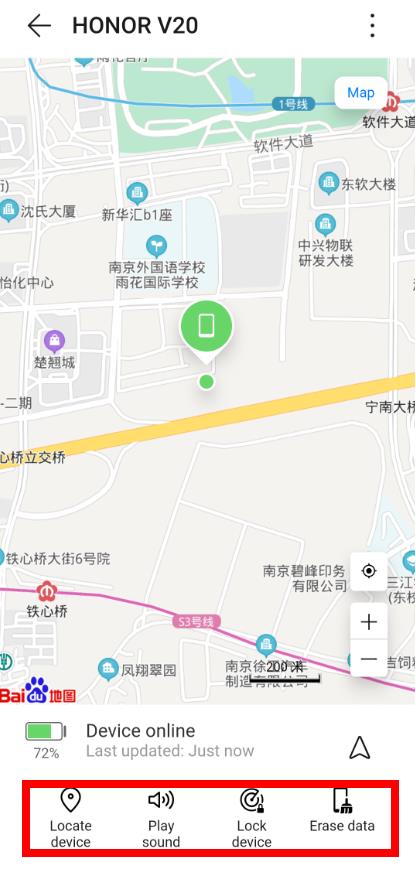
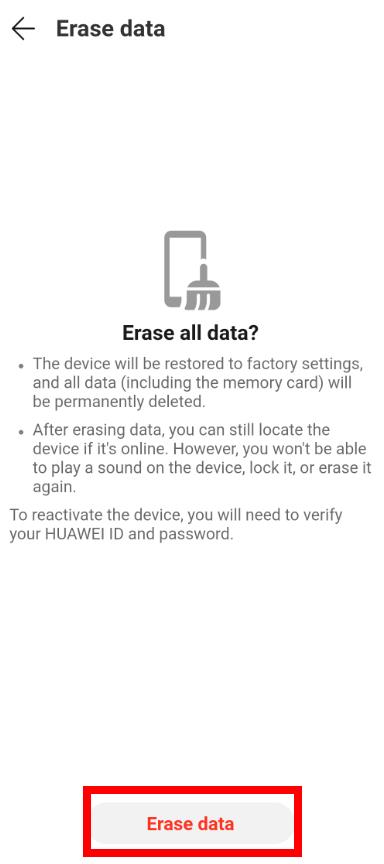
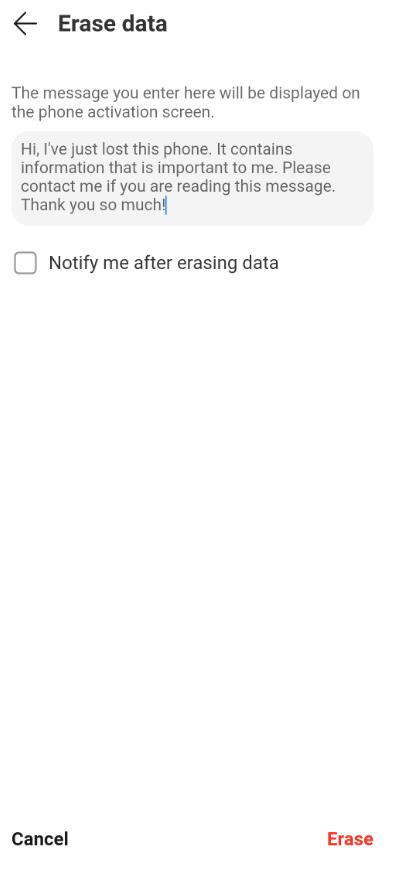
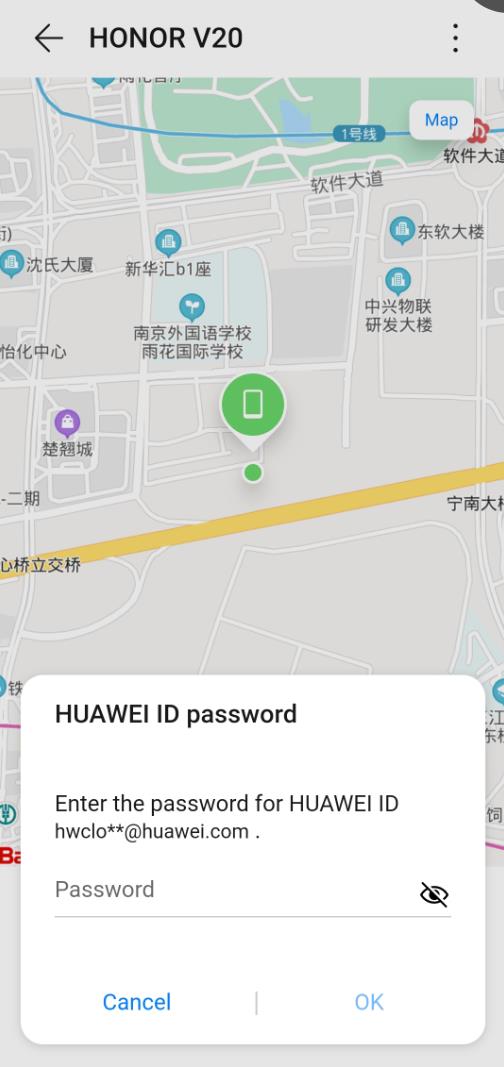
Method 2: Visit the official Huawei Cloud website (cloud.huawei.com), log in to your HUAWEI ID, and access Find Device to erase data. The operations are the same as those in the Find Device app. Erasing data using this method will not erase your data on the Cloud either. You need to verify the password of your HUAWEI ID before erasing data.
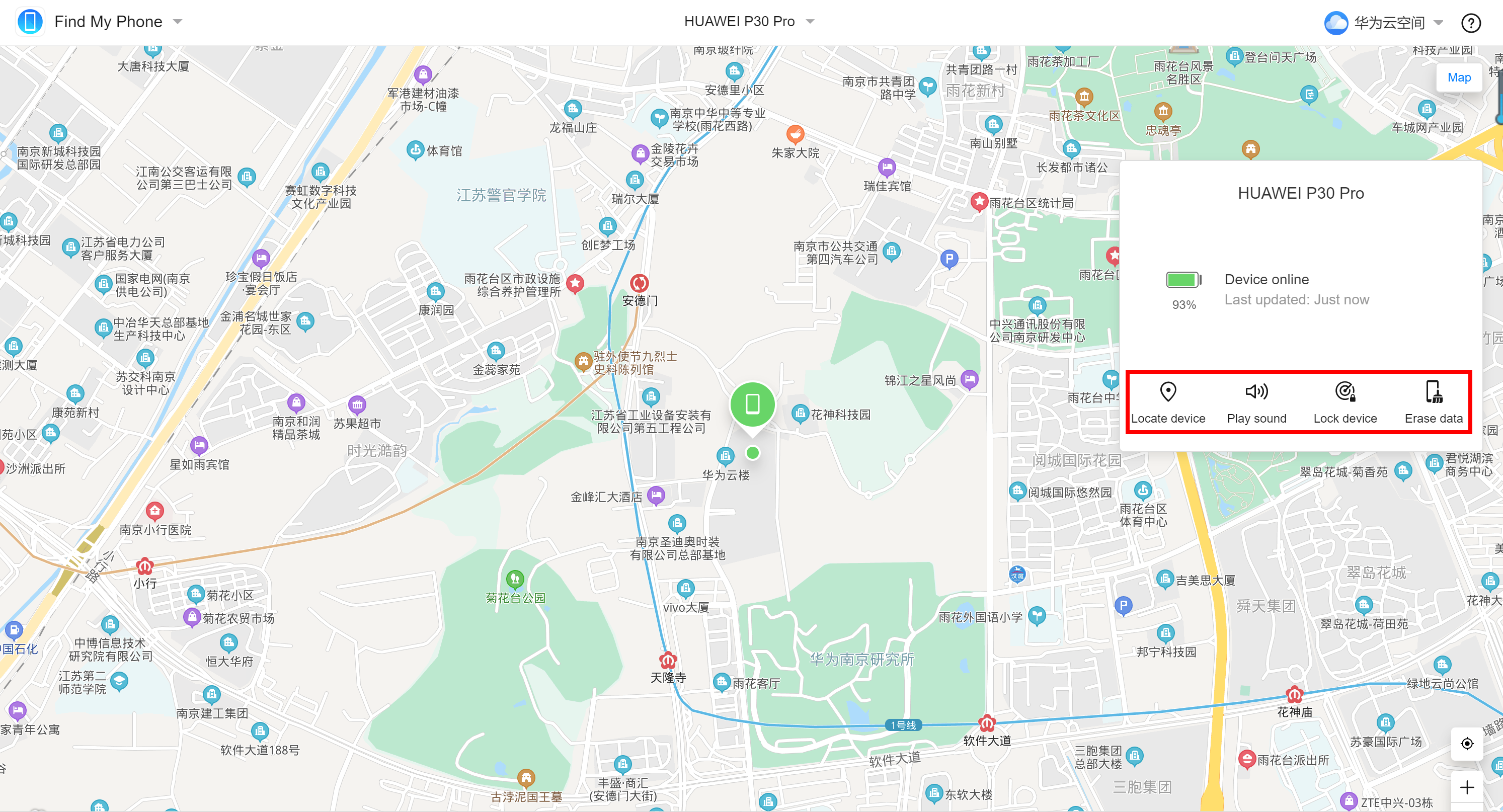
Note:
- After erasing data, the phone will be indicated as offline on the Cloud. However, after the phone is connected to the Internet and enters the activation lock screen, data will automatically be sent to the Cloud. You will still be able to locate it or track its position.
- After erasing data, you will not be able to make the phone play a sound or send you a notification when it goes online, or lock the phone.
- After erasing data, all data on your device (including data on the memory card) will be erased, and your phone will be restored to its factory settings. To re-activate the phone, the password for the HUAWEI ID that was previously logged in will be required.
- When using method 2, if you have set a security phone number or email address for your HUAWEI ID and the security phone number is not the same as your HUAWEI ID, you will be asked to enter an SMS verification code when attempting to erase data. You can choose to send the verification code to your security phone number or email address. If you have set both of them, the verification code will be sent to the security phone number by default. You need to log in with the SMS verification code sent by HUAWEI ID.
- After touching the Erase data button, if the device is offline and the message Waiting to erase data… is displayed, data is not yet erased. In this case, you can touch Cancel erase to cancel the erasure. You won't be able to cancel the erasure once it has been completed.



