Activating Windows Home
| Activating Windows Home |
Your computer is pre-installed with Windows 11 Home. Make sure that your computer has Internet access for Windows to be automatically activated.
If you change your system to the official Windows 11 Home, you can also use this method to activate the system.
To check whether your computer is activated, perform the following steps:
- Press Win + R to display the Run window. Enter "slmgr.vbs -xpr". (Please note that there is a space between slmgr.vbs and -xpr). Click OK.
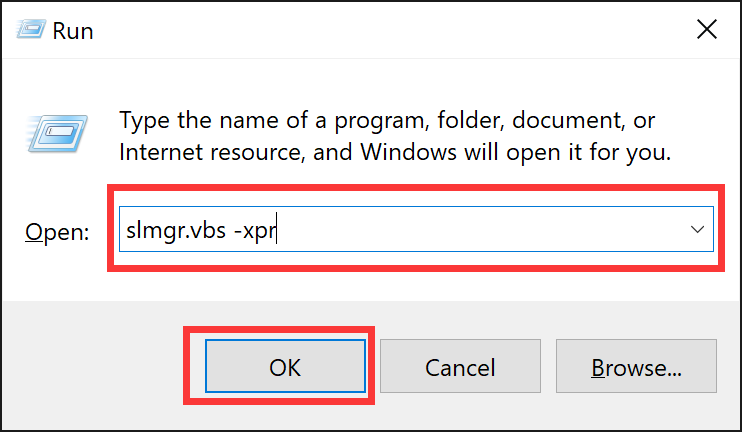
- If a dialog box displays the message "The machine is permanently activated", it indicates that your computer has been activated.
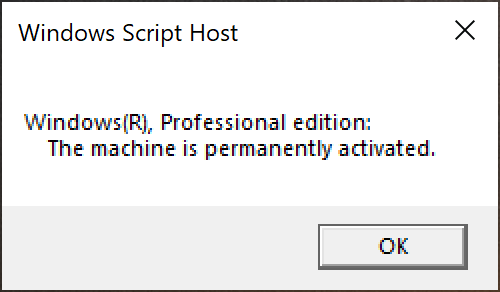
If your computer is not activated, you can perform the following steps to manually activate the system:
- Connect your computer to a network. Right-click on the Windows icon located on the desktop and select Windows PowerShell (Admin) (Please note that you must select the option containing "Admin"). Alternatively, enter "Windows PowerShell" in the search box on the taskbar and click Run as administrator.
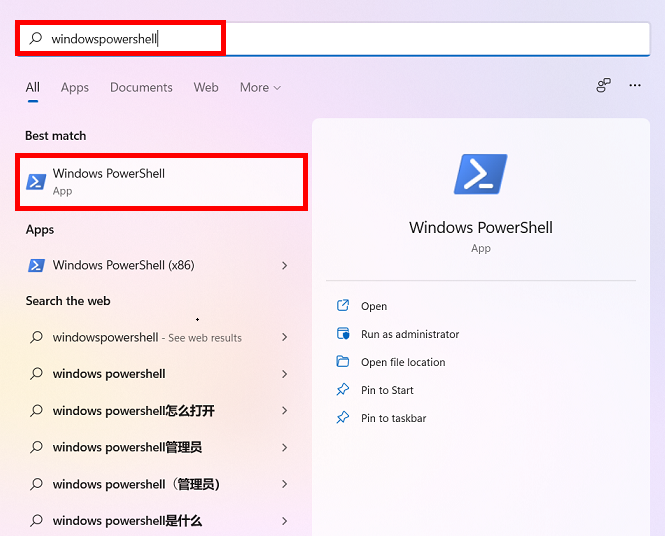
- Enter wmic path SoftwareLicensingService get OA3xOriginalProductKey. The product key will be displayed in this format: XXXXX-XXXXX-XXXXX-XXXXX-XXXXX. (Please note that the product key is case insensitive, so take care to enter it correctly.)
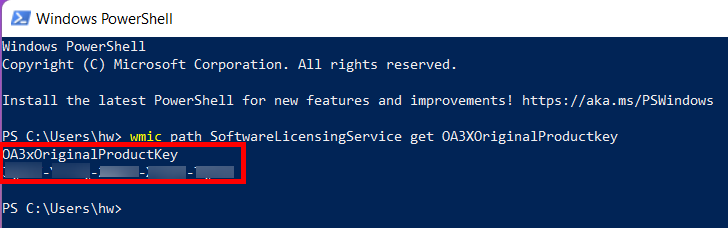
- Press Win+I to open the Settings screen, go to System > Activate now, click Change next to Change product key, and enter a product key.
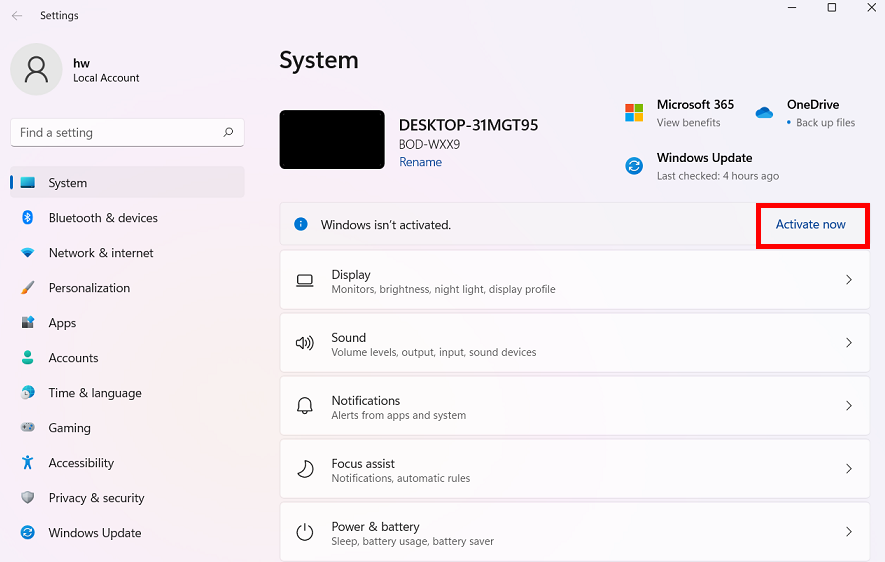
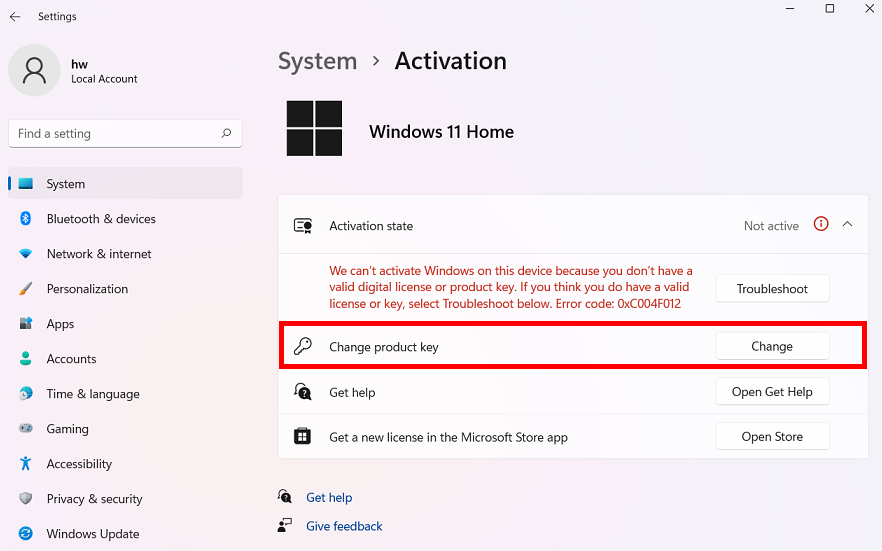
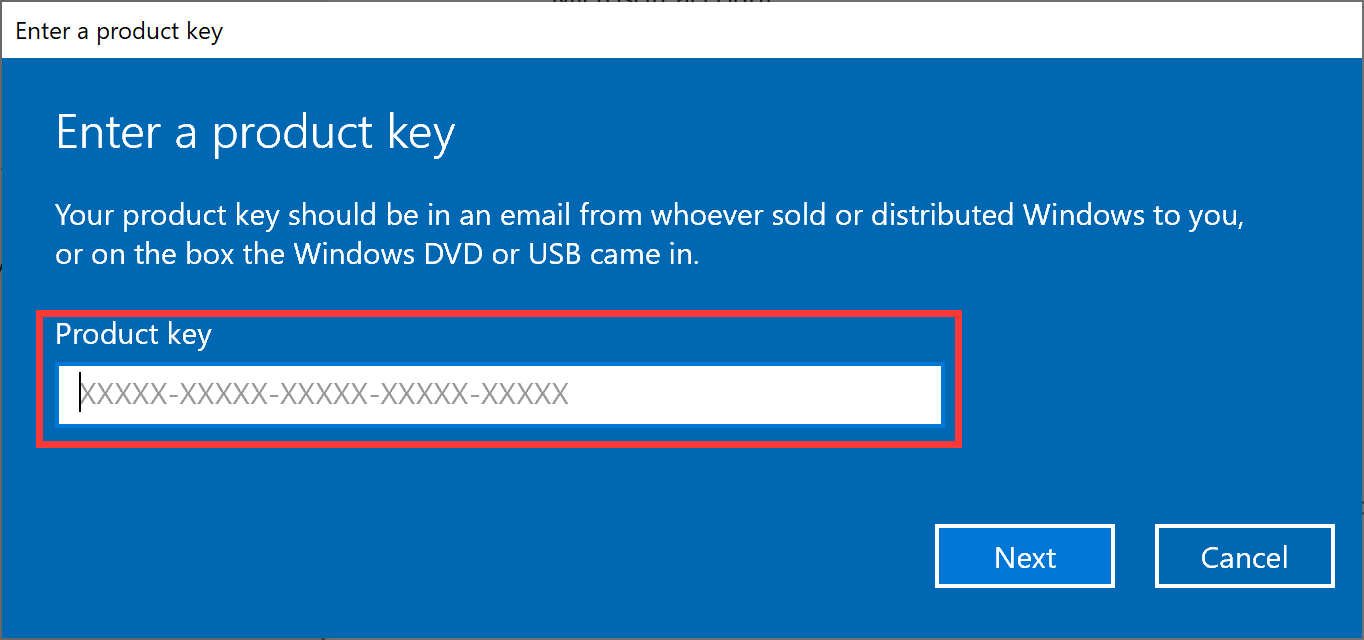
If you are unable to activate Windows, back up your computer's data and press F10 during startup to restore your computer to its factory settings. Once completed, try to activate Windows again.
Data in the C drive will be cleared after the system is reset. Regularly back up your data stored in this drive.



