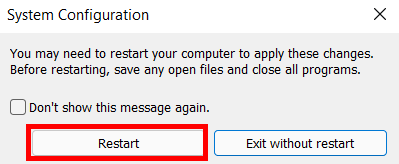Enabling or disabling Safe mode on my computer
| Enabling or disabling Safe mode on my computer |
When Safe Mode is enabled, third-party device drivers will not be loaded, which means that your computer can run using few resources and allows you to locate and resolve issues in your system effectively.
If third-party device drivers are not loaded in Safe Mode, the features including the fingerprint identification, Bluetooth, and network will not work.
To enable Safe mode, perform the following steps:
Method 1:
- Press and hold or continuously press F8 when you power on your computer. If you are using your computer, save your files and data, press and hold the Shift key, click the Windows icon then the Power icon, and click Restart to restart your computer.
- On the Choose an option screen, go to Troubleshoot > Advanced options > See more recovery options > Startup Settings > Restart. Alternatively, go to .
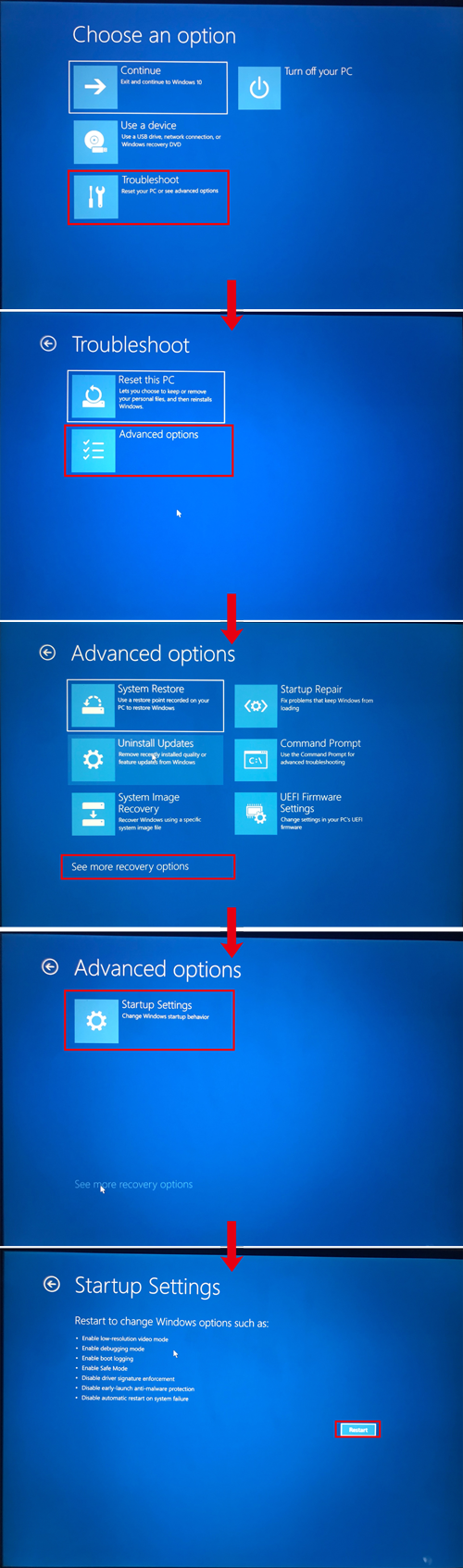
- On the Startup Settings screen, press the 4 key or F4 key and click Enable Safe Mode to enable the computer to enter Safe Mode.
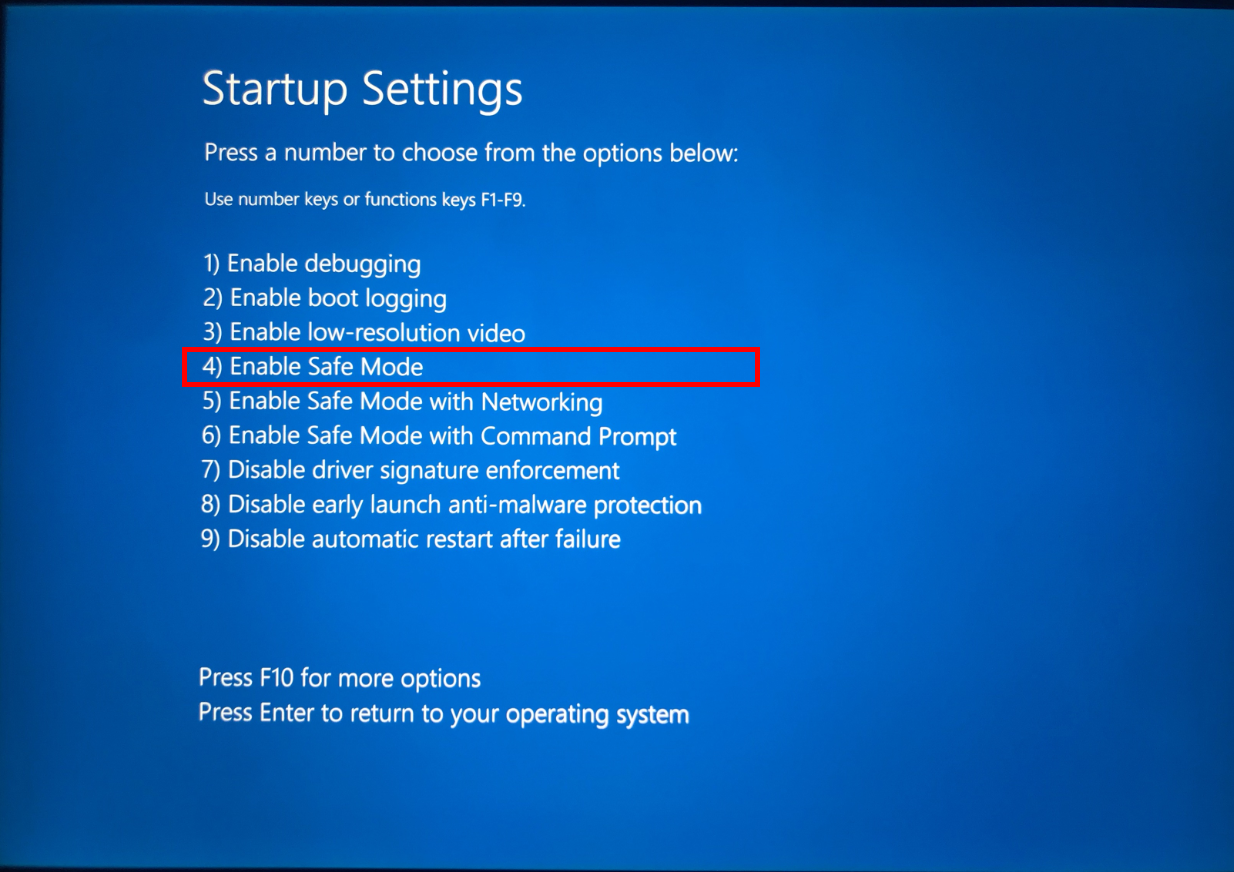
Method 2:
If you have set an account password, you will need to enter the account password when you restart your computer to enter Safe Mode. If you forget the account password, you may not be able to exit Safe Mode.
- Enter "system configuration" in the search box and open System Configuration.
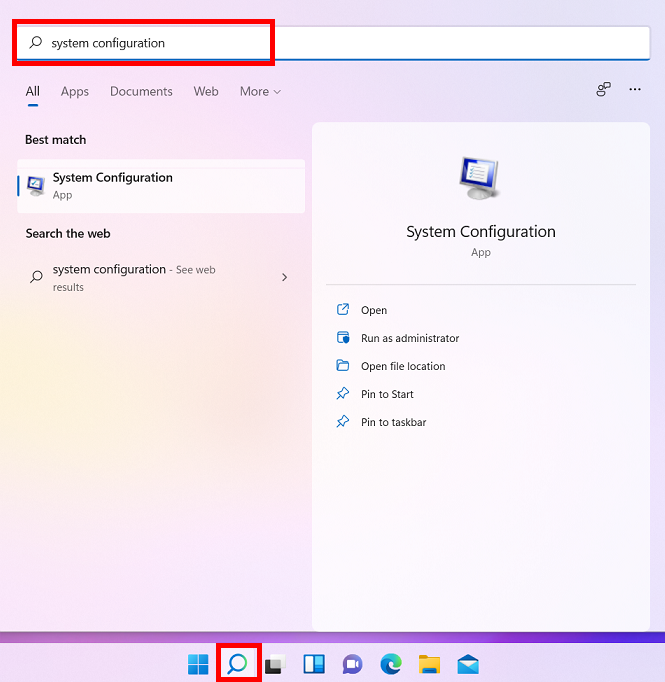
- Go to Boot > Boot options, enable Safe boot, and click OK.
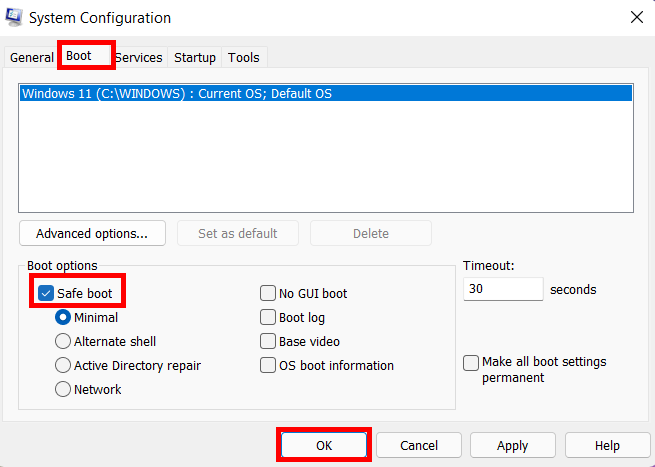
- Click Restart in the System Configuration window. If there are still unsaved files, click Exit without restart and save those files before you restart your computer.
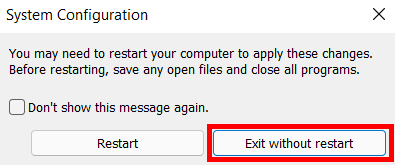
To disable Safe Mode, perform the following:
- This method is only applicable for you if you have enabled Safe Mode using Method 2. Otherwise, restart your computer to exit Safe Mode.
- If your computer does not respond, press Win + R, enter "msconfig" in the box, and press Enter to access the system configuration.
- Enter "system configuration" in the search box on the taskbar and open System Configuration.
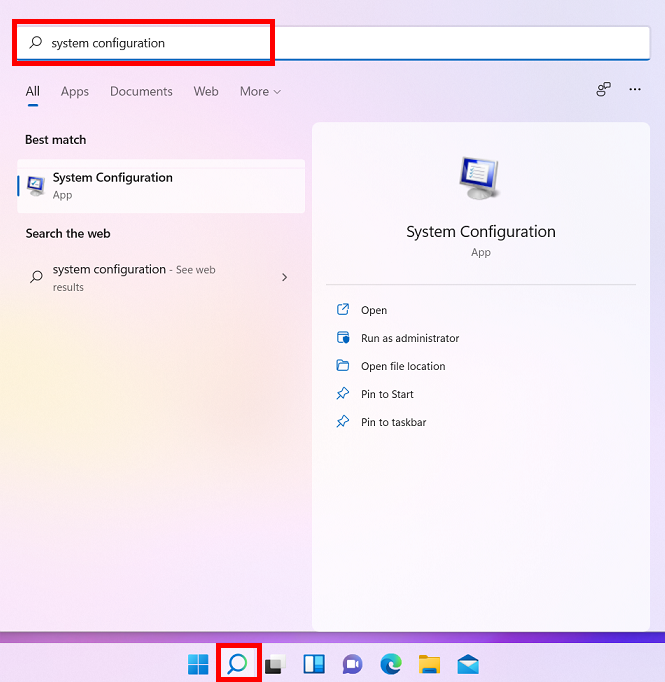
- Go to General > Startup selection, enable Normal startup, and click OK.
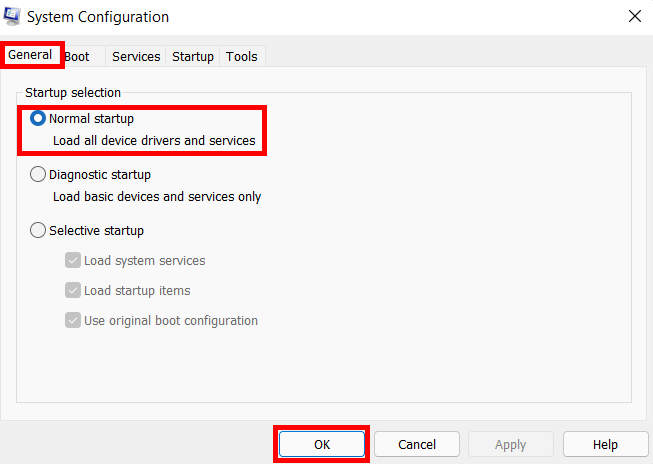
- Click Restart in the System Configuration window. Restart your computer to disable Safe Mode.