How do I configure my HUAWEI WiFi Mesh 3 for the first time
| How do I configure my HUAWEI WiFi Mesh 3 for the first time |
1-Pack:
- Take out the router from the pack, connect an Ethernet cable from the any network port of your router to a LAN port on the Internet source (such as a broadband modem or fiber-optic modem), then connect your router to a power source.
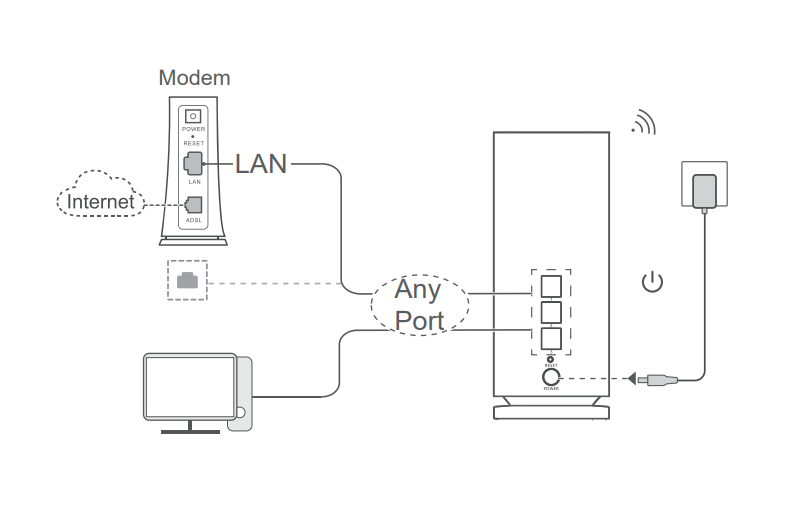
- Afterwards, you can connect your phone to the router's default Wi-Fi (check the nameplate at the bottom of the router for the default Wi-Fi name, no password, the Wi-Fi name should begin with "HUAWEI").
If you want to configure your router wiredly through your computer, you can use a second Ethernet cable to connect your router's any network port to your computer.
- Follow the wizard to complete the configuration, and set up the Internet for your router.
2-Pack:
- Take out one of the routers from the pack (any one of the two routers can be configured as the main router), connect an Ethernet cable from the any network port of the main router to a LAN port on the Internet source (such as a broadband modem or fiber-optic modem), then connect your router to a power source.
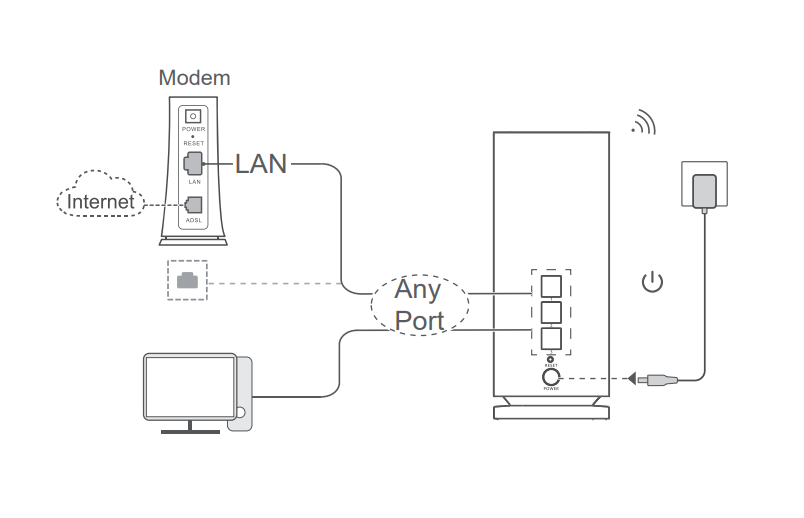
- Afterwards, you can connect your phone to the router's default Wi-Fi (check the nameplate at the bottom of the router for the default Wi-Fi name, no password, the Wi-Fi name should begin with "HUAWEI"), follow the wizard to complete the configuration, and set up the Internet for main router.
If you want to configure your router wiredly through your computer, you can use a second Ethernet cable to connect your router's any network port to your computer.
- Place the one secondary router accordingly and connect their power supplies. Wait approximately two minutes until the indicators on secondary router turn steady blue, the two routers will automatically complete the networking. And then reconnect the Wi-Fi on your phone to access the Internet.
- If the power supplies of secondary router are not connected simultaneously, the wait time may take longer than 2 minutes.
- The Wi-Fi name and password of all two routers are the same. As you move about in your home, your phone will automatically connect to the router with the strongest signal
To learn more, please click:How can I set up the Internet for my new router on my phone, or: How can I set up the Internet for my new router on my computer.
3-Pack:
- Take out one of the routers from the pack (any one of the two routers can be configured as the main router), connect an Ethernet cable from the any network port of the main router to a LAN port on the Internet source (such as a broadband modem or fiber-optic modem), then connect your router to a power source.

- Afterwards, you can connect your phone to the router's default Wi-Fi (check the nameplate at the bottom of the router for the default Wi-Fi name, no password, the Wi-Fi name should begin with "HUAWEI"), follow the wizard to complete the configuration,and set up the Internet for main router.
If you want to configure your router wiredly through your computer, you can use a second Ethernet cable to connect your router's any network port to your computer.
- Place the two secondary routers accordingly and connect their power supplies. Wait approximately two minutes until the indicators on secondary routers turn steady green, the three routers will automatically complete the networking. And then reconnect the Wi-Fi on your phone to access the Internet.
- If the power supplies of secondary routers are not connected simultaneously, the wait time may take longer than 2 minutes.
- The Wi-Fi name and password of all three routers are the same. As you move about in your home, your phone will automatically connect to the router with the strongest signal.
