Huawei computers and mobile phones cannot discover each other through the Super Device
| Huawei computers and mobile phones cannot discover each other through the Super Device |
Symptom
- Huawei PC Manager Super Device cannot detect your phone.
- The phone cannot discover the computer.
Check 1: Ensure that the computer and mobile phone versions meet the SuperDevice requirements.
List of devices supported by Huawei SuperDevice (using the same Huawei ID)
Huawei PC Manager is higher than 13.0.3.320. The phone is higher than HarmonyOS 3.0.0.160.
Details:
To view the version of Huawei PC Manager, click About on the home screen. Reference: How do I update PC Manager to the latest version on my computer?|
To view the phone version, go to Settings > About phone > Version.
Check 2: Check whether your PC Manager account is logged in.
Touch the login button in PC Manager and follow the onscreen instructions to log in.。

If account protection is enabled for your account, you need to verify your identity and log in to the account.
Check 3: Check whether the multi-screen collaboration function is enabled on the computer and mobile phone.
On the PC: Open PC Manager,click ::, then open Settings->Connections->Multi-Device Collaboration,After the switch is turned on, you can search for a computer on your phone.
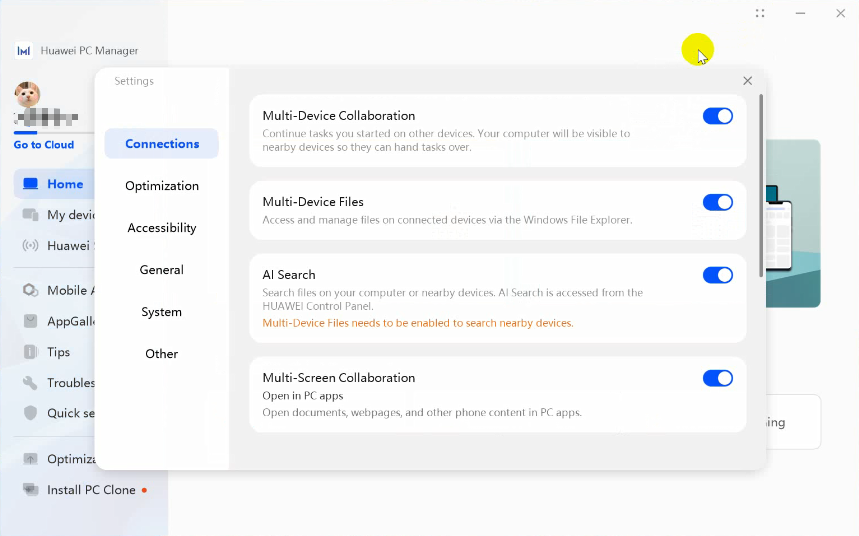
On the Phone:Settings->Apps & service->Apps->::->Show system processes,search and open “AI Life Service”,make sure “AI Life Service” button is opened
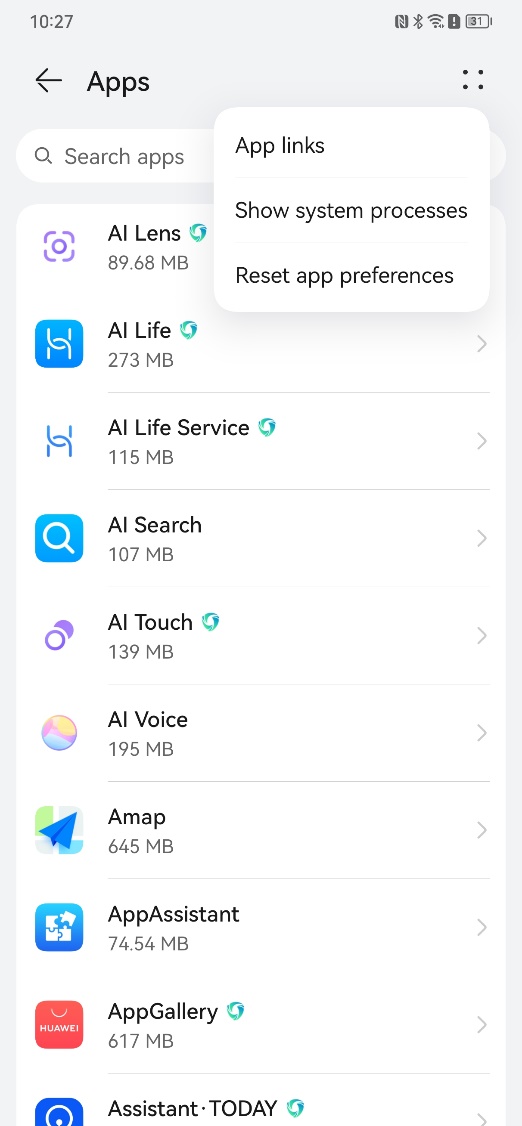


Check 4: Check whether the Huawei ID used to log in to your phone is the same as that used to log in to your computer.
The computer SuperDevice supports the discovery of devices with the same account. If the Huawei ID used to log in to the mobile phone is the same as the Huawei ID used to log in to the computer, but the computer SuperDevice does not detect the mobile phone, the computer and the mobile phone must always be connected to the Internet.
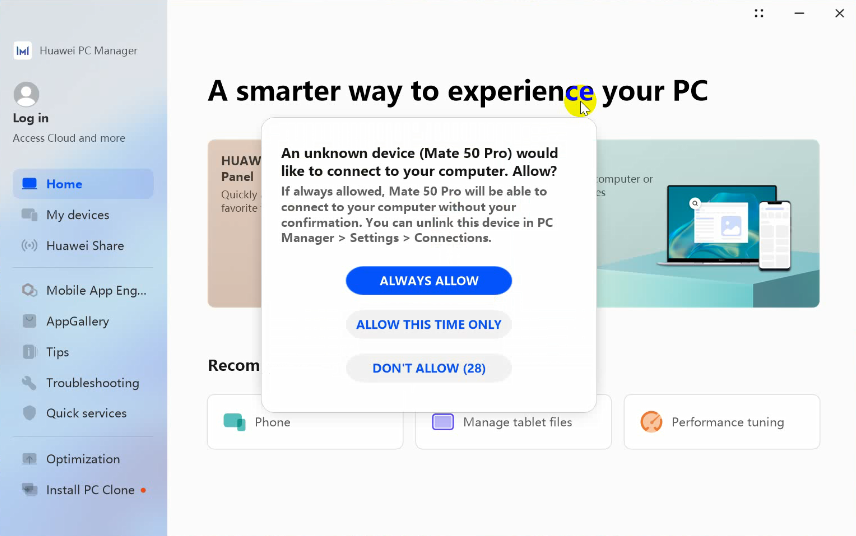
- Wi-Fi is enabled and connected to a valid network. Bluetooth is enabled on both devices. The screen is on and unlocked on both devices.
- Wait for 2 minutes. If the fault persists, close the SuperDevice and open the Planet page again.
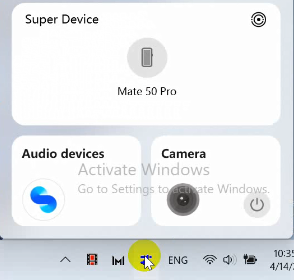

- Wait for 2 minutes. If the fault persists, open the SuperDevice again. Slide down from the top right of any screen to open the SuperDevice.
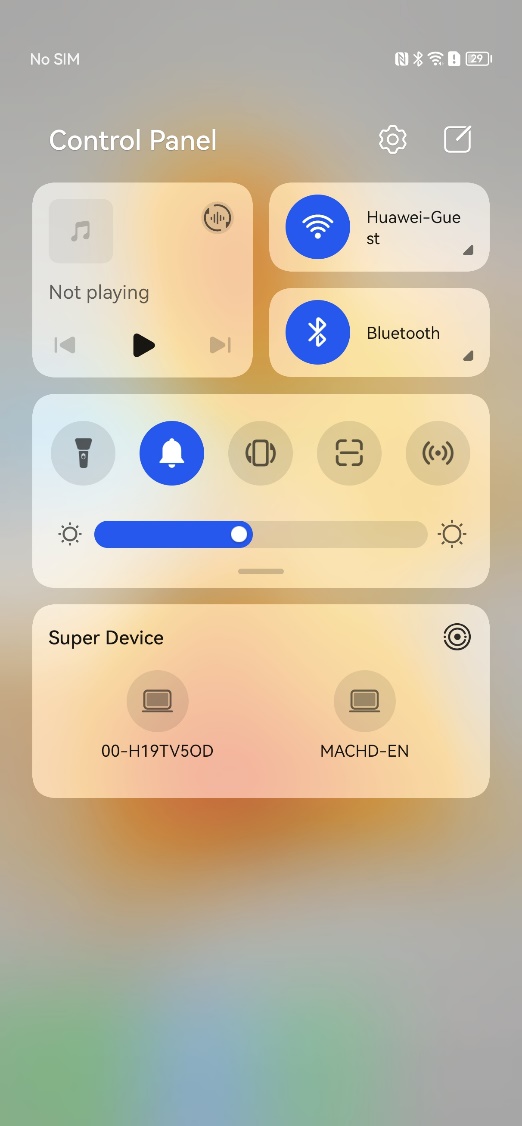
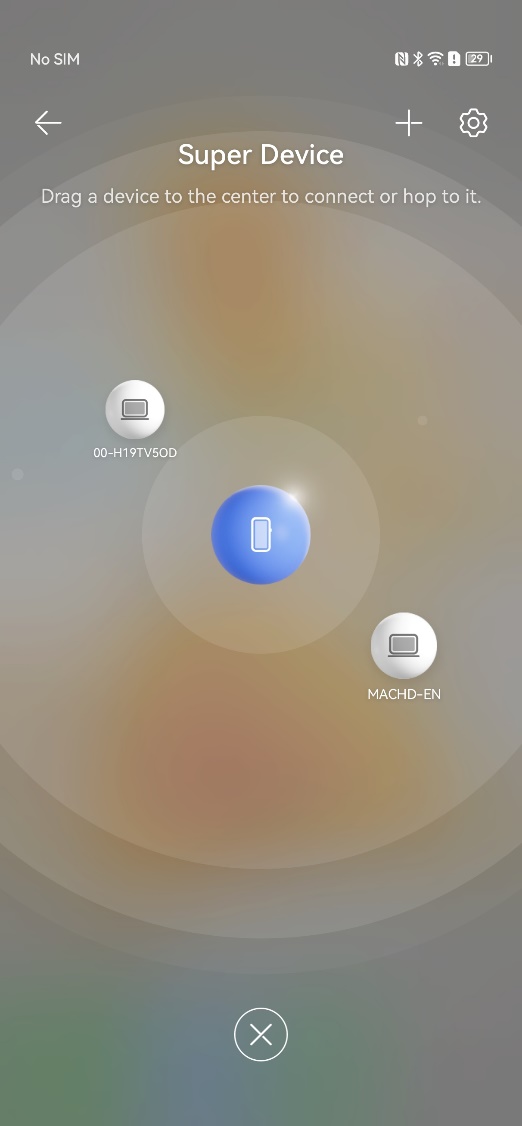
- If the phone is still not detected after 2 minutes, disable the dual-end Bluetooth in sequence, and then enable the Bluetooth again after 6 minutes.
- If the fault persists after 2 minutes, log out of your Huawei account and log in to your Huawei account again.
- If the fault persists 2 minutes later, restart the dual-end device and log in to the Huawei account again.
Still can't solve the problem?
If the problem persists, back up your data and activate your Microsoft Office account to restore your computer to factory settings by pressing F10. If no, take your device and related vouchers to an authorized Huawei Customer Service Center for assistance. (Tip: Before going to Huawei Customer Service Center, you can contact the service center at 950800 to learn about the repair situation.) We will serve you wholeheartedly and wish you a happy life!
