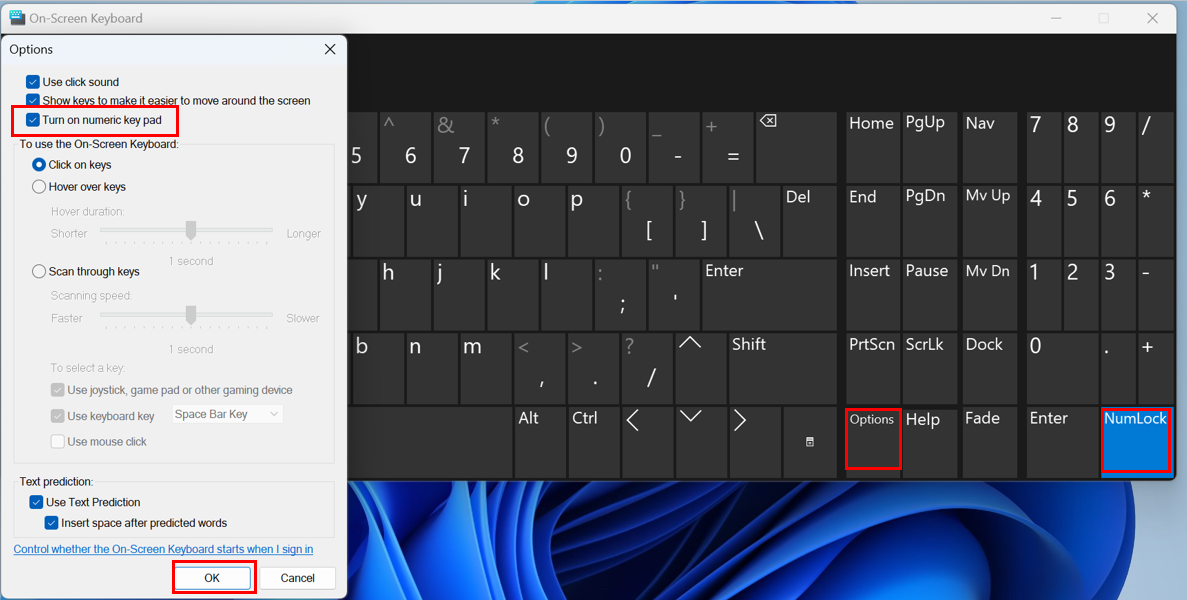How to open the on-screen keyboard on a Windows computer
| How to open the on-screen keyboard on a Windows computer |
You can use the on-screen keyboard instead of the physical keyboard to enter characters and digits with ease, use the Home and Pause keys, and enter numbers quickly with the virtual numeric keypad.
For details, see Use the On-Screen Keyboard (OSK) to type on the Microsoft official website.
Opening the on-screen keyboard
Method 1: Press the Win+Ctrl+O to enable or disable the on-screen keyboard.
Method 2: Press Win+R to open the Run window, enter osk, and click OK.
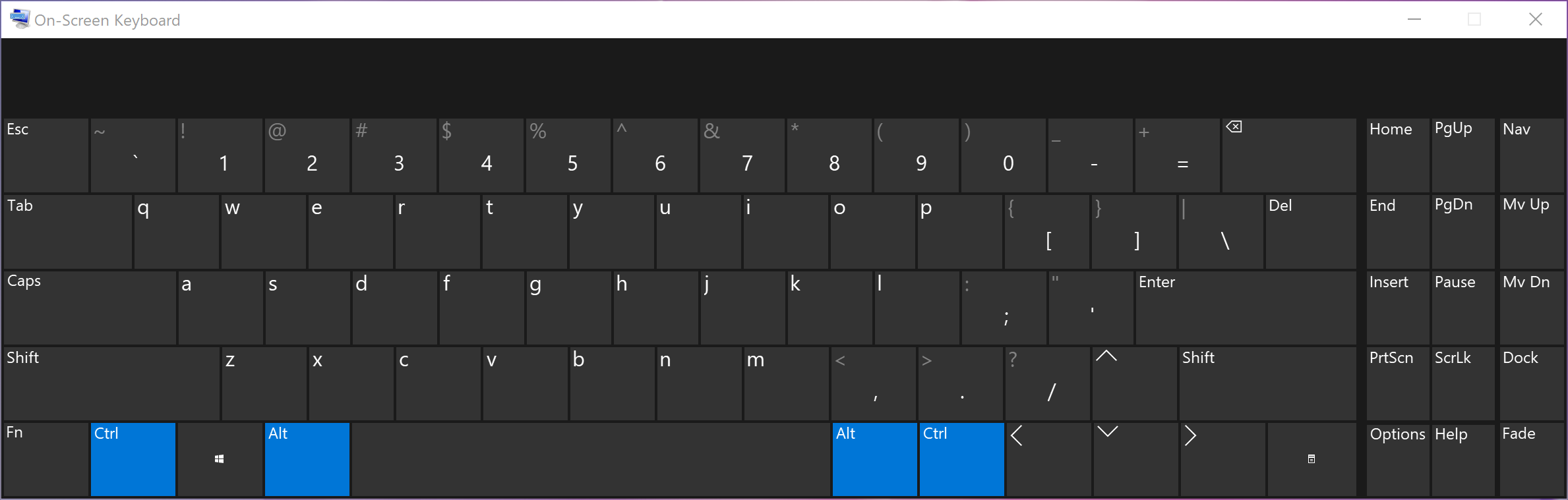
Method 3 (applicable if you are on the sign-in screen): Select the Accessibility icon ![]() in the lower right corner of the sign-in screen to open the on-screen keyboard.
in the lower right corner of the sign-in screen to open the on-screen keyboard.

Opening the numeric keypad
Click Options in the lower right corner of the on-screen keyboard, select Turn on numeric key pad, and click OK. Once the numeric keypad is enabled, you can also click the NumLock key to switch between the numeric keypad and the up and down arrow keys.