Record the Screen
| Record the Screen |
Record your screen activities in sharable videos to compose a tutorial, show off your awesome gaming skills, and a lot more.
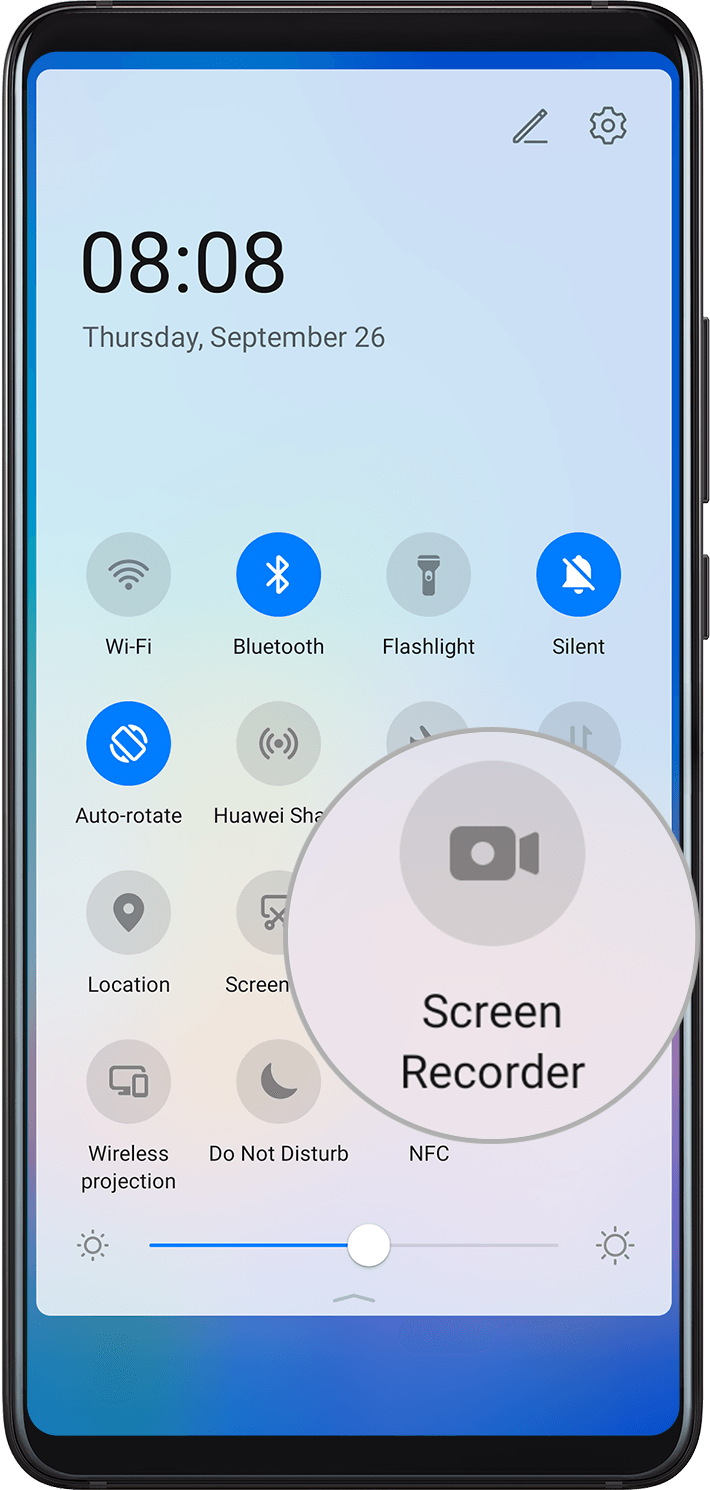
Use a Key Combination to Start Screen Recording
Press and hold the Power and Volume up buttons simultaneously to start screen recording. To stop recording, press and hold both buttons again.
Use a Shortcut to Start Screen Recording
Swipe down from the status bar to open the notification panel, then swipe down on it again to show all shortcuts.
Touch Screen Recorder to start screen recording.
To stop the recording, touch the timer at the top of the screen.
The recording will be saved to Gallery.
Use Two Knuckles to Start Screen Recording
Go to
 , and ensure that Record screen is enabled.
, and ensure that Record screen is enabled.Knock the screen twice in quick succession with two knuckles to start screen recording. To stop recording, knock twice again.
Record Your Voice During Screen Recording
You can enable the microphone to record your voice while recording the screen.
Once you have started a screen recording, touch the microphone icon and ensure that it is displayed as  . Then your voice can be recorded as well.
. Then your voice can be recorded as well.
If the microphone is disabled (i.e. if it is displayed as  ), you will only be able to record system sounds (such as gameplay sounds). If you want the screen to be recorded in silence, mute your phone before starting the screen recording.
), you will only be able to record system sounds (such as gameplay sounds). If you want the screen to be recorded in silence, mute your phone before starting the screen recording.



