Unable to adjust the screen brightness of HUAWEI monitors
| Unable to adjust the screen brightness of HUAWEI monitors |
Screen brightness of a monitor cannot be adjusted on the device connected to the monitor. You can adjust the brightness via the OSD menu of the monitor.
1. Brightness adjustment modes for different monitors:
Check your monitor model by referring to Viewing the S/N of my HUAWEI monitor, and perform the following operations to adjust the brightness for HUAWEI Display 23.8" & HUAWEI Display S24/HUAWEI Display B3-211/MateView SE Series/MateView GT Series/MateView Series.
- HUAWEI Display 23.8" & HUAWEI Display S24
Press any menu button in the bottom right corner of the monitor to display the menu options, select Brightness, and set the brightness to a proper level. Press the confirm button (
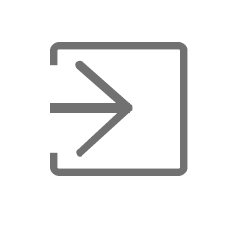 ) to save the settings.
) to save the settings.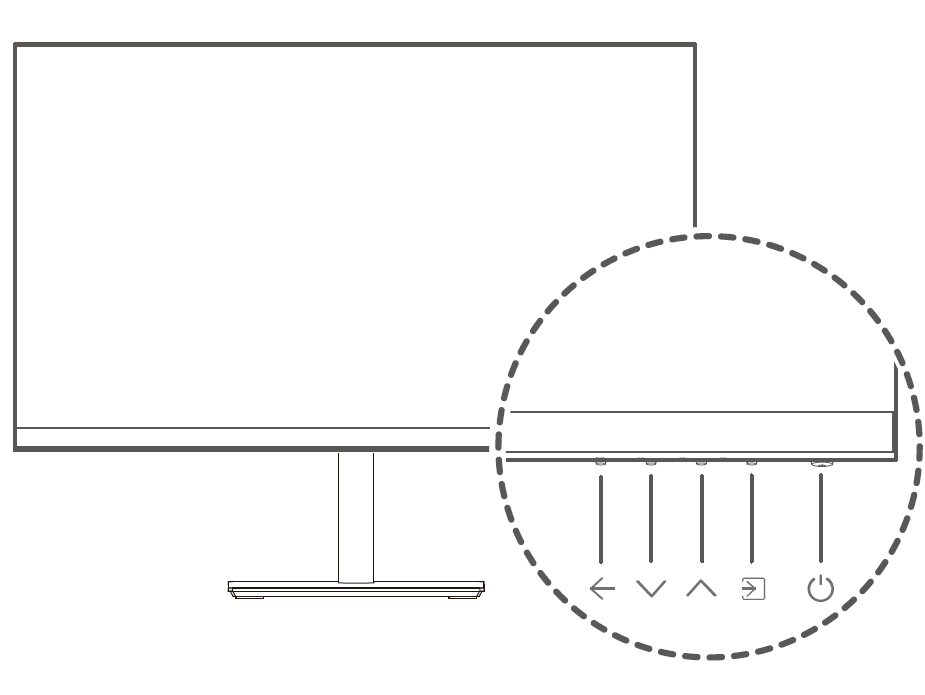

- HUAWEI Display B3-211
Press any menu button on the back of the right side of the monitor to display the menu options, go to Display > Brightness, and set the brightness to a proper level.
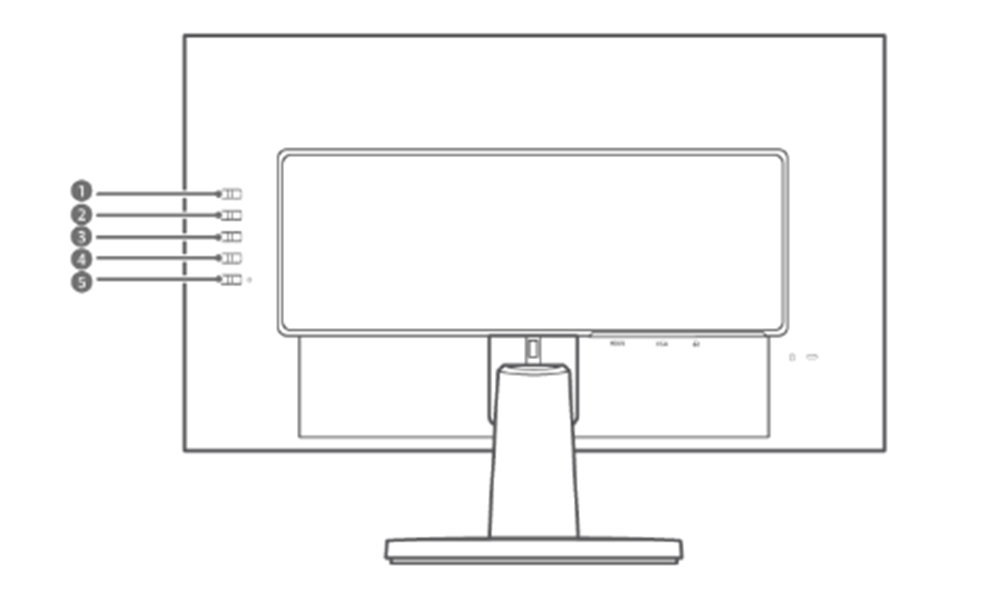
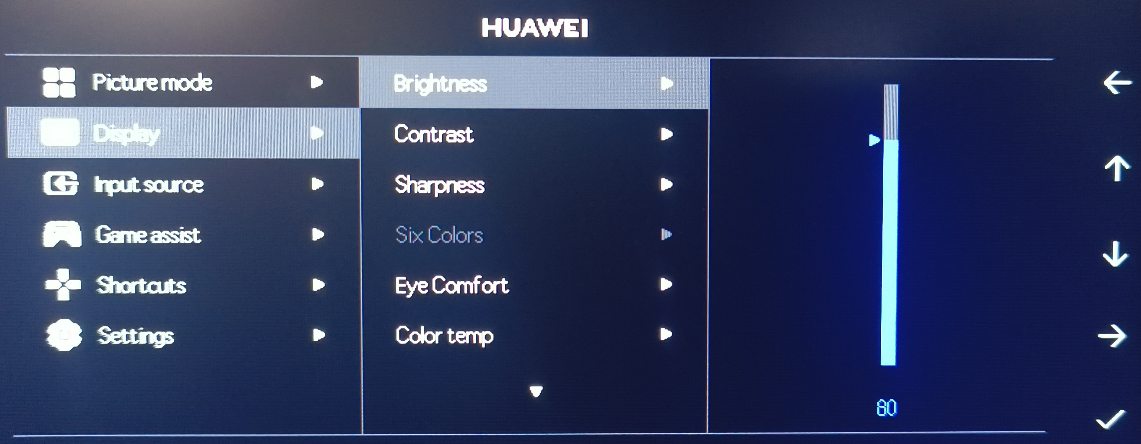
- MateView SE Series
Press the five-way joystick at the bottom of the monitor screen upward to display the menu options, go to Display > Brightness, and set the brightness to a proper level.
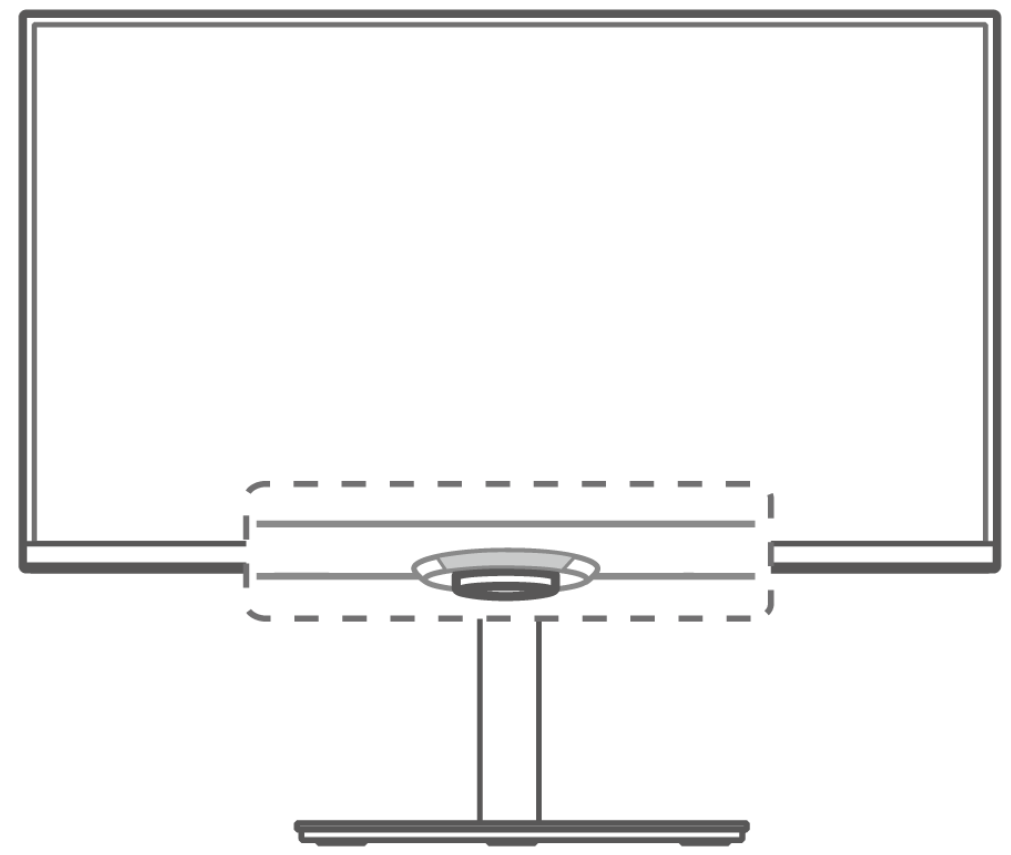

- MateView GT Series
Press the five-way joystick at the bottom of the monitor screen upward to display the menu options, go to Color > Brightness, and set the brightness to a proper level.
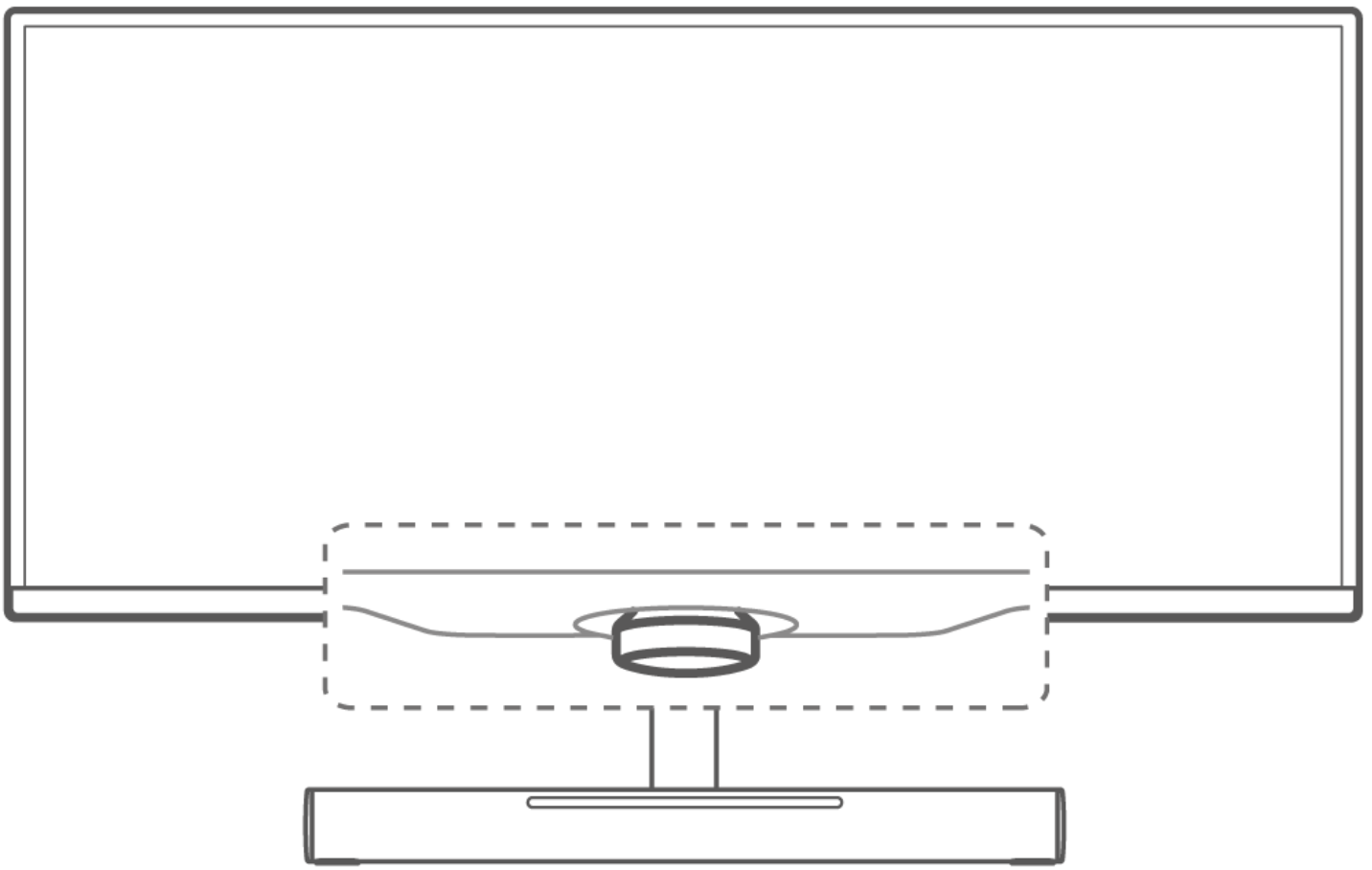
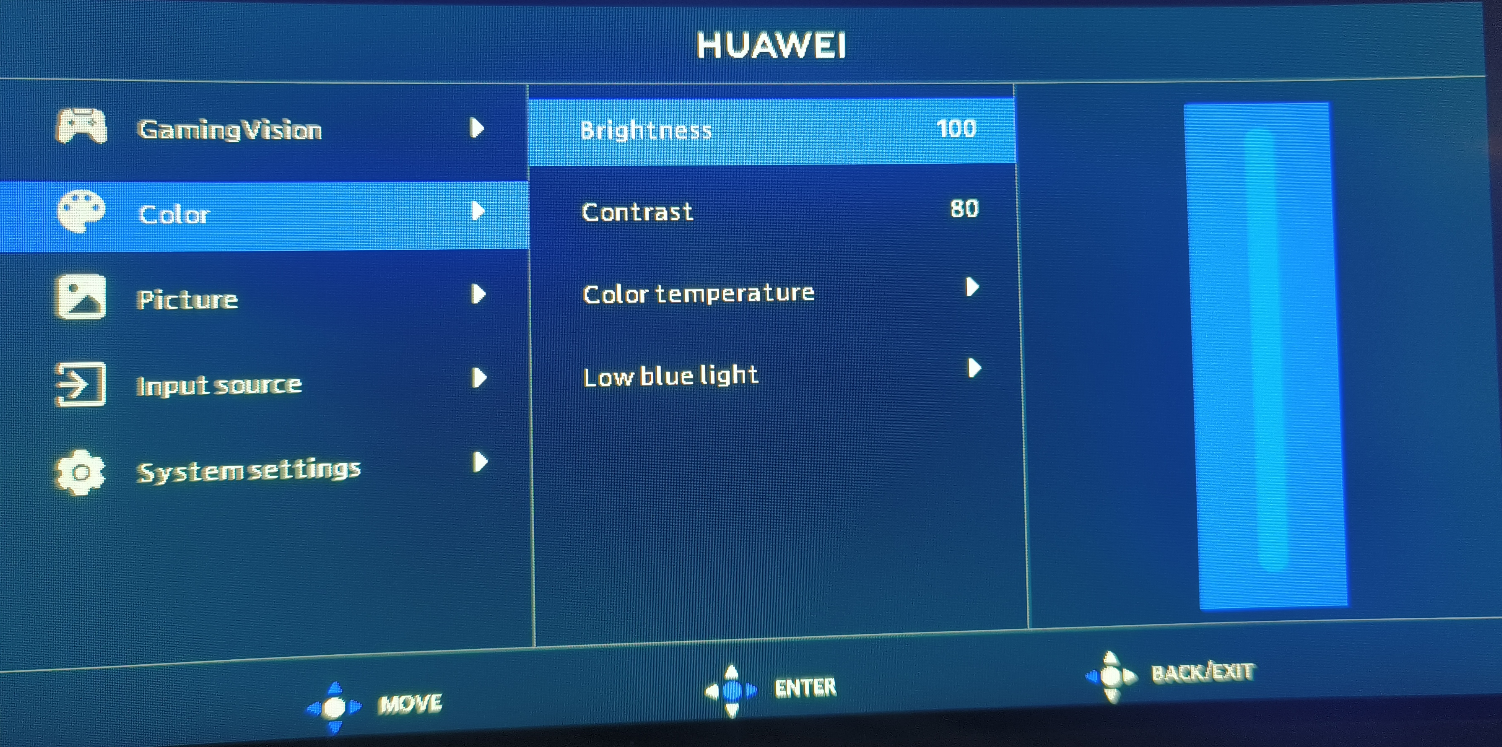
- MateView Series
Tap the Smart Bar at the bottom of the monitor to display the menu options and select Brightness. Then tap the Smart Bar again, and set the brightness to a proper level.
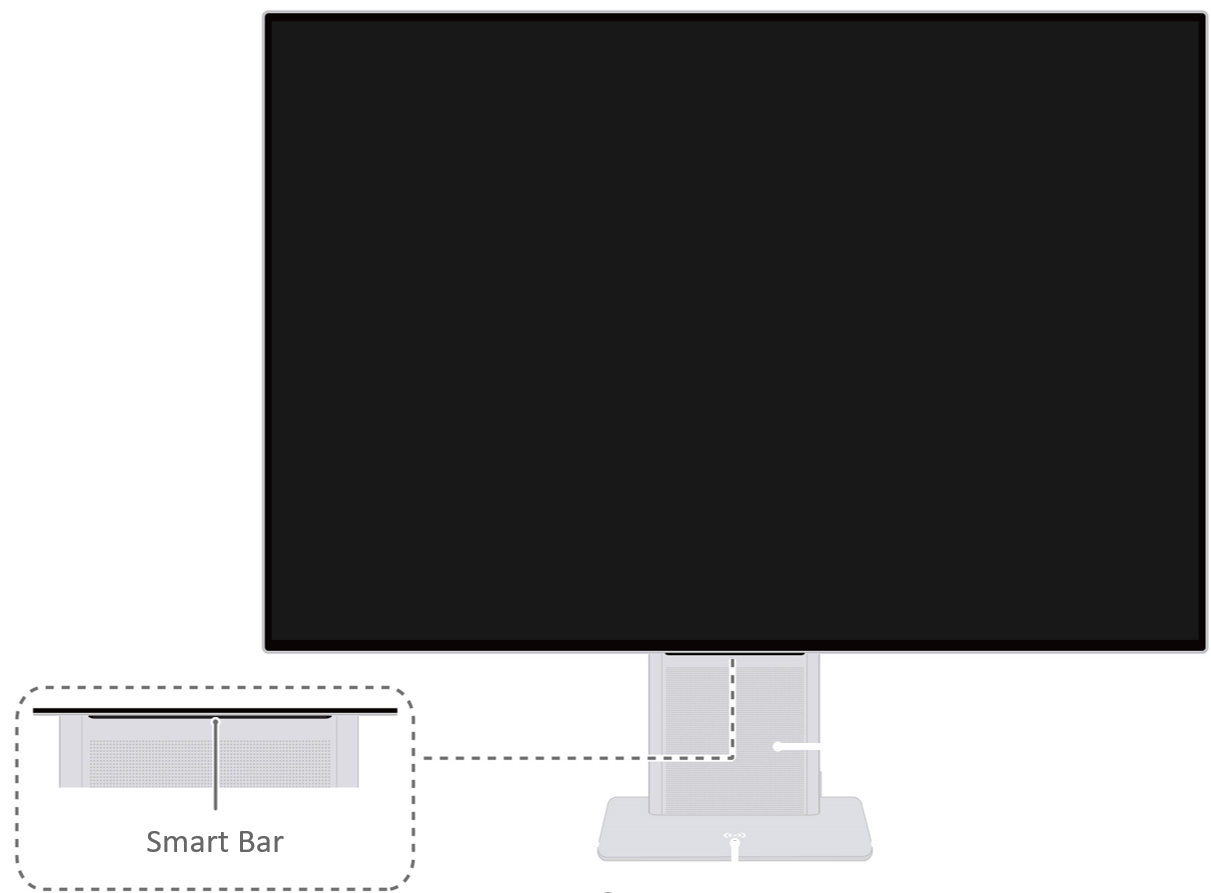
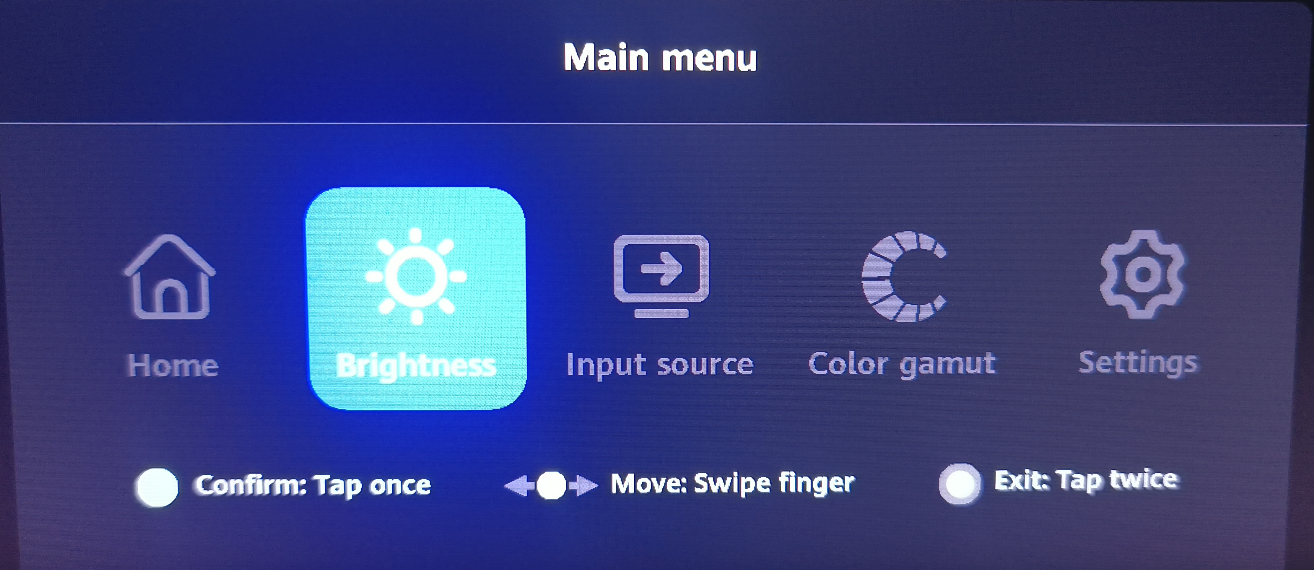
2. If you fail to adjust the brightness when there is input signal and the screen is on:
- If the settings menu fails to display when you press the menu button: Remove and re-insert the power cable and signal cable, and try again. If the issue persists, the menu button may be damaged or not properly connected. In this case, take your device and proof of purchase to an authorized Huawei Customer Service Center for assistance.
- If pressing the menu button displays a menu in the upper left corner, but fails to display the settings menu: The monitor is in factory mode. Press and hold the Power button to restart the monitor, after which the monitor will automatically exit factory mode.
- If the monitor is in HDR mode, or the adjustment option grays out:
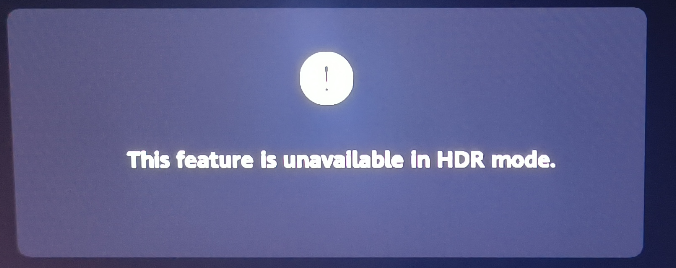

Disable HDR by pressing
 +X on the keyboard, going to (select the target monitor if you have two monitors in use), and toggling off the switch.
+X on the keyboard, going to (select the target monitor if you have two monitors in use), and toggling off the switch.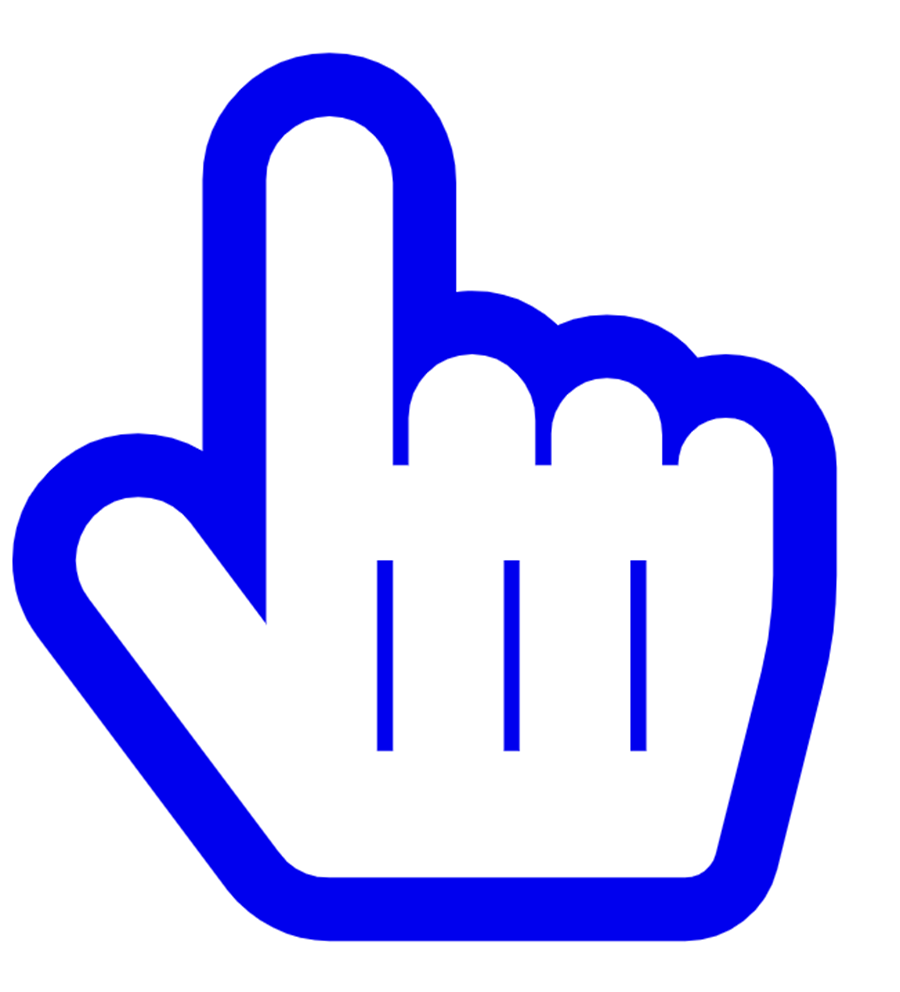 Click to configure HDR setting
Click to configure HDR setting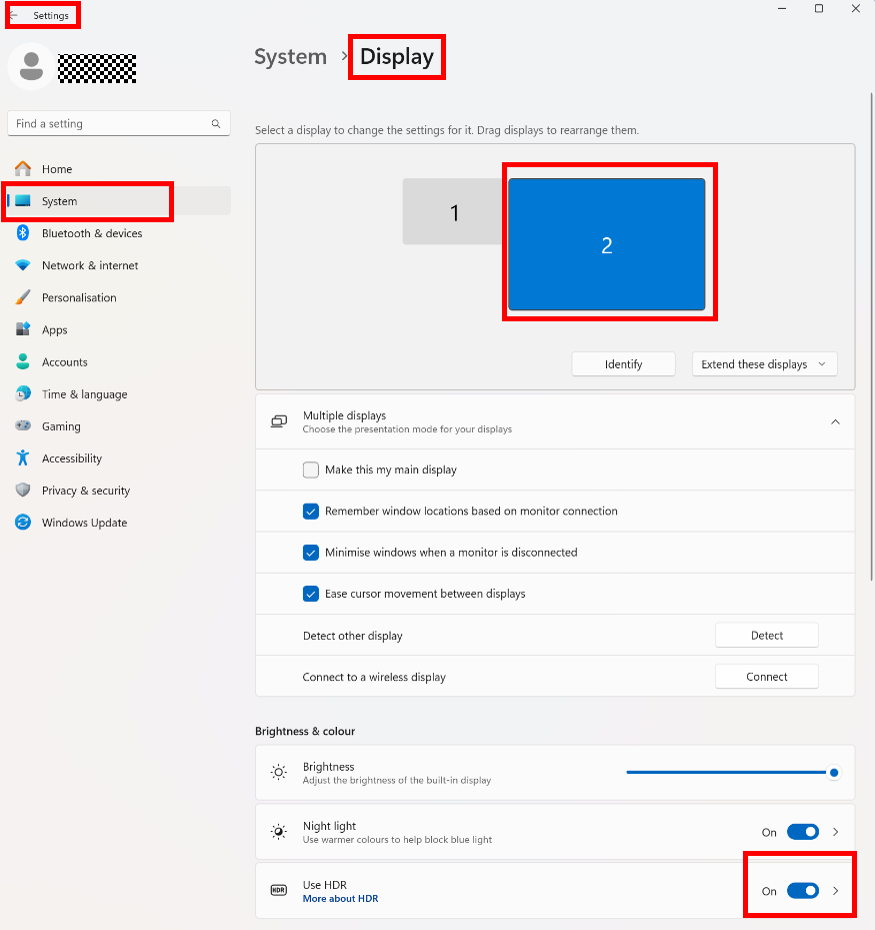
- If the brightness setting does not take effect: Remove and re-insert the power cable and signal cable, and try again. If the issue persists, the monitor's mainboard or screen may be faulty. Please contact Huawei Customer Service Center for assistance.
If the issue persists
If the issue remains unresolved, feel free to contact Huawei after-sales personnel for assistance.
To learn more:



