How do I modify my HUAWEI router's Wi-Fi name and password
Applicable products:
| How do I modify my HUAWEI router's Wi-Fi name and password |
You can strengthen the security of your Wi-Fi network by frequently modifying your router's Wi-Fi name and password.
Method 1: Through the AI Life App
- Connect your phone to the router's Wi-Fi network.
- Open the AI Life App, touch the corresponding router to access the router management screen.
- Then go to Show more > Wi-Fi management > Wi-Fi.
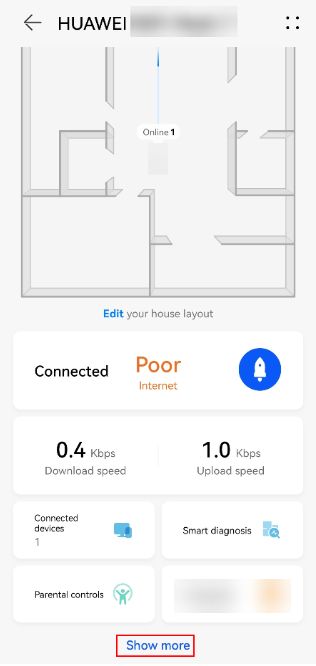
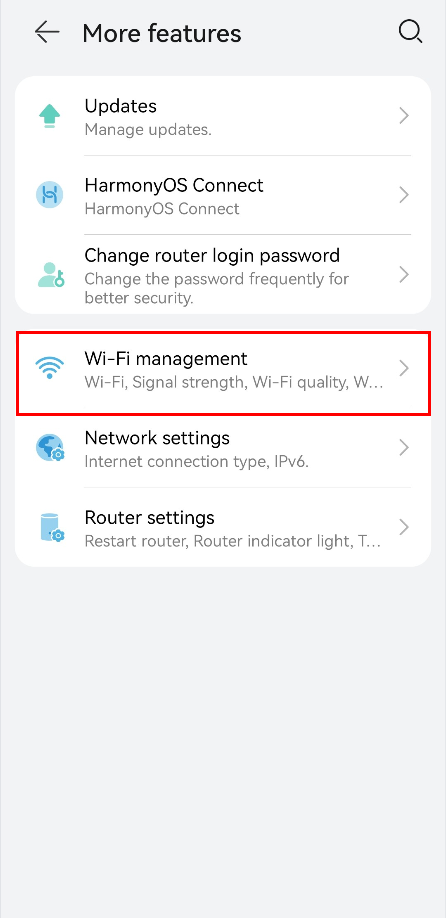
- Enter a new Wi-Fi name and password in the Wi-Fi name (Supports Chinese) and Wi-Fi password fields, then touch √ in the upper right corner of the screen to confirm.
Method 2: Through the web-based management page
- Connect your computer/phone to the router's Wi-Fi(check the nameplate at the bottom of the router for the default Wi-Fi name, no password) , or connect the computer to the router's LAN port using an Ethernet cable. Enter the default IP address in the browser address bar to log in to the web-based management page(check the nameplate at the bottom of the router for the default IP address).
- Click My Wi-Fi. You can set a new Wi-Fi name and password in Wi-Fi network name and Wi-Fi network password. Click Save to save the Wi-Fi name and password.
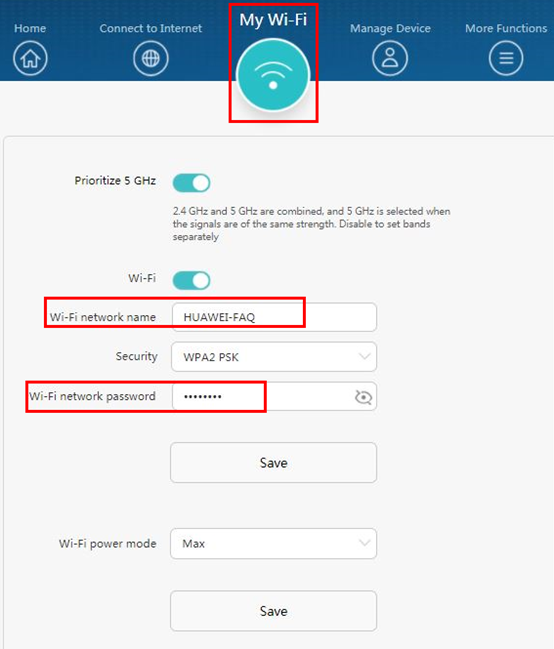
- You can also disable Prioritize 5 GHz to set a new Wi-Fi name and password for your 2.4 GHz or 5 GHz Wi-Fi network respectively by entering them in the corresponding Wi-Fi network name and Wi-Fi network password fields. Once complete, click Save.
- You can also disable Tri-band auto-switch to set a new Wi-Fi name and password for your 2.4 GHz / 5G_1 / 5G_2 Wi-Fi network respectively by entering them in the corresponding Wi-Fi network name and Wi-Fi network password fields. Once complete, click Save.
Thanks for your feedback.



