New Features and Major Changes in Windows 11
| New Features and Major Changes in Windows 11 |
Windows 11 is based on Windows 10 and provides a brand-new UI and an optimized user experience. The new system comes with the following new features and changes:
1. New desktop
The new system comes with a desktop that has a modern and sleek design. Fonts and icons have also been redesigned to improve how they look. For example:
- New central position of the taskbar: The taskbar in Windows 11 is placed at the bottom of the desktop in a central position for you to find apps more conveniently. You can also right-click a blank area on the taskbar, go to Taskbar settings > Taskbar behaviors, and set Taskbar alignment to Left.
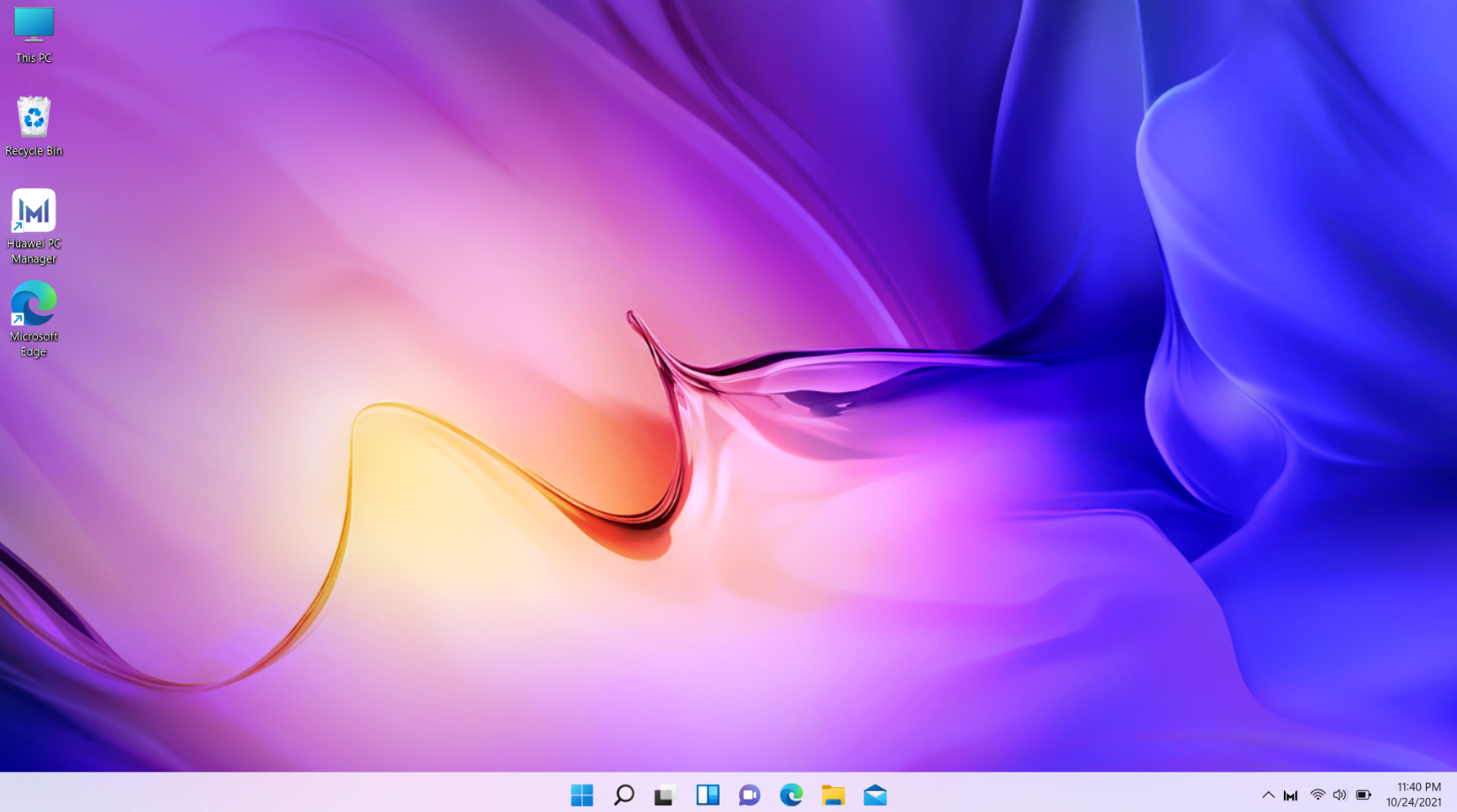
- New settings screen: Press Win+I to open the settings screen in Windows 11. The level-1 menu of the settings options is directly displayed on the left for you to select more conveniently.
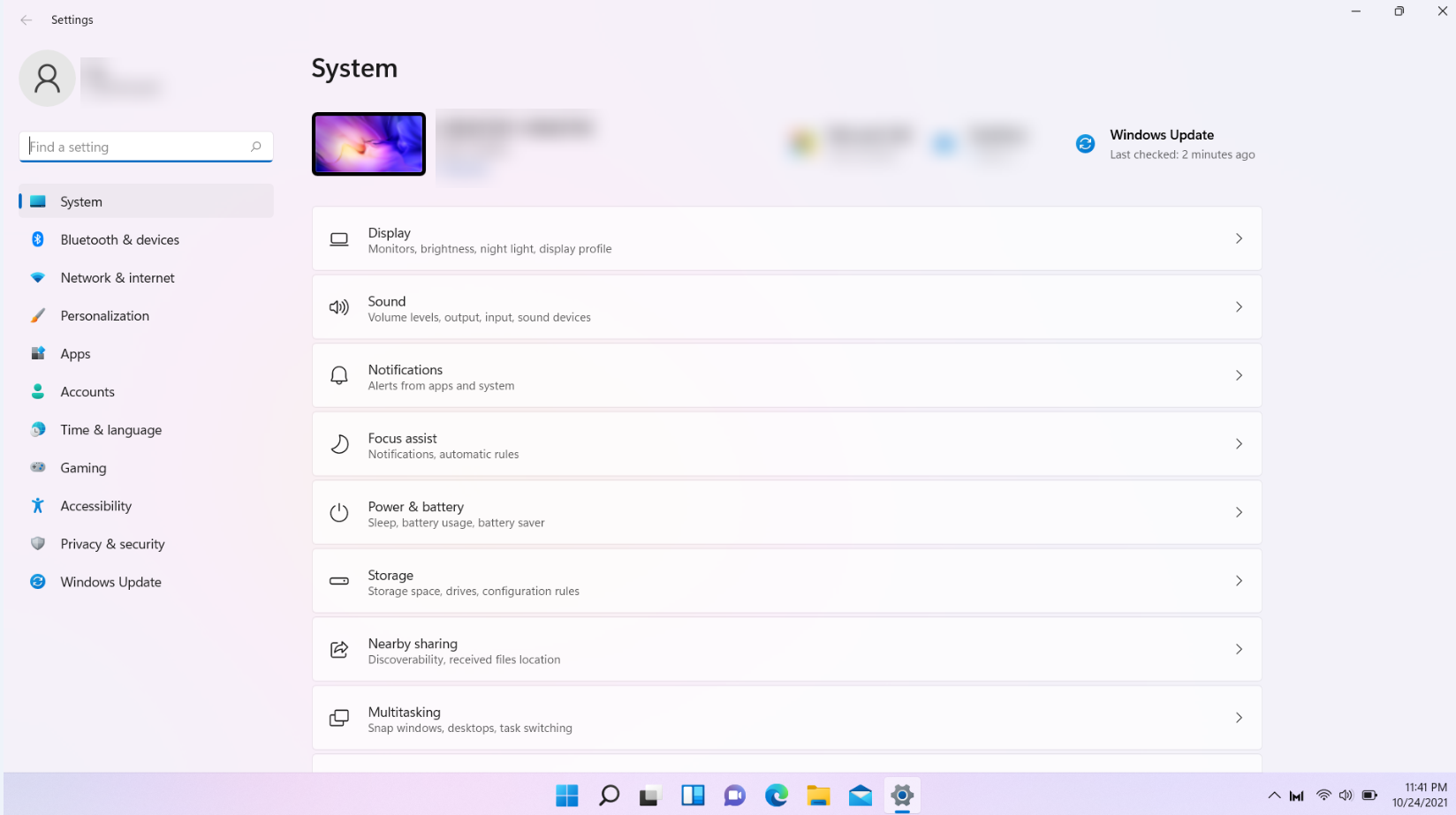
- New right-click menu: Windows 11 uses a new right-click menu. If you want to switch back to the old right-click menu, you can click Show more options in the new right-click menu.
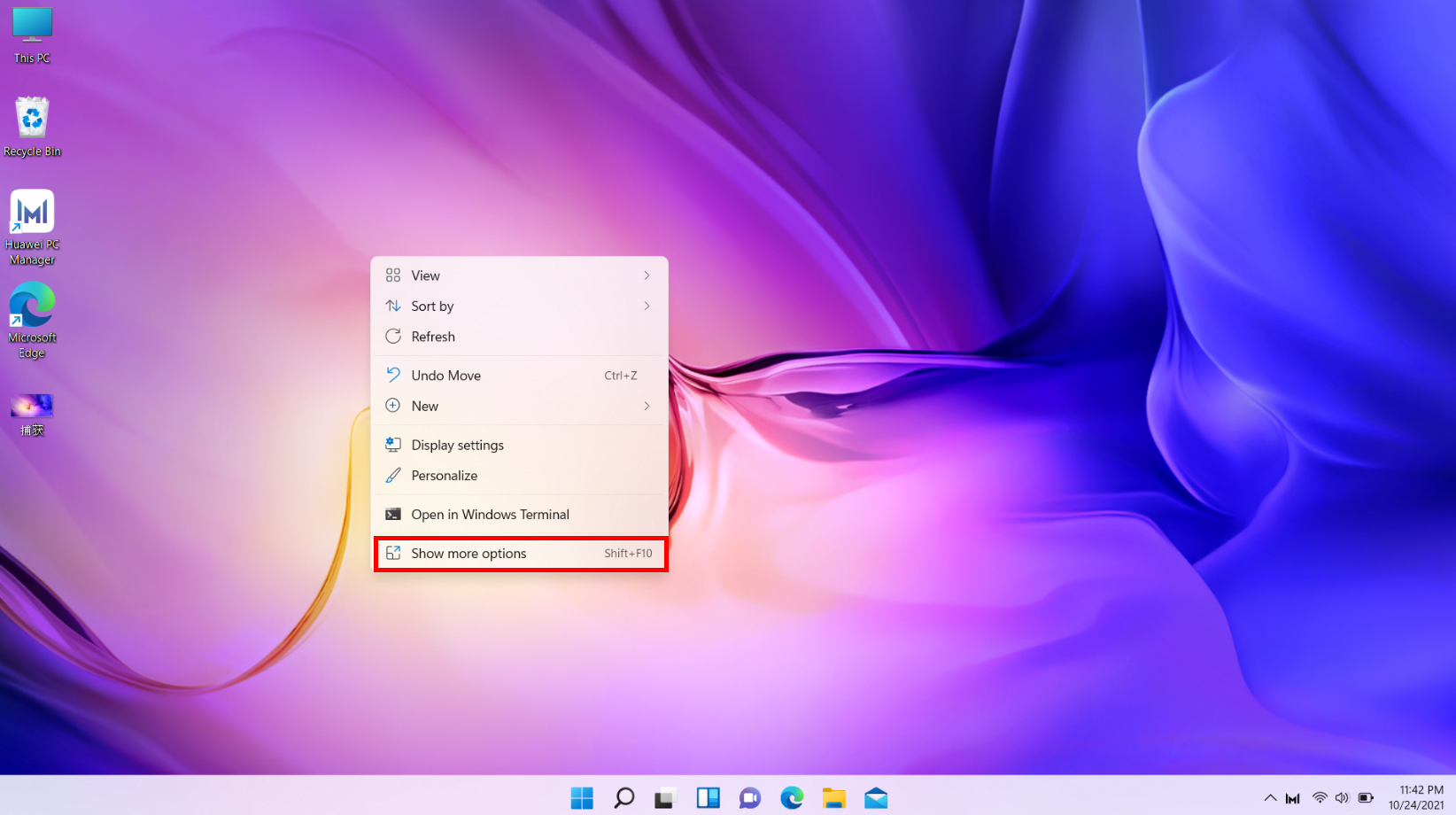
- New layout for cutting, copying, renaming, sharing, deleting, and pasting: When you right-click a file, the cut, copy, and other icons will be displayed for you to select more conveniently. You can also touch Show more options to switch to the old screen to cut, copy, and use other functions.

2. New multi-task layout
The new system comes with snap layouts, snap groups, and virtual desktops for you to access all apps and multi-task with greater productivity.

3. New Microsoft Store
The all-new Microsoft Store responds faster and is more user-friendly. You will be able to find Android apps in Microsoft Store and download them from Amazon Appstore.

4. New Widgets
Just like on your phone, the Widgets allows you to customize at-a-glance information such as news, weather information, and message notifications on the desktop in a new way.

5. Better touch experience
You can experience quick responses to multi-touches and conveniently adjust app and window sizes on touch devices such as tablets.
6. Connecting to the Internet and logging in to a Microsoft account during the OOBE process
Out of Box Experience (OOBE) refers to the process of configuring regions, networks, accounts, and other settings when you log in to the Windows operating system for the first time. If you are using Windows 11 Home, you will need to connect to the Internet and log in to a Microsoft account during the OOBE process. (Note: If you are using Windows 11 Pro, you can skip network settings and log in with a local account.) During this process, the system will automatically download the update package. If the network connection is poor, this step will take a long time and cannot be skipped. Please wait patiently.
You are advised to prepare or register a Microsoft account in advance and complete the OOBE process in a good network environment. If the network connection is disconnected during the process, errors may occur.
For more information, please visit the official Microsoft website at https://www.microsoft.com/en-us/windows/windows-11.



