Merging the C drive with other drives (such as the D, E, F, and G drives)
Applicable products:
PC,Desktop
Applicable products:
| Merging the C drive with other drives (such as the D, E, F, and G drives) |
Disk expansion and merging must be performed between adjacent partitions and the two disks must be of the same type. For example, if both the C and D drives are SSDs and are adjacent to each other, you can merge them to expand the capacity of the C drive.
If you want to expand space in the C drive, merge the C drive with the D drive and then reallocate the disk partition for both drives. To do this, perform the following:
- Back up data in the D drive to the C drive or an external storage device such as a portable hard drive.
Back up data before merging both drives to avoid data loss.
- Right-click the Windows icon on the desktop and click Disk Management.
- Right-click the D drive, select Delete Volume, and click Yes. An unallocated partition will be displayed. Right-click the C drive, select Extend volume, and follow the onscreen instructions to finish extending the C drive. Data that was originally in the D drive can now be found in the C drive.
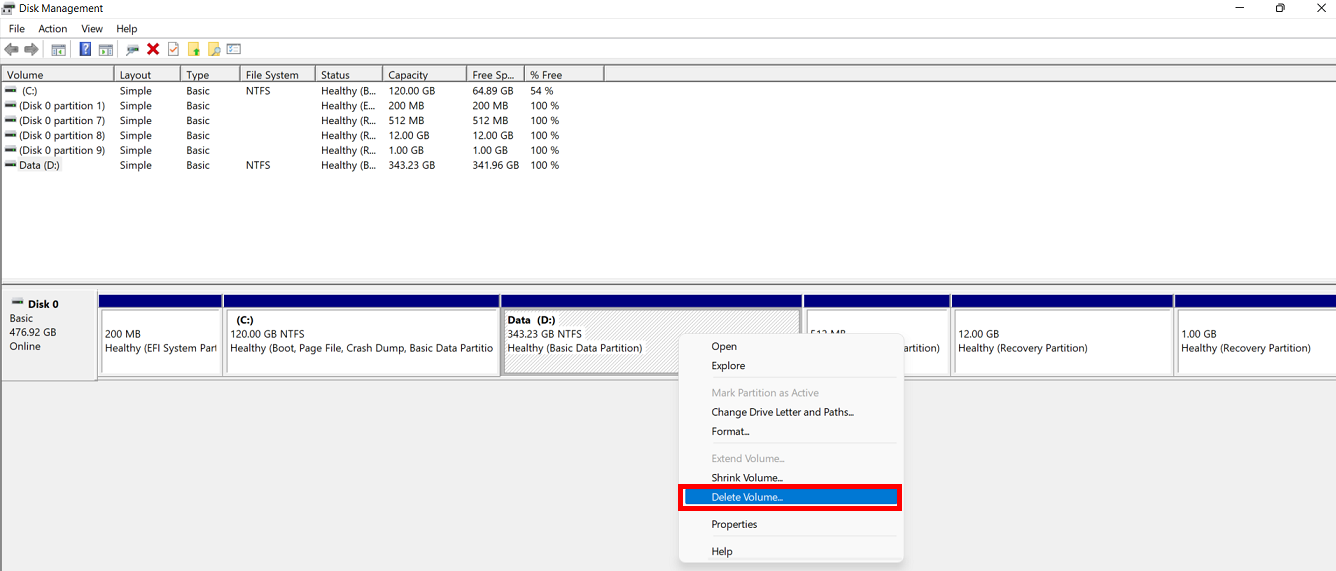
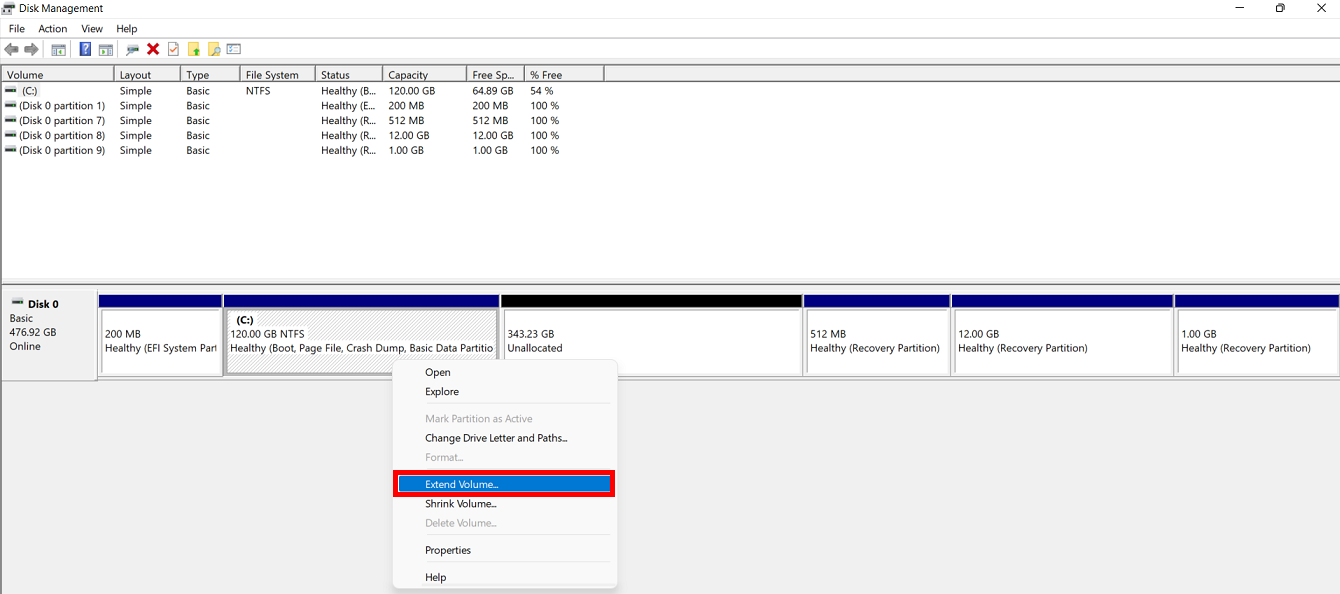
- In the Disk Management window, right-click the C drive, and select Shrink Volume. Enter the desired volume size for the new partition in Enter the amount of space to shrink in MB. Right-click any blank area on Unallocated, select New Simple Volume, follow the onscreen instructions to finish creating a partition, and assign the letter D for the new drive. The space is re-allocated between the C and D drives.
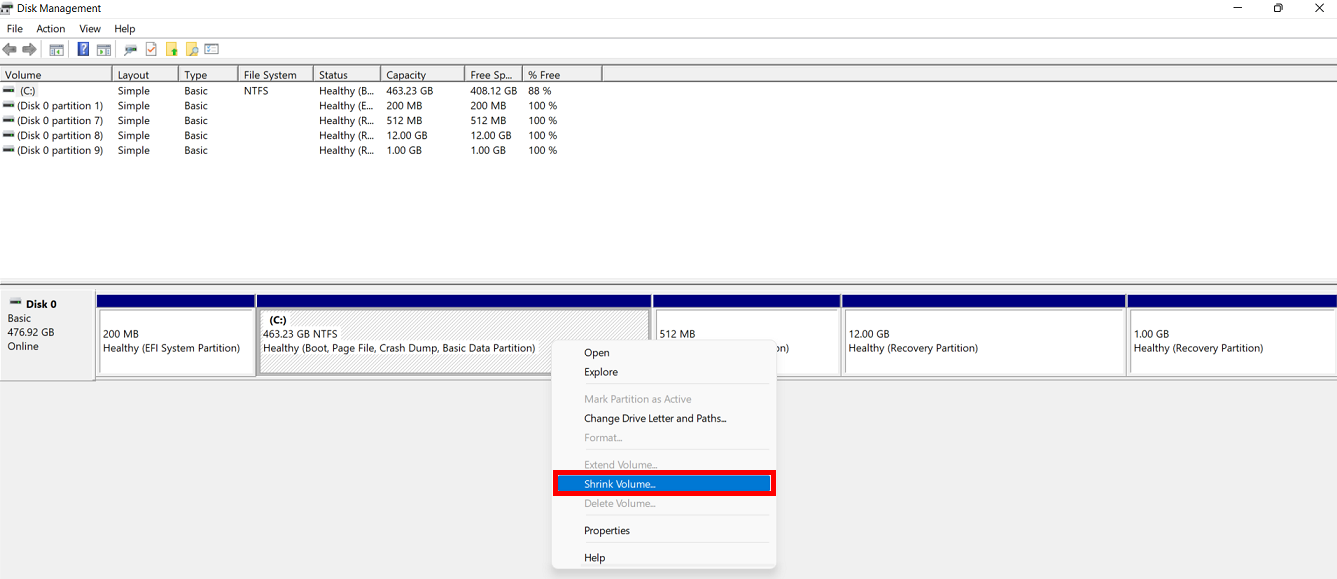
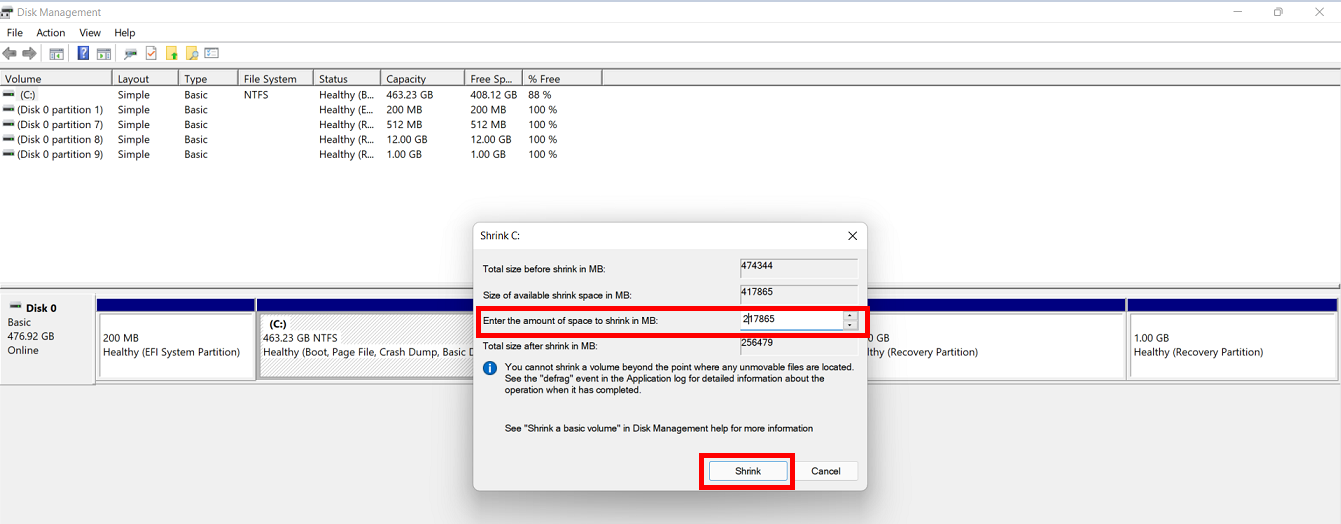
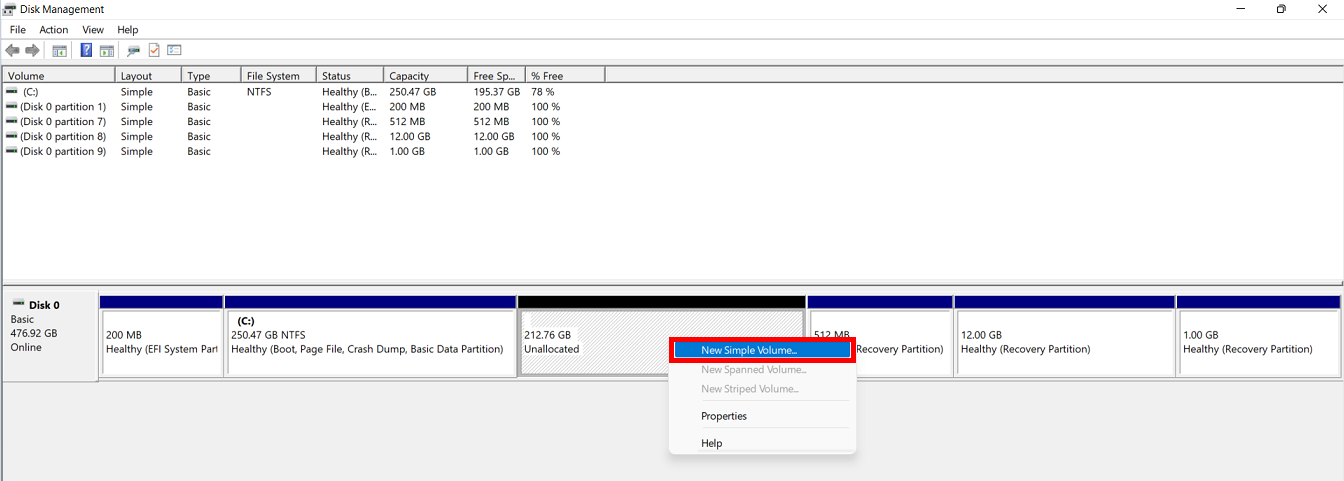
Thanks for your feedback.



