Manage Incoming Calls
| Manage Incoming Calls |
You can use the call waiting feature to answer incoming calls when you are already engaged in a previous call.
If you cannot answer a call because your phone is faulty or the network signal is poor, you can also set call forwarding to forward calls to another number or device.
Answer or Reject an Incoming Call
Drag
right to answer the call.
Drag
left to reject the call.
Touch
to reject the call and reply with a message.
Touch
to set a reminder for calling back.
Touch
to answer the call.
Touch
to reject the call.
Touch
to reject the call and reply with a message.
Touch
to set a reminder for calling back.
Answer an Incoming Call with Air Gestures
When it is inconvenient for you to touch the screen, such as while cooking or washing your hands, you can use air gestures to answer an incoming call and turn on Handsfree mode.
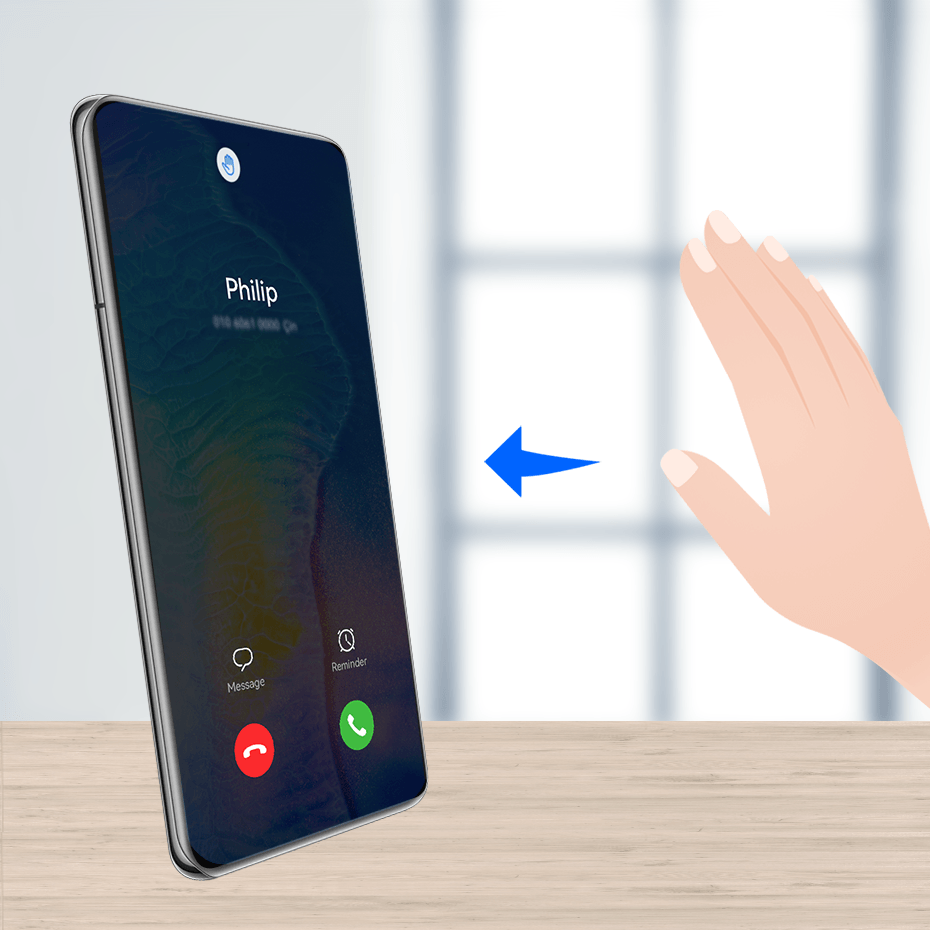
Go to and make sure that Air press is enabled.
When there is an incoming call, hold your palm around 30–40 cm (around 12–16 in) away from the screen until
is displayed at the top of the screen, then immediately move your palm a little closer towards the screen to answer the call.
If your device does not have the Air press option, it indicates that this feature is not supported.
Enable Call Waiting
The Call waiting feature lets you answer an incoming call when a call is already in progress by placing the first call on hold. This feature requires the support of your carrier. For details, contact your carrier.
Go to and then go to .
If your phone has two SIM cards installed, configure the settings for SIM 1 and SIM 2 respectively.
This feature may vary depending on your carrier.
Answer a New Incoming Call During a Call
- When you receive an incoming call when you are already engaged in a previous call, touch
to answer it.
- Touch
, or touch a held call in the call list to switch between the two calls.
Enable Call Forwarding
After the Call forwarding feature is enabled, calls that meet your pre-set conditions will be automatically forwarded to a specified phone number. This feature requires the support of your carrier. For details, contact your carrier.
Open Phone, go to , and touch Call forwarding.
Select and enable a forwarding method, then enter and confirm the target number.
You can cancel call forwarding in the same path.
If your phone has two SIM cards installed, configure the settings for SIM 1 and SIM 2 respectively.
This feature may vary depending on your carrier.



