Exporting and importing favorites in Microsoft Edge
Applicable products:
PC,Desktop
Applicable products:
| Exporting and importing favorites in Microsoft Edge |
- This section uses Microsoft Edge version 99.0.1150.36 as an example. To check which version of Microsoft Edge you are using, click the More icon in the upper right corner, and go to Settings > About Microsoft Edge.
- The GUI and operations will vary slightly depending on the version that you are using.
- For more information, you can visit Microsoft's official website at https://www.microsoft.com/en-us/edge.
Exporting favorites:
If you will be using a new computer and do not want to lose the websites that you have marked as favorites in Microsoft Edge, you can directly export them to your new computer.
- Open Microsoft Edge, then click the Favorites icon in the upper right corner. Select Settings, and then Export favorites.
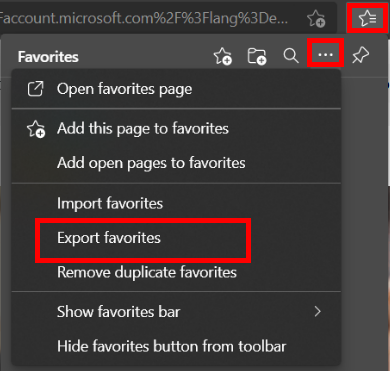
- Select a path to save your favorites, and click Save.

Importing favorites:
You can import the favorites exported from your old computer, or from other browsers, to Microsoft Edge on your new computer.
- Open Microsoft Edge, then click the Favorites icon in the upper right corner. Select Settings, and then Import favorites.

- Select the files you wish to import, and click Import.

Thanks for your feedback.



