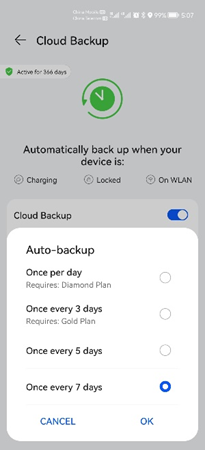Chat History Backup and Restore Guide for WhatsApp
| Chat History Backup and Restore Guide for WhatsApp |
Background:
WhatsApp allows users to manually or automatically (periodically) back up their chat history locally or to the Google cloud disk, so they can restore the data on a new phone. On an HMS phone, the local backup function is available, but the Google cloud disk backup function does not work.
Scenario |
Backup mode |
Remarks |
|
Backup not supported |
NA |
||
Manual data transfer |
NA |
||
Phone Clone |
HMS phone (EMUI 8.0 - 11.0.1),ues Phone Clone 12.0.0.410 HMS phone (later than 11.0.1), ues Phone Clone 12.0.1.410 or later |
||
Phone Clone |
Phone Clone 12.0.1.410 or later |
||
Mobile Cloud |
NA |
||
1. For a non-Huawei phone, download the HUAWEI AppGallery from the Huawei official website and then download the Phone Clone from the HUAWEI AppGallery.
2. If the version of Phone Clone downloaded is not 12.0.1.410 or later, you need to log in to the HUAWEI AppGallery with a Huawei account to upgrade the Phone Clone version. Otherwise, the app cannot be upgraded.
Application scenarios:
1.Manual data transfer and phone clone operation guide for phone change.
2.Cloud backup and restore operation guide for daily backups.
WhatsApp backup/restore : iPhone to HMS phone
1. With Phone Clone, only the following data can be transferred from iPhone to Android: contacts, calendar events, camera photos, and videos. It's not possible to transfer WhatsApp data.
2. As iPhone and Android are using different servers for backing up WhatsApp data, there is no direct way to transfer WhatsApp data from iPhone to Android devices.
WhatsApp backup/restore : non-Huawei Android phone to HMS phone (EMUI 8.0 and later),already got WhatsApp and its data on the new device
Back up and restore data manually.
Procedure:
- Step 1: Back up chat history on the old phone.
1. In WhatsApp, touch the three-dot icon in the upper right corner, go to Settings > Chats, and touch Chat backup.
For some phones, after clicking on Chat backup, prompt up the "Back up to Google Drive" page and then select "Never" on that page.
After selecting "Never" ,you can click on backup in order for the backup to be done as a local backup.
2. Go to Files/Internal Storage (Phone storage)/Android/media/com.whatsapp/WhatsApp.
3. Touch and hold the WhatsApp folder, touch More, and touch Compress. The compressed file is named WhatsApp.zip.
4. Use Bluetooth or a third-party file transfer app to transfer the WhatsApp.zip package from your old phone to your new phone.
- Step 2: Restore the chat history on the new phone.
1. If the app has been installed, go to Settings > Apps > Apps > WhatsApp > Storage, touch CLEAR CACHE and CLEAR DATA to clear the data.
2. Go to Files > Phone > Android > media, create a folder, and name it com.whatsapp.
3. Move WhatsApp.zip to the com.whatsapp folder. Touch and hold WhatsApp.zip, touch More, and touch Extract to decompress it to the current folder.
4. Go to the Phone> WhatsApp>Databases folder, keep only the msgstore.db.crypt14 file, and delete other files.
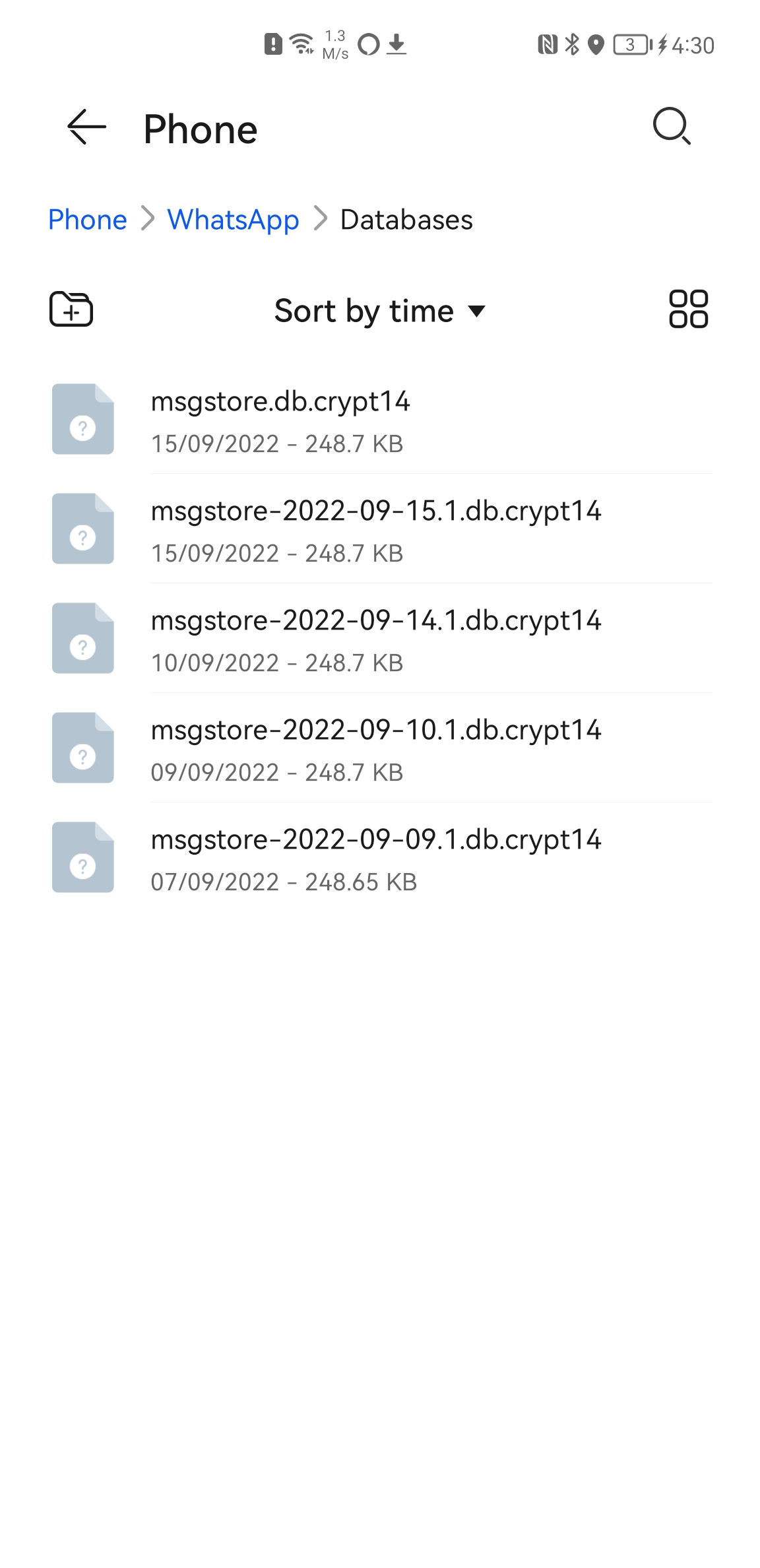
5. Go to Settings > Apps > Apps > WhatsApp > Permissions, and enable the Media and files permission.
6. When you open WhatsApp for the first time, sign in using your phone number, and enter the verification code. The data restore screen will then be displayed. Touch RESTORE.
Note: You need to sign in using the same WhatsApp account on the old and new phones. Otherwise, data restore will not be triggered.
backup:
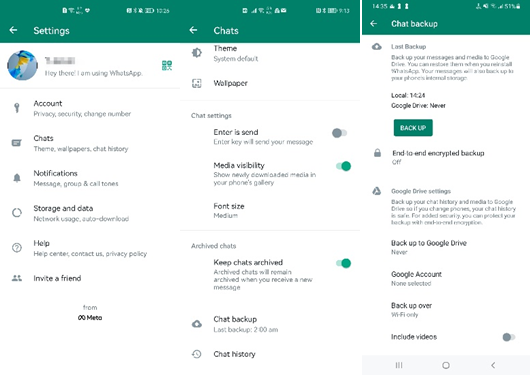
Compress:

Restore:
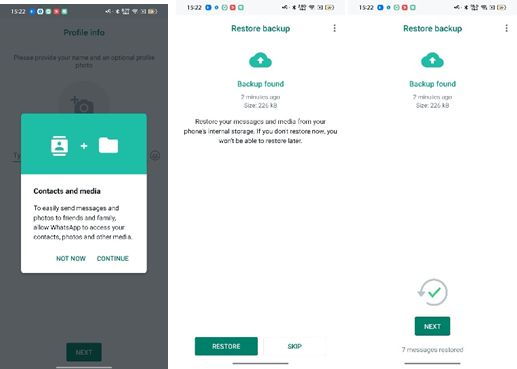
WhatsApp backup/restore : non-Huawei Android phone to HMS phone (EMUI 8.0 and later), with no WhatsApp and its data on the new device
Back up and restore data using Phone Clone.
When changing to a new phone, you can use Phone Clone to quickly transfer all apps and personal data.
Prerequisites: Both the new and old phones have installed the correct Phone Clone version.
HMS phone (EMUI 8.0 - 11.0.1),ues Phone Clone 12.0.0.410.
HMS phone (later than 11.0.1), ues Phone Clone 12.0.1.410 or later version.
Procedure:
1.Open WhatsApp on the old phone, go to Settings > Chats > Chat backup, and touch BACK UP.
2.Install and open Phone Clone on both the new and old phones, and connect the two phones as instructed.
3.Go to Select app and select Apps and data. Then select apps to be transferred.
4.Open WhatsApp on the new phone and complete data transfer as instructed.
Note: You need to sign in using the same WhatsApp account on the old and new phones. Otherwise, data restore will not be triggered.
Back up:
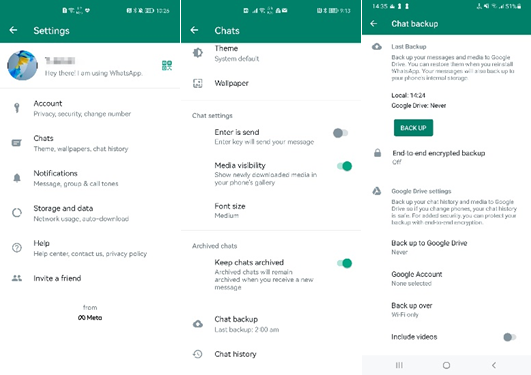
Connect:
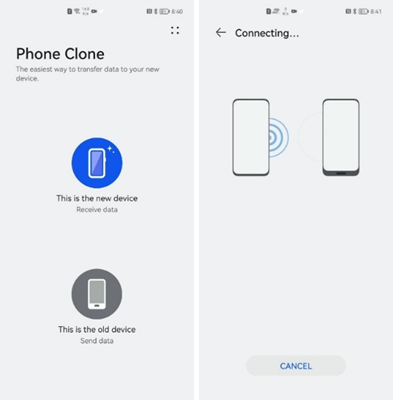
Select data/app:
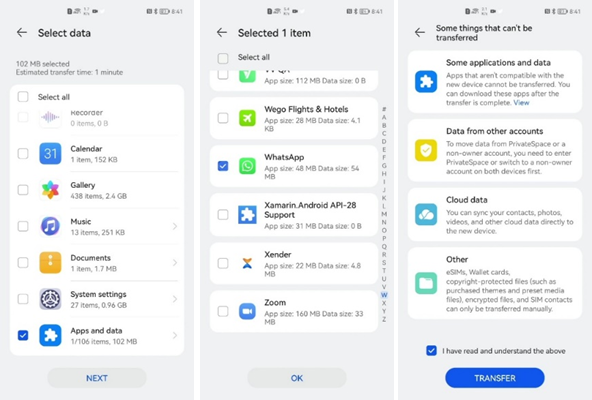
Transfer:
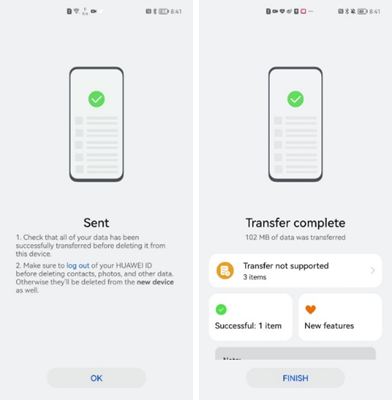
Restore backup:
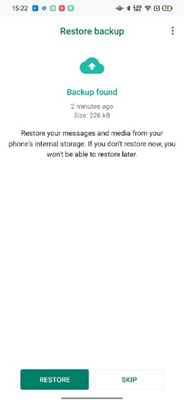
WhatsApp backup/restore : Huawei phone to Huawei phone
When changing to a new phone, you can use Phone Clone to quickly transfer all apps and personal data.
Prerequisites:
EMUI 11 or earlier: Use Phone Clone 12.0.1.410 or later for data transfer.
EMUI 12: Use Phone Clone 12.0.1.410 or later for data transfer.
Procedure:
1.Install and open Phone Clone on both the new and old phones, and connect the two phones as instructed.
2.Go to Select app and select Apps and data. Then select apps to be transferred.
Note: You need to sign in using the same WhatsApp account on the old and new phones. Otherwise, data restore will not be triggered.
Connect:

Select data/app:
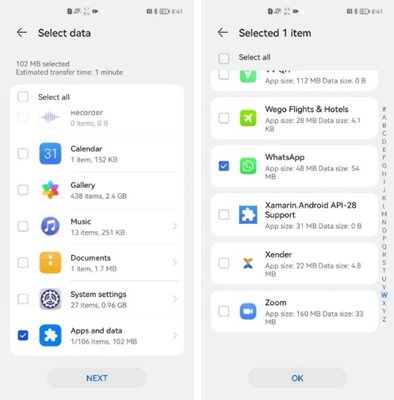
Transfer:
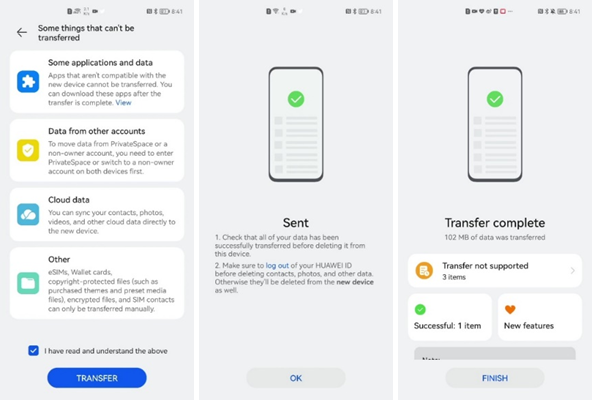
WhatsApp backup/restore : using Mobile Cloud
Use the backup function of Mobile Cloud to back up and restore data.
Phone change: Back up and restore data of WhatsApp using the cloud backup function for quick data transfer.
Procedure:
1.Sign in to the old phone with your HUAWEI ID.
2.Open the Cloud app, go to Backup option > App data, and select WhatsApp.
3.Touch BACK UP. In the process, both system settings and the list of apps are backed up.
4.Sign in to the new phone with the same HUAWEI ID. Open the Cloud app, go to Restore data, and select the data backup for restore.
When backing up, please check all frequently used data or apps, for example, Gallery, files, musics, etc. and restore them all when restoring. Ensure that the WhatsApp can be used normally after backup.
Automatic backup: Set the backup period under Auto-backup, so your app can be routinely backed up for data security. In case of data restore, you can select a backup record for restore.
Backup option:
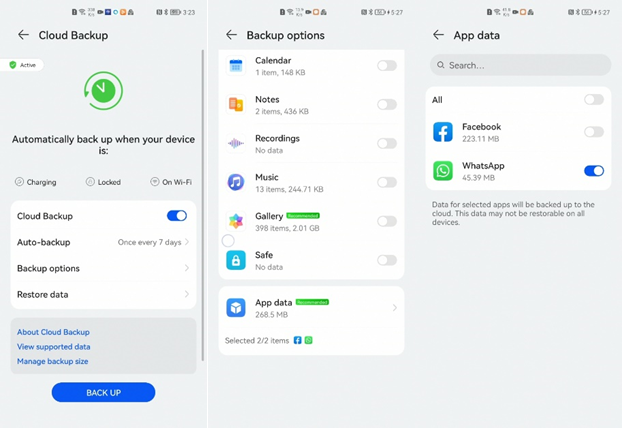
Backup:
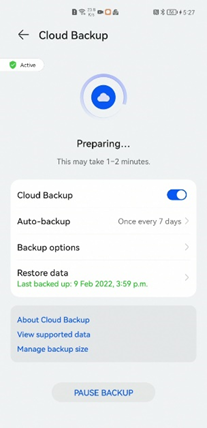
Restore:
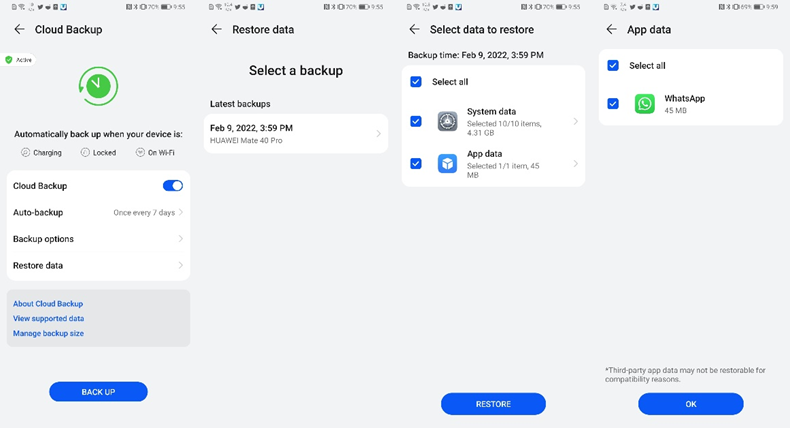
Auto-backup: