Enable/Disable check box for Windows 10 icons
Applicable products:
PC,Desktop
Applicable products:
| Enable/Disable check box for Windows 10 icons |
When check box for an icon is enabled, you are able to select multiple files, folders, drivers, and desktop icons. Click an icon on the desktop and a check box will be displayed on top-left corner of the icon.
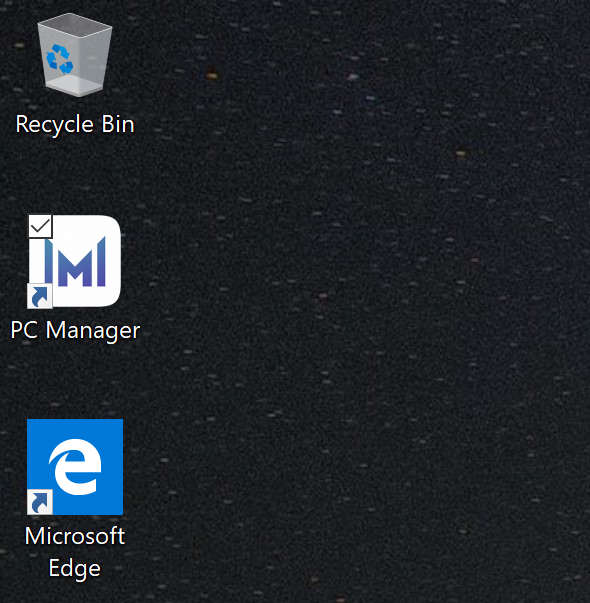
To enable or disable the check box function, perform the following steps:
Right-click the Windows icon and go to . Enable Item check boxes. Disable Item check boxes to disable the check box.
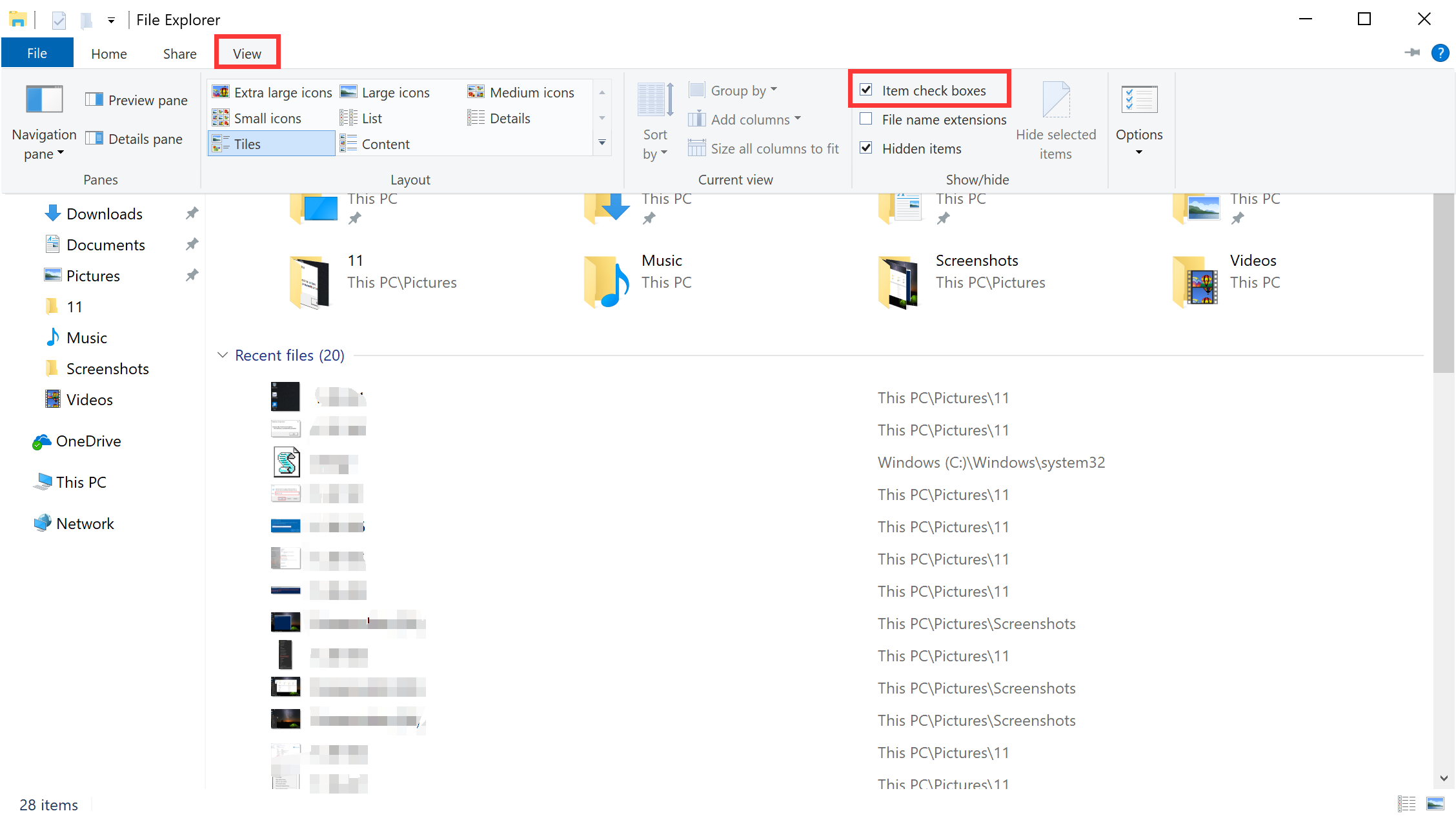
Thanks for your feedback.



