The connection between my phone and HiSuite is unstable or fails
| The connection between my phone and HiSuite is unstable or fails |
Make sure the HiSuite app version is 9.0.2.300_OVE or later.
Then perform the following to troubleshoot:
- Check whether your phone and the computer are properly connected.
If a USB connection success message is displayed in the notification panel, your phone and the computer are properly connected for data transfer. Please note that after connecting your phone to the computer, your phone may start charging. This does not indicate that your phone is ready for data transfer.
Refer to the following screenshots for USB connection alerts.
The left figure shows the screen on a phone running EMUI 8.X or later/Magic UI 2.X or later.
The right figure shows the screen on a phone running EMUI 4.X or 5.X.
If your phone and the computer are not properly connected, re-plug the USB cable on the phone end, remove the USB cable from the computer and insert it into another USB port, replace the USB cable, or restart your phone or computer and check whether the issue is resolved.
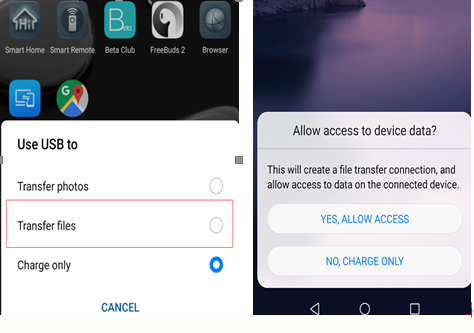
- Check whether HDB mode is enabled.
Open Settings on your phone, and enter "hdb" in the search box to search for Allow HiSuite to use HDB. Then enable Allow HiSuite to use HDB. In the displayed dialog box, select Always allow HiSuite connection from this computer and touch OK.
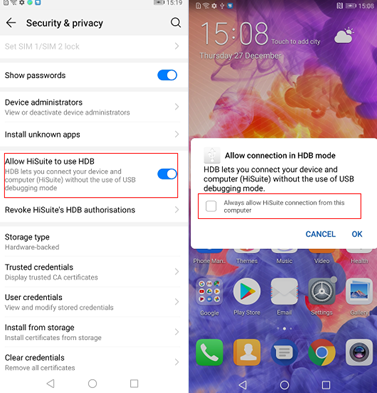
- Check whether an ADB or HDB driver is installed and works properly.
- The
 icon displayed in the lower right corner of the computer screen does not indicate that the driver is not installed.
icon displayed in the lower right corner of the computer screen does not indicate that the driver is not installed. - You can perform the following to see whether the driver is correctly installed:
- After you have successfully connected your phone to the computer, right-click My Computer (or This PC) on the desktop, and go to from the shortcut menu.

- In Device Manager, check whether there is an ADB or HDB driver.
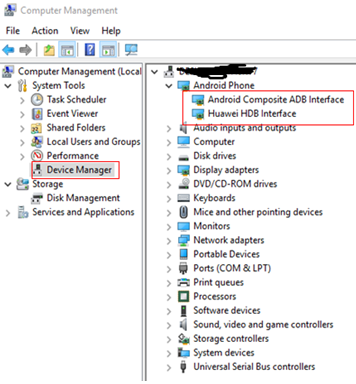
- If there is a question mark or exclamation mark next to the name of the driver, the driver is not successfully installed. In this case, reinstall HiSuite and the driver will be automatically installed with it.
- After you have successfully connected your phone to the computer, right-click My Computer (or This PC) on the desktop, and go to from the shortcut menu.
- Alternatively, manually reinstall the driver on the computer:
- Go to . Click Here and click Install USB driver in the displayed dialog box.
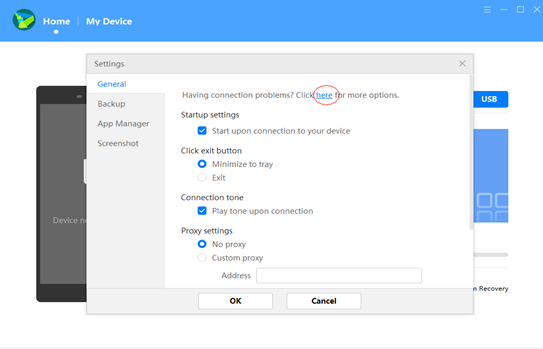

- Go to . Click Here and click Install USB driver in the displayed dialog box.
- The
- If the issue persists, enable USB debugging on your phone, and try connecting your phone to HiSuite in ADB mode.
Perform the following:
- Go to , touch Build number repeatedly until Developer options is enabled. Go back to System, touch Developer options, enable USB debugging, and select Always allow from this computer in the displayed dialog box.
