Using function keys on the HUAWEI Wired Keyboard
| Using function keys on the HUAWEI Wired Keyboard |
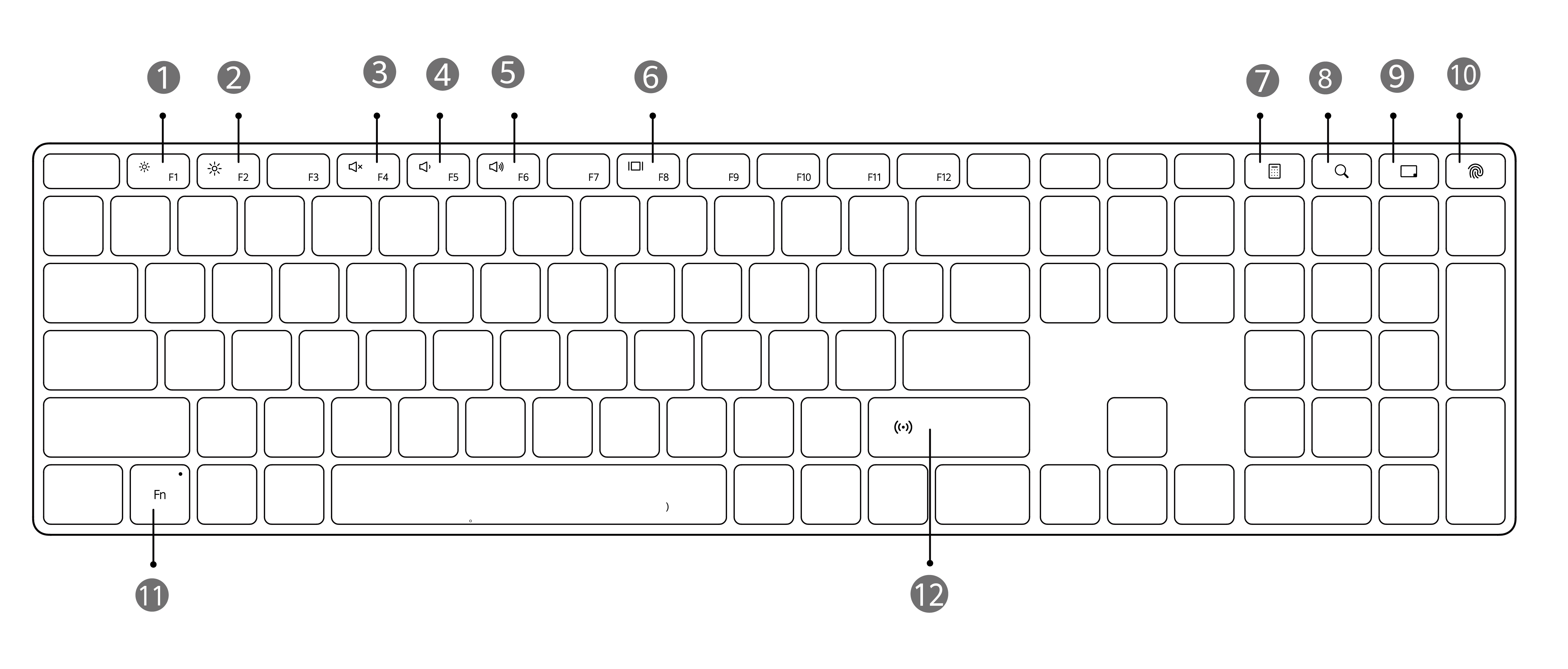
No. |
Key |
Function |
|---|---|---|
1 |
F1 |
In shortcut mode, press it to reduce the screen brightness. Only supported when connected to a HUAWEI monitor. |
2 |
F2 |
In shortcut mode, press it to increase the screen brightness. Only supported when connected to a HUAWEI monitor. |
3 |
F4 |
In shortcut mode, press it to enable or disable the mute function. |
4 |
F5 |
In shortcut mode, press it to decrease the volume. |
5 |
F6 |
In shortcut mode, press it to increase the volume. |
6 |
F8 |
In shortcut mode, press it to switch between screen projection modes. |
7 |
Calculator key |
In Windows, press it to open the Calculator app. |
8 |
Search key |
In Windows, press it to enable the search feature. |
9 |
Show Desktop key |
In Windows, press it to return to the desktop. |
10 |
Fingerprint button |
Allows you to use the enrolled fingerprint to power on your computer and unlock the screen quickly and securely. The following conditions should be met to use this feature:
|
11 |
Fn |
Switch between shortcut keys and function keys
|
12 |
Huawei Share sensor area |
If you place the NFC area on your Huawei phone against the Huawei Share area on the keyboard, you can enable the Huawei Share function on the computer connected to the keyboard. Only computers running Windows support this feature. Computers running other operating systems do not come with the Huawei Share sensor area. |
