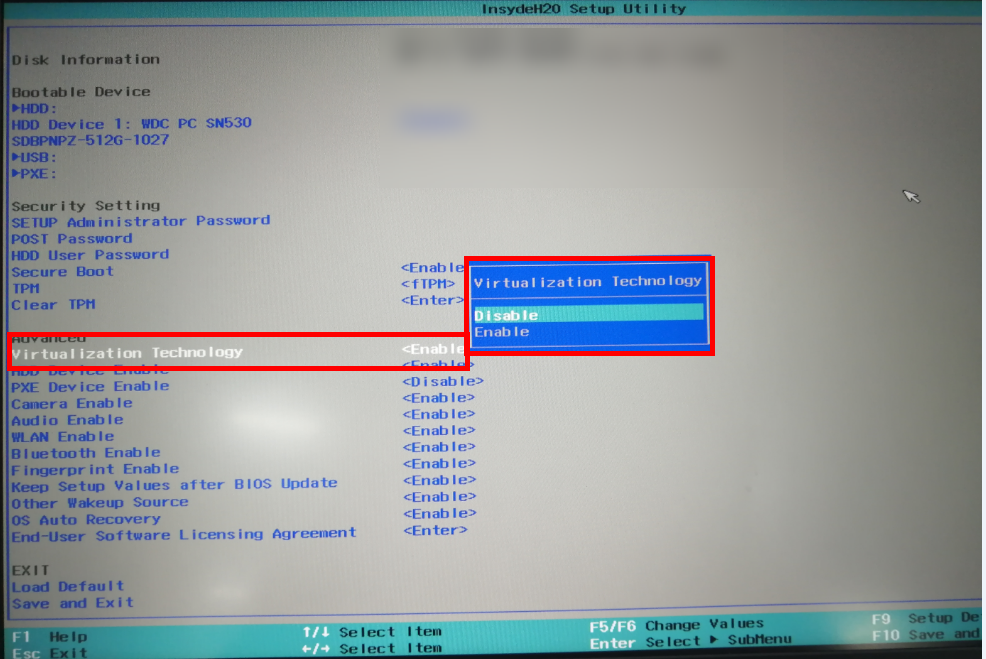Enabling or disabling Virtual Technology
| Enabling or disabling Virtual Technology |
The HUAWEI MateBook E 2019 does not support this feature.
Virtual Technology is also known as virtualization technology. Enabling this technology improves the computer's performance when a virtual machine (VM) is running.
To disable or enable this feature, perform the following steps:
- When your computer is starting or restarting, press and hold or continuously press F2 to enter the BIOS Setup Utility screen.
- Click Virtualization Technology, press Enter, and select Disable or Enable from the displayed dialog box. Press Enter to confirm your selection, and press F10 to save the settings and exit.
- If the Virtualization Technology option is not available on the BIOS Setup Utility screen on your computer, it indicates that this feature is enabled on your computer by default and cannot be disabled.
- If the Virtual Technology feature cannot be used, open HUAWEI PC Manager, or visit the official Huawei website, to update the BIOS driver to the latest version, and try again.