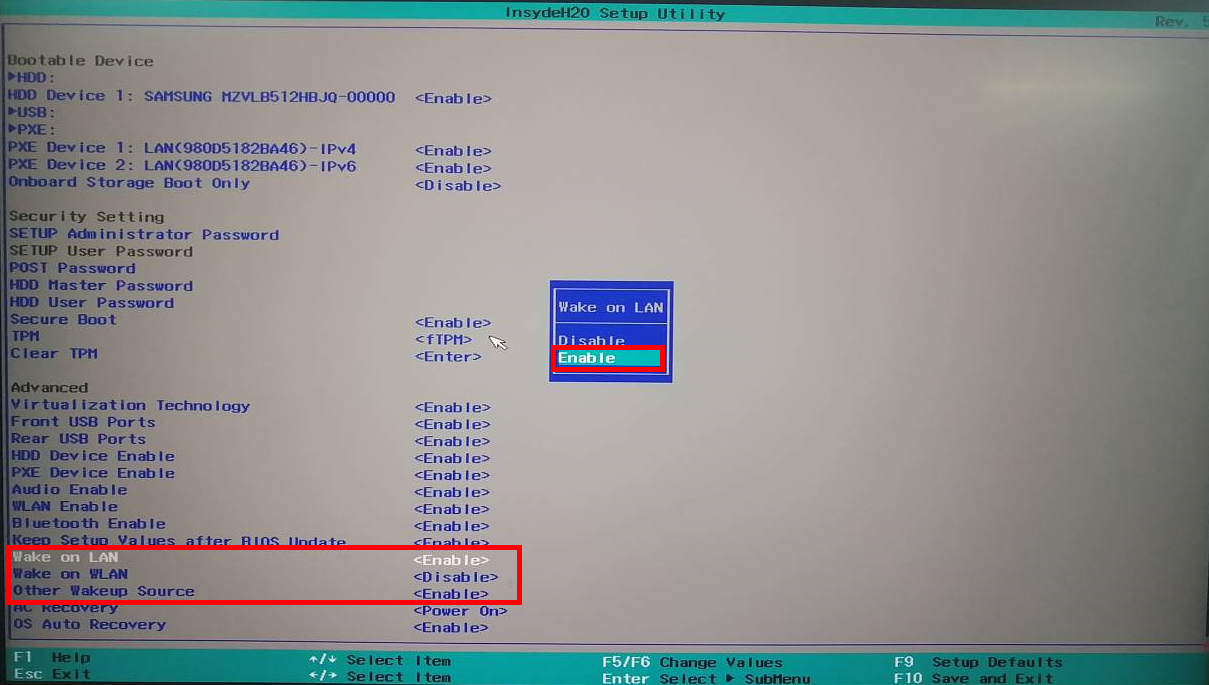Enabling the network wakeup feature in the BIOS
| Enabling the network wakeup feature in the BIOS |
This feature is only applicable to certain computers with RJ45 or Mini RJ45 ports. For example, the HONOR Hunter V700 comes with an RJ45 port, but does not support network wakeup. Actual availability should prevail.
The network wakeup feature allows you to remotely power a computer on or off in a standard way.
You'll need to enable this feature in the BIOS, and then use the wakeup software to wake up the system. To enable or disable the network wakeup feature in the BIOS, perform the following steps:
- Start the computer and press and hold F2 to enter the Setup screen.
- Click Wake on LAN, Wake on WLAN, and Other Wakeup Source, and select Enable. Press Enter to confirm your selection, and press F10 to save the settings and exit.
- If the Wake on LAN and Wake on WLAN options are unavailable in the BIOS, it indicates that your computer does not support the network wakeup feature.
- To disable this feature, select Disable for these items.