Pairing the scale with your phone/tablet
| Pairing the scale with your phone/tablet |
You can pair the scale with your Huawei phone/tablet, a non-Huawei Android phone, or an iOS phone. Currently, a phone/tablet can only be paired with one scale.
- The Health app on your phone/tablet must be downloaded and updated to the latest version. For details, refer to Downloading and updating the Huawei Health app.
- If you are using the Wi-Fi edition, you will also need to enable Wi-Fi on your phone to connect to a Wi-Fi network. For details, refer to Checking whether the device is connected to a 2.4 GHz or 5 GHz Wi-Fi network.
Pairing with a Huawei phone/tablet using the proximity pairing feature
- Turn on the switch for Bluetooth on the phone/tablet and keep the screen on.
- Insert the battery in the scale, power the scale on, and step on the scale to light up the LED indicator and wake up the scale.
- Place your phone/tablet close to the scale.
- When the pairing screen is displayed on the home screen of the phone/tablet, touch CONNECT.
Figure 1. Proximity pairing prompt

- The message Connecting... will then be displayed in the pairing prompt on the phone/tablet. Stay on the scale and keep still.
Figure 2. Waiting for pairing
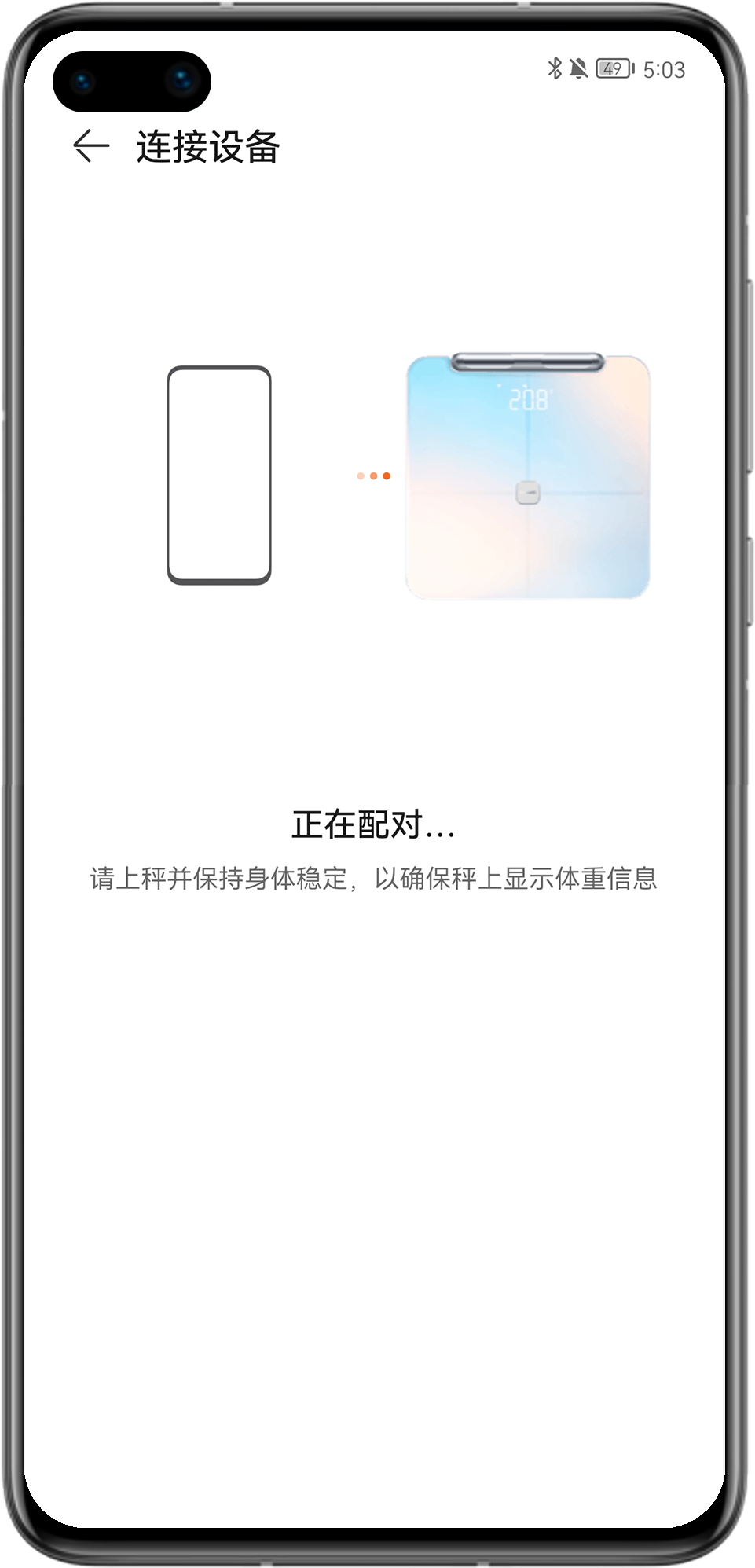
- Wait until the message Paired successfully. Please step off the scale. is displayed on your phone/tablet. Follow the onscreen instructions to touch Next and then complete and confirm the user profile for future use.
Figure 3. Paired successfully

Pairing with a Huawei phone/tablet or a non-Huawei Android phone via the Health app
- Insert the battery in the scale, power the scale on, and step on the scale to light up the LED indicator and wake up the scale.
- Open the Health app on your phone/tablet and go to Devices > Add. The Health app will then automatically scan for available devices nearby.
Figure 4. Adding a device
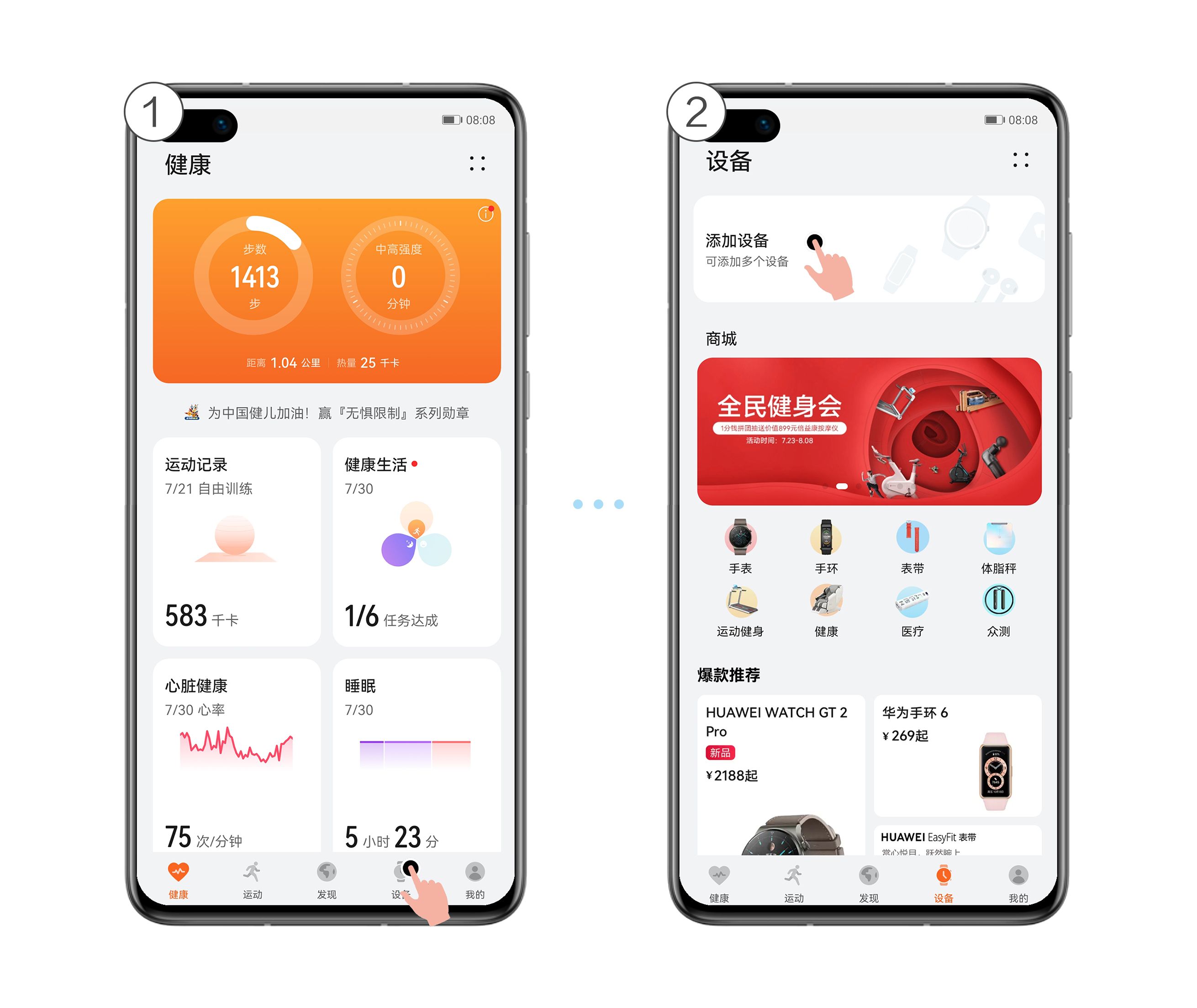
- In the device list, select your scale and touch LINK next to it.
If your device is not in the device list, touch ADD, select the target device model, and touch LINK.
Figure 5. Connecting to the device
- The message Pairing... will then be displayed in the Health app. Stay on the scale and keep still.
Figure 6. Waiting for pairing

- Wait until the message Paired successfully. Please step off the scale. is displayed on your phone/tablet. Follow the onscreen instructions to touch Next, complete and confirm the user profile, and configure a network for the device (only applicable to some devices) for future use.
Figure 7. Paired successfully
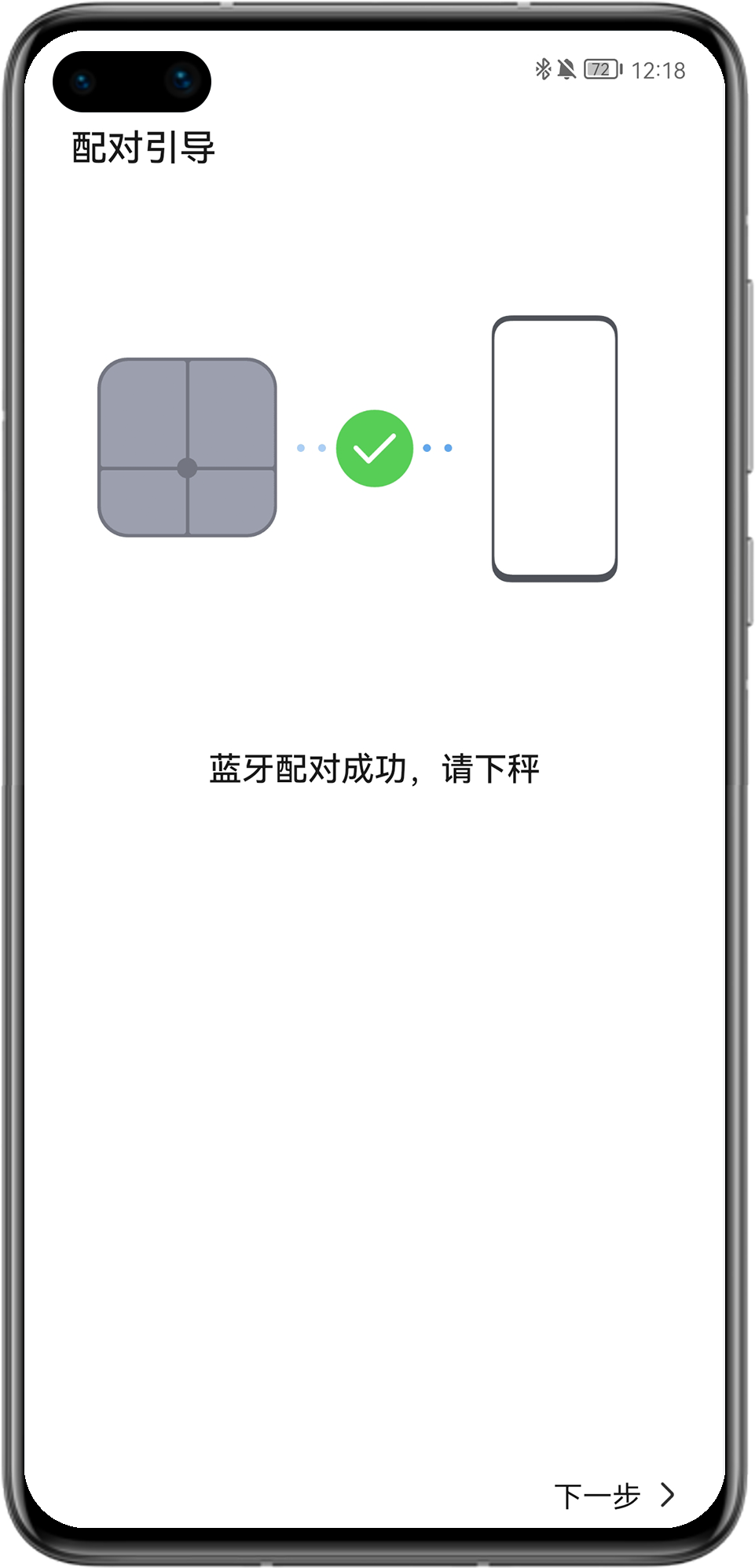
Pairing with an iOS phone via the Health app
- Insert the battery in the scale, power the scale on, and step on the scale to light up the LED indicator and wake up the scale.
- Open the Health app on your phone and go to .
Figure 8. Adding a device
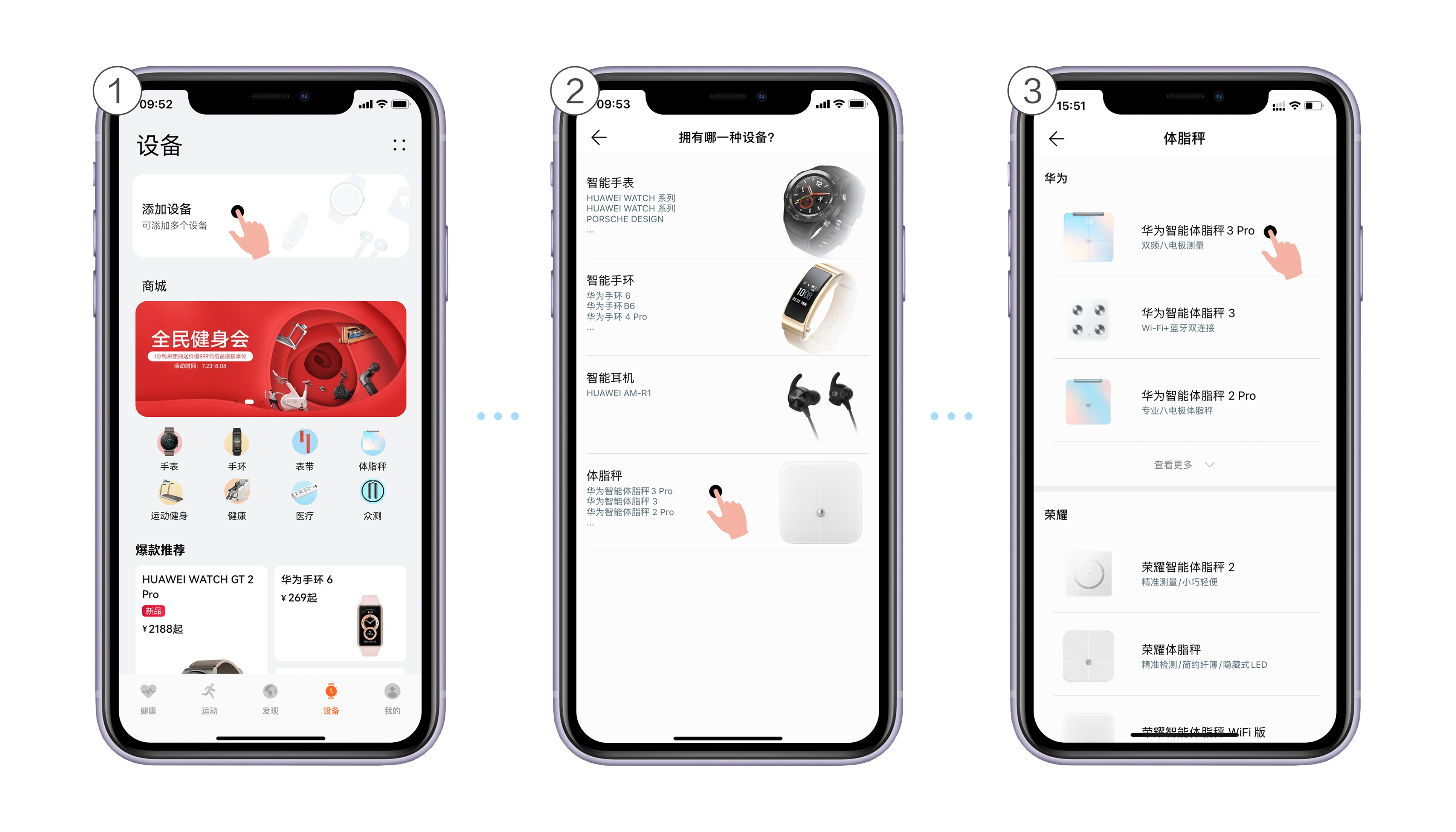
- Select the name of the scale you want to pair with and touch Pair.
Figure 9. Pairing with the device

- Follow the onscreen instructions in the Health app, step on the scale with both feet, and touch Next. The Health app will then scan nearby devices to connect to.
Figure 10. Scanning devices

- In the device list, select your scale and touch LINK next to it.
Figure 11. Connecting to the device
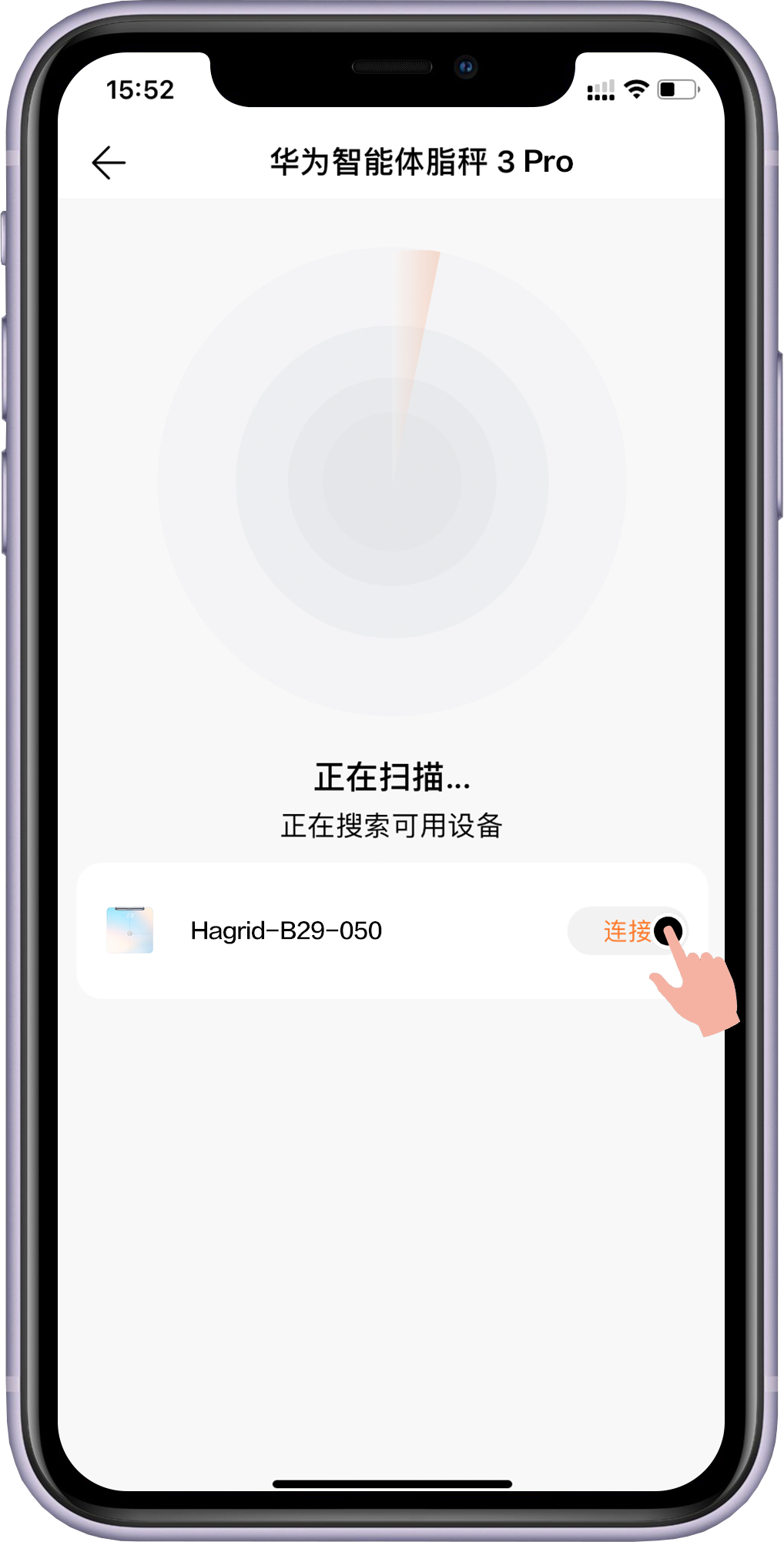
- The message Pairing... will then be displayed in the Health app. Stay on the scale and keep still.
Figure 12. Waiting for pairing

- Wait until the message Paired is displayed on your phone/tablet. Follow the onscreen instructions to touch User profile, complete and confirm the user profile, and configure a network for the device (only applicable to some devices) for future use.
Figure 13. Paired successfully

