Virtualization Settings Tutorial
| Virtualization Settings Tutorial |
Step 1: Enable Virtualization Technology.
During startup or restart, press F2 to go to the BIOS screen, set Virtualization Technology under Advanced to Enable, and press F10 to save the settings and exit.
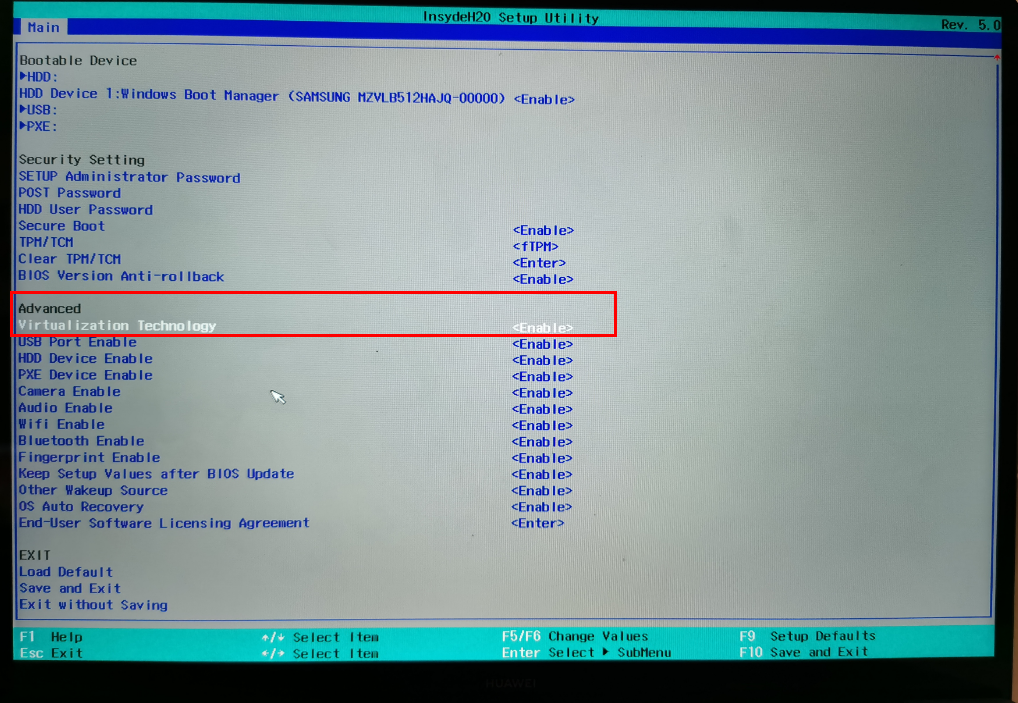
Step 2: Disable memory integrity.
Go to Windows Settings > Update & Security > Windows Security > Device security > Core isolation and turn the switch to Off under Memory integrity. This option may not be available in some Windows versions. If this is the case, skip this step.
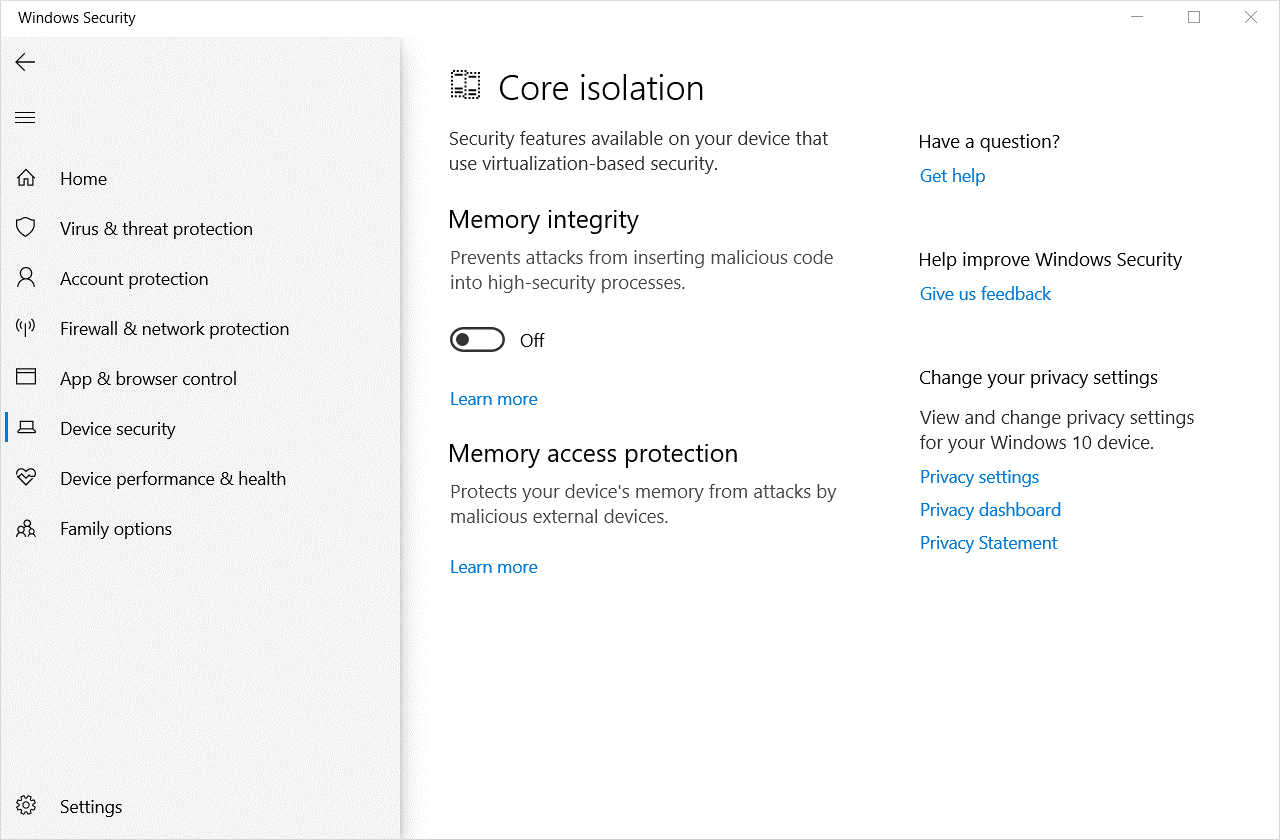
Step 3: Disable Hyper-V/VBS.
Go to Control Panel > Programs > Turn Windows features on or off and check whether there are "Hyper-V", "Windows Sandbox", "Virtual Machine Platform", and "Windows Hypervisor Platform" options. If so, deselect them and restart the system. The options may not be available in some Windows versions. If this is the case, skip the corresponding operations.




