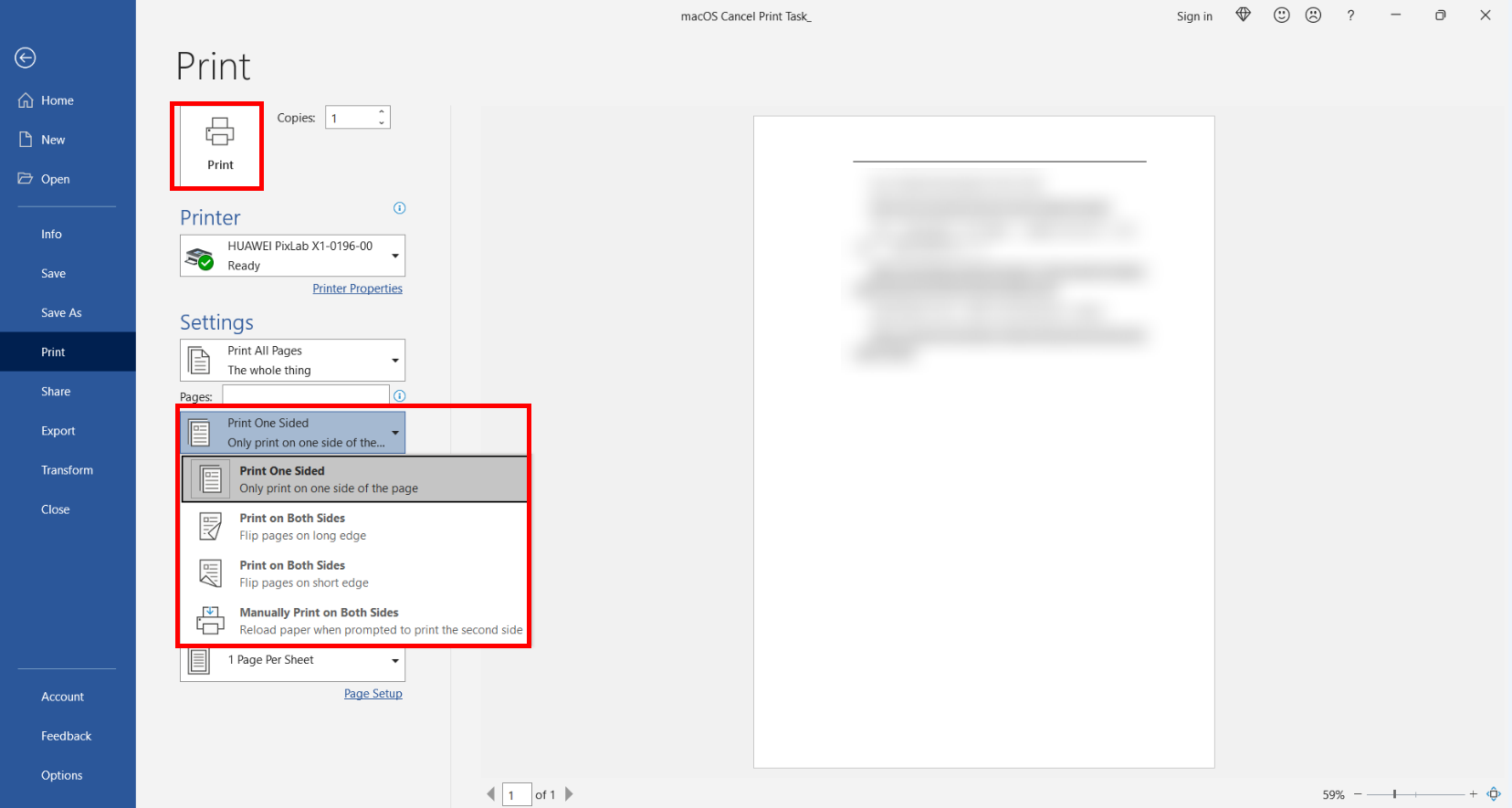Double-sided printing
| Double-sided printing |
After connecting a device, such as a phone or computer, to the printer, set the printing mode to double-sided printing in the printing parameter settings.
The double-sided printing setting can only be applied when multiple images or document pages are printed.
For example:
On your phone: Open the HUAWEI AI Life app, go to the printer homepage, touch Print, select the file you want to print, select double-sided printing mode, and touch PRINT. The printer will print the file in double-sided mode.
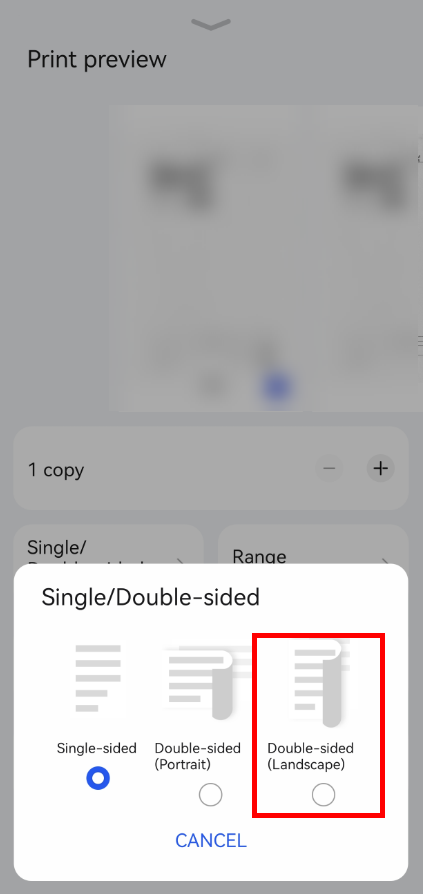
On your computer: Open the document to be printed in Word, press Ctrl+P, and select the option to print on both sides. (It is recommended that you select Print on Both Sides > Flip pages on long edge. If you need to bind the pages on the short edge, select Print on Both Sides > Flip pages on short edge.) Click the Print icon, then the printer will print the document in double-sided mode.
You cannot set the printing parameters on the printer homepage in HUAWEI PC Manager. It is recommended that you press Ctrl+P in the file app, and set the printing parameters to double-sided printing.