Connecting my computer to a keyboard, mouse, monitor, and power supply and powering on my computer
Applicable products:
Desktop
Applicable products:
| Connecting my computer to a keyboard, mouse, monitor, and power supply and powering on my computer |
- After you have taken out the computer from the packaging, connect the keyboard and mouse to the USB-A ports, use an HDMI cable or a VGA port to connect to the monitor, then connect the power cable to the power port.
- The monitor and some models of keyboard and mouse need to be purchased separately.
- If the USB-A port on the back of your desktop computer has a keyboard icon
 , it supports a HUAWEI keyboard with the fingerprint function. To use the fingerprint function on the keyboard, connect the keyboard to the USB-A port of the desktop computer with a keyboard icon on the back. After you have enrolled your fingerprint, you can power on and unlock your device with one touch. Only certain models support this function.
, it supports a HUAWEI keyboard with the fingerprint function. To use the fingerprint function on the keyboard, connect the keyboard to the USB-A port of the desktop computer with a keyboard icon on the back. After you have enrolled your fingerprint, you can power on and unlock your device with one touch. Only certain models support this function. - The ports may vary depending on the computer model. The figure is for reference only.
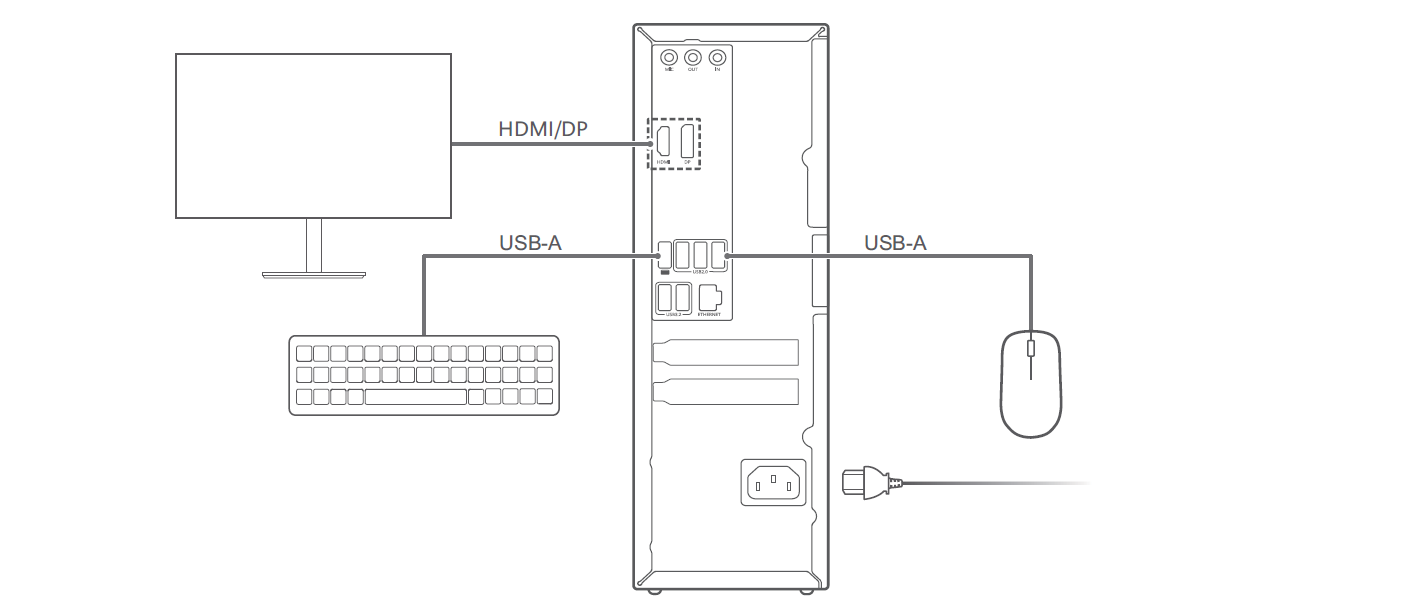
- After the basic setup is complete, connect the computer to a power supply and press the Power button to restart the computer. After the computer is powered on, follow the onscreen instructions to complete the initial configuration. After entering the system, connect to a wireless network or insert a network cable to connect to the network.
Certain models support Wi-Fi. You can connect your device to a Wi-Fi network upon the device powering on.
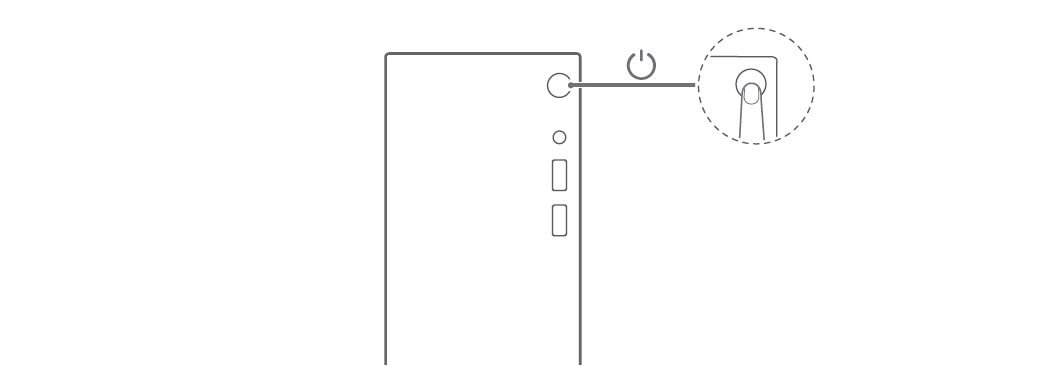
Thanks for your feedback.
