Take Photos
| Take Photos |
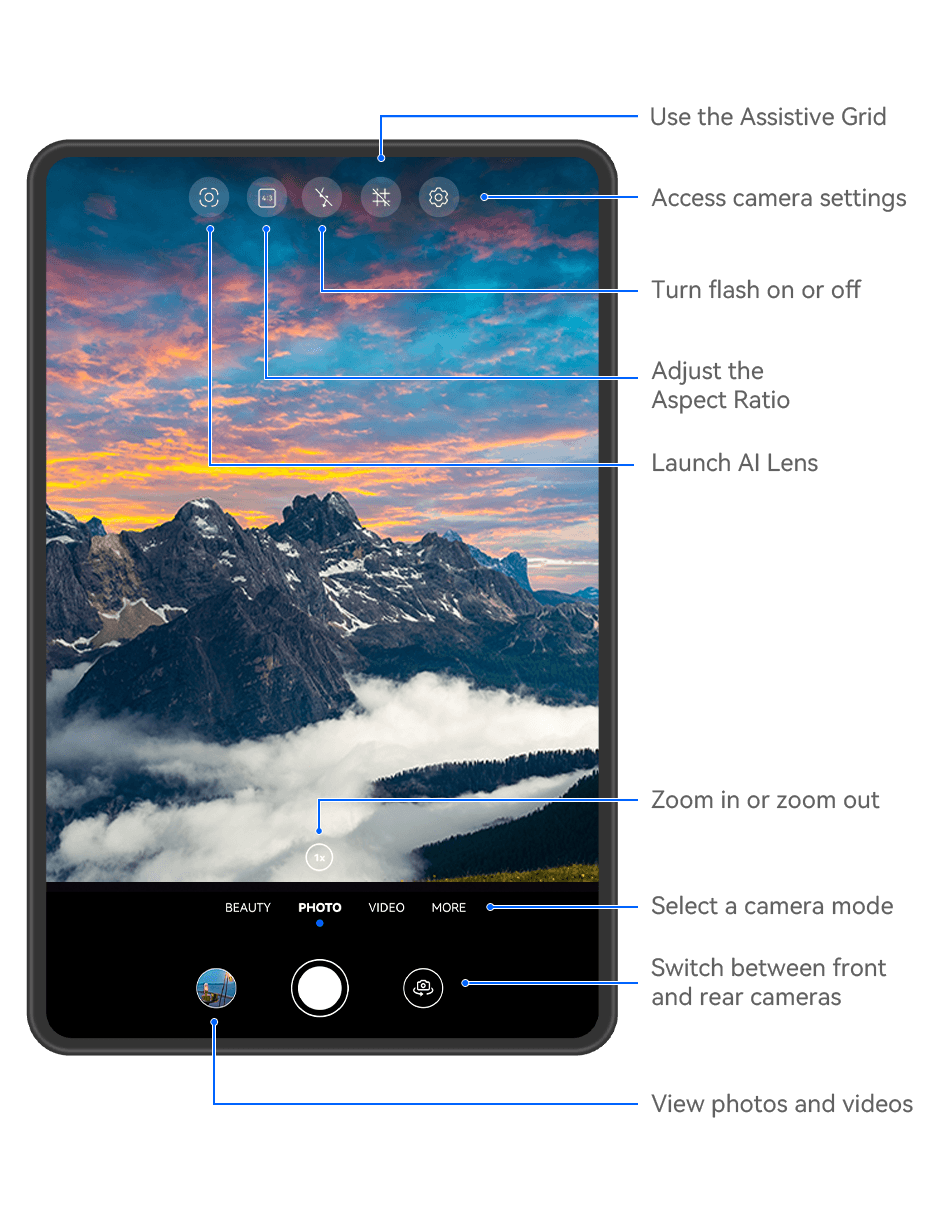
The figures are for reference only.
Open Camera.
You can then:
Focus: Touch the location you want to focus on.
To adjust focus and metering separately, touch and hold the viewfinder and drag the respective frame or ring to the desired location.
Adjust brightness: Touch the viewfinder. When the
symbol appears next to the focus frame, drag it up or down.
Zoom in or out: On the viewfinder, pinch in or out, or drag the zoom slider.
Select a camera mode: Swipe up, down, left, or right across the camera mode options.
Turn the flash on or off: Touch
and select
(Auto),
(On),
(Off), or
(Always on).
If you select
(Auto) and the camera detects that you are in a dimly lit environment, a flash icon will appear in the viewfinder and the flash will be automatically turned on when you take a photo.
These features may not be available in some camera modes.
Touch the shutter button to take a photo.
Use the Floating Shutter to Take Photos
You can enable the floating shutter to display it in the camera viewfinder, and drag it anywhere you like to take photos quickly.
Go to and enable Floating shutter.
The floating shutter will then be displayed in the viewfinder. You can drag it anywhere you like.
Touch the floating shutter to take a photo.
Take Burst Photos
Use Burst mode to take a sequence of photos in quick succession so you can choose the best one.
Open Camera, select Photo mode, and make sure the rear camera is in use.
Press and hold the shutter button or one of the Volume buttons to take burst photos.
When shooting, you'll see a number in the viewfinder, which indicates how many photos you've taken so far.
Burst shooting via Volume button pressing is only supported on certain tablet models.
Release your finger to stop shooting.
Select the Burst Photos You Want to Keep
Open Gallery. Touch a burst photo (which is tagged with
), then touch
.
Swipe through the burst photos, select the ones you want to keep, then touch
and follow the onscreen instructions.
To delete the whole burst photo, touch and hold to select the photo, then touch .
Take Timed Photos
The camera timer allows you to set a countdown so you can get into position after you have touched the shutter button.
Go to and select a countdown.
Return to the viewfinder and touch the shutter button. Your tablet will take a photo when the countdown ends.
Use Audio Control to Take Photos
You can use your voice to take photos without having to touch the shutter button.
Go to , and select an option.
Go back to the viewfinder, then say your command to take a photo.
