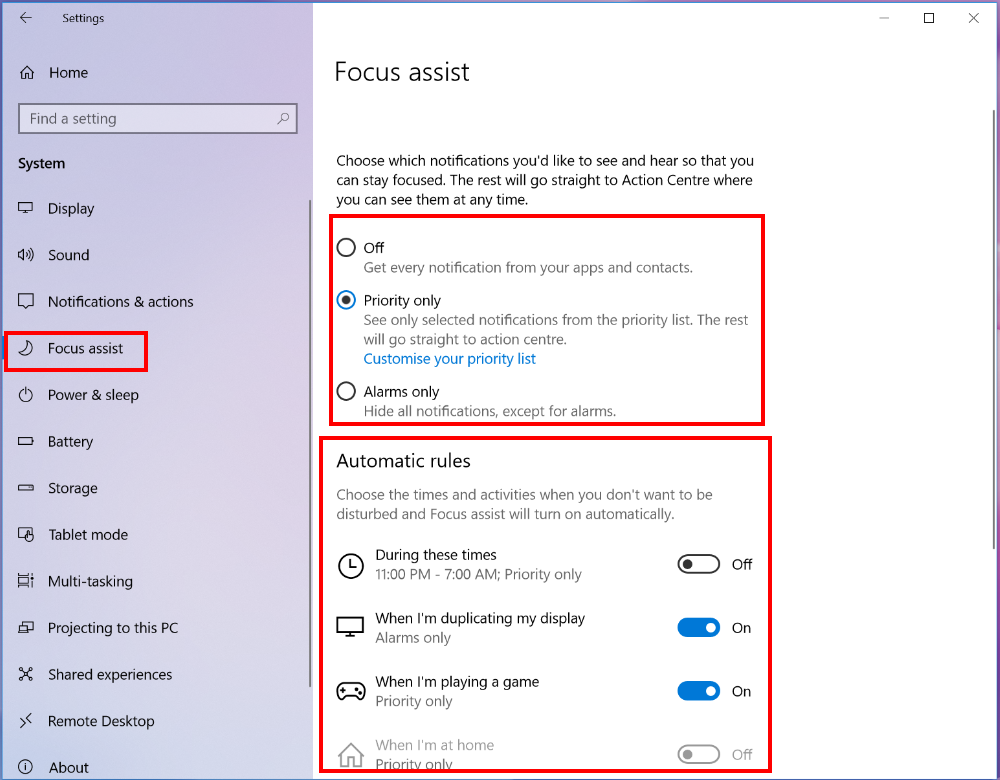Use Focus assist in Windows 10
| Use Focus assist in Windows 10 |
In the Windows 10 version 1803 (RS4), Focus assist is a new name given to an existing feature previously known as Quiet Hours in earlier Windows 10 versions. When Focus assist is enabled, all notifications are consolidated and displayed in the notification center.
To enable or disable Focus assist:
On the taskbar, click the notification center icon. Focus assist is disabled by default. If you want to show notifications from the priority list only, click once on the Focus assist tile to enable Priority only. If you want to see notifications from alarms set by you, click Focus assist tile twice to enable Alarms only.
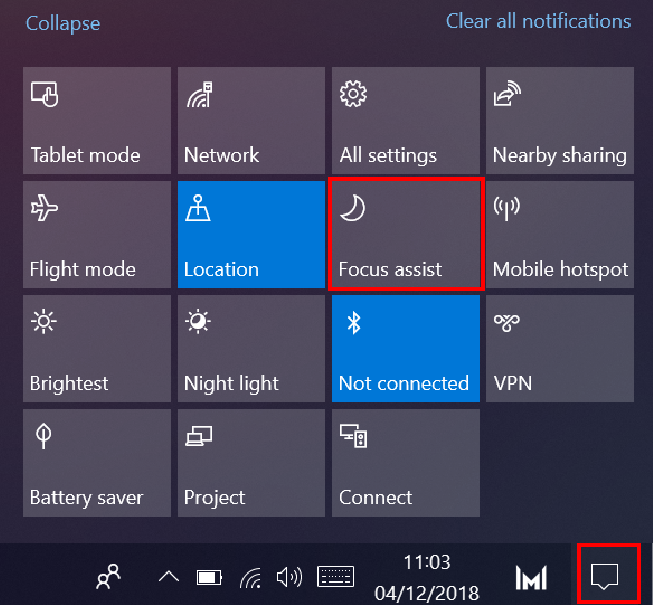
To configure Focus assistant:
- Click the Windows icon and then the Settings icon, and select System.

- Click Focus assist to open the Focus assist page, and configure the function as desired under Automatic rules.