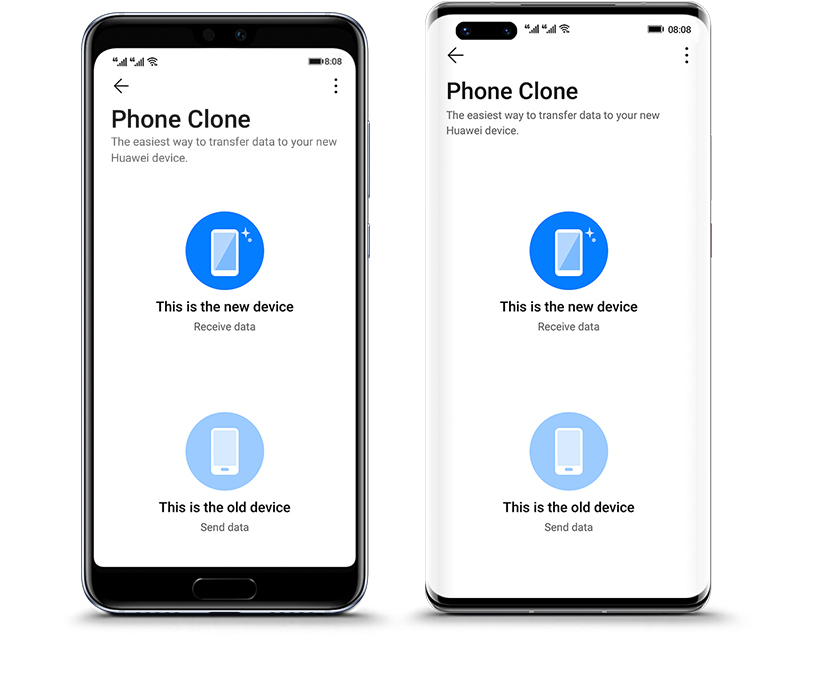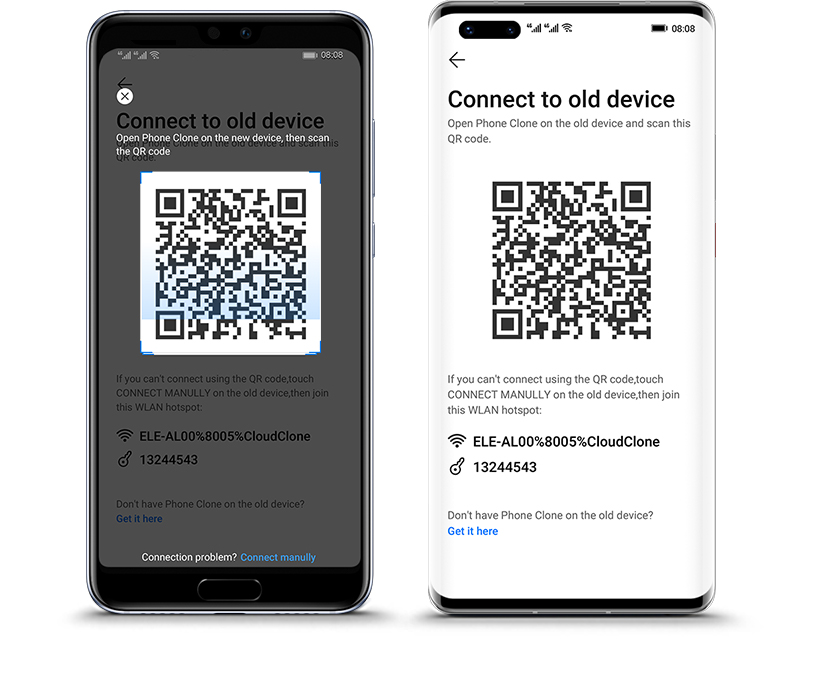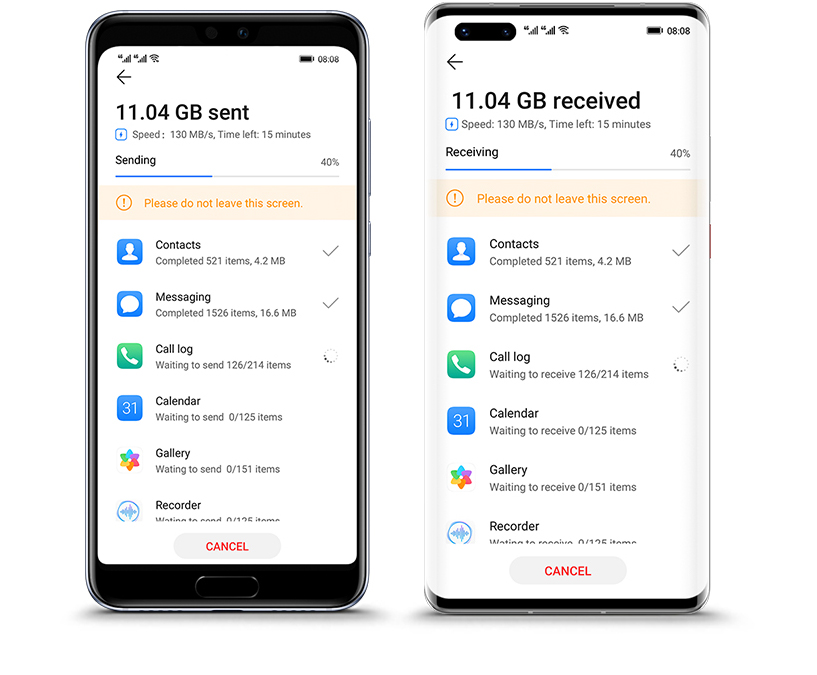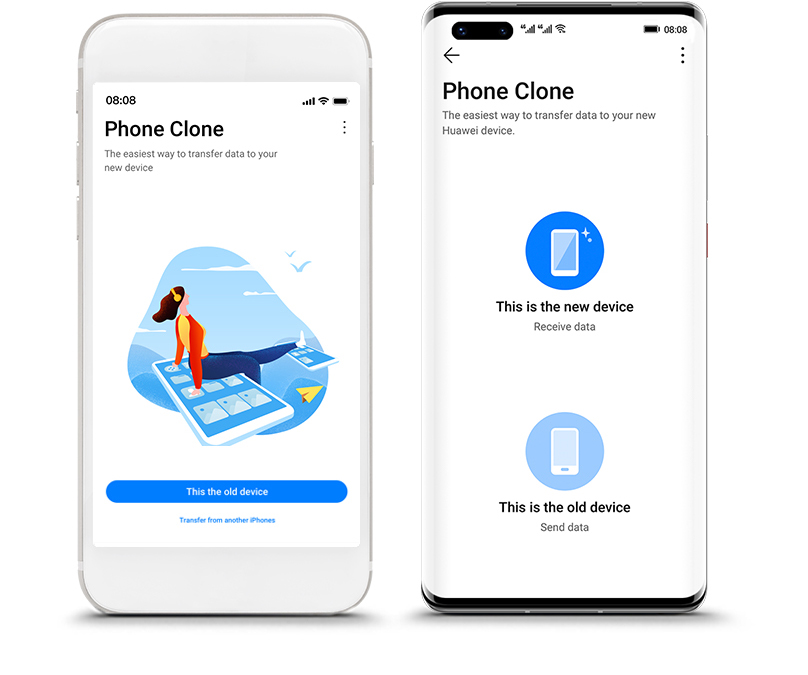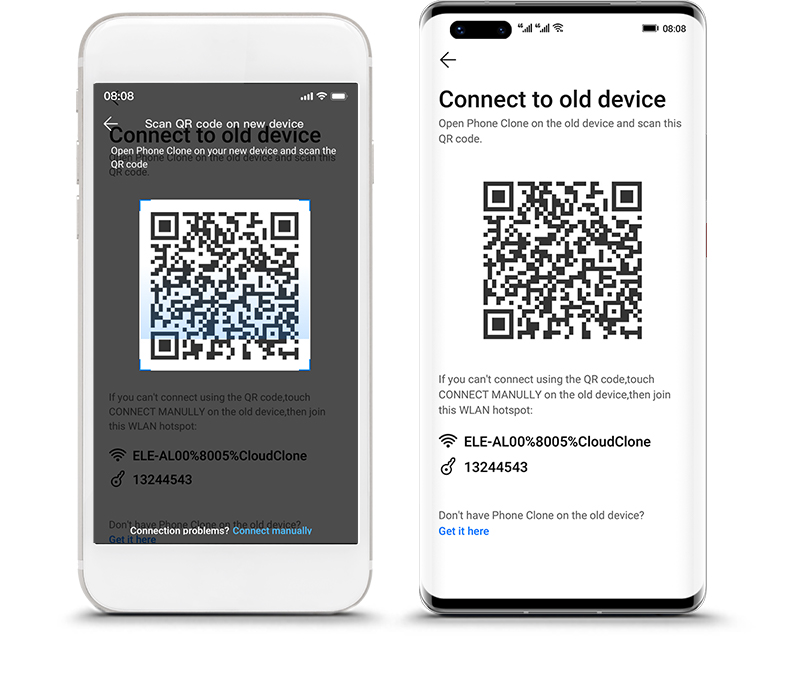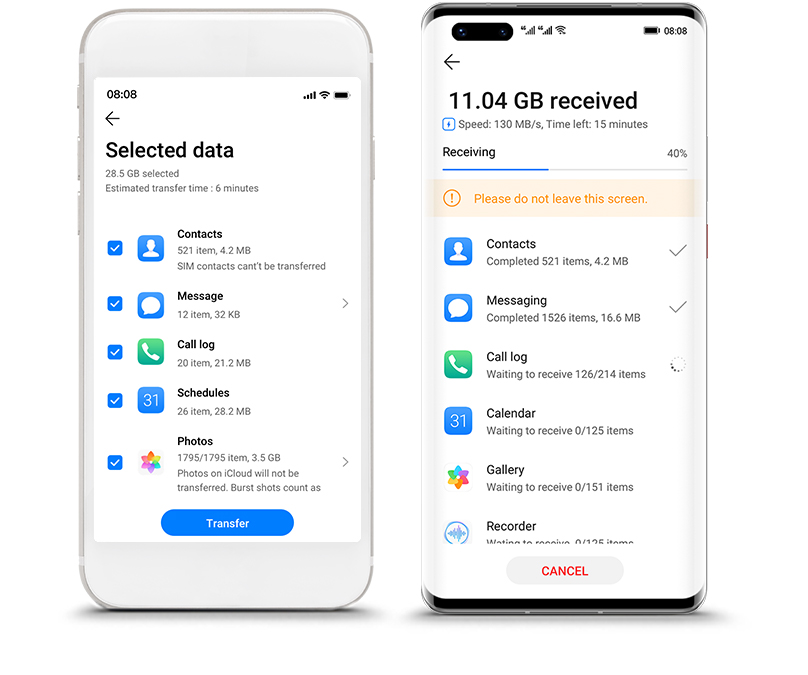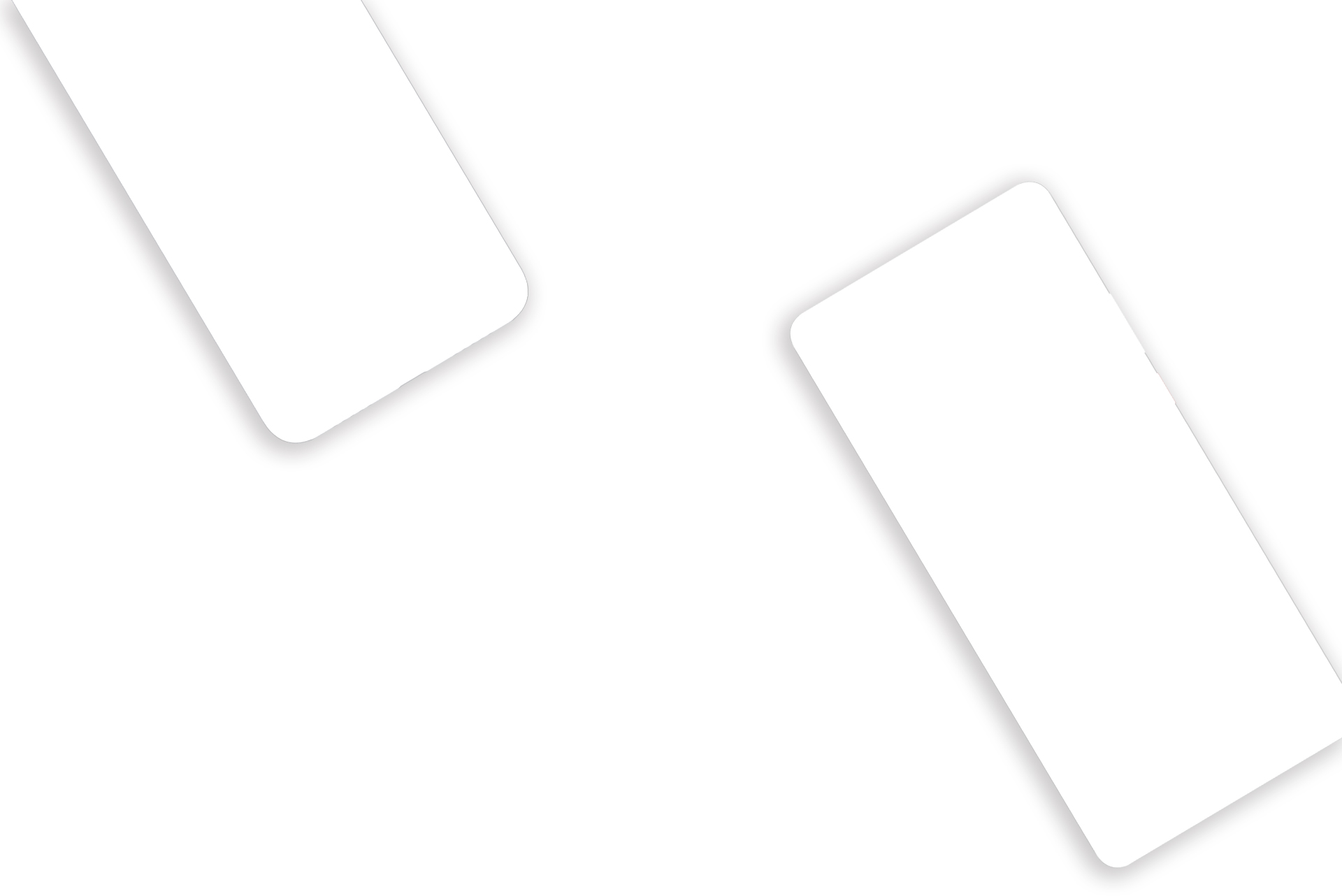
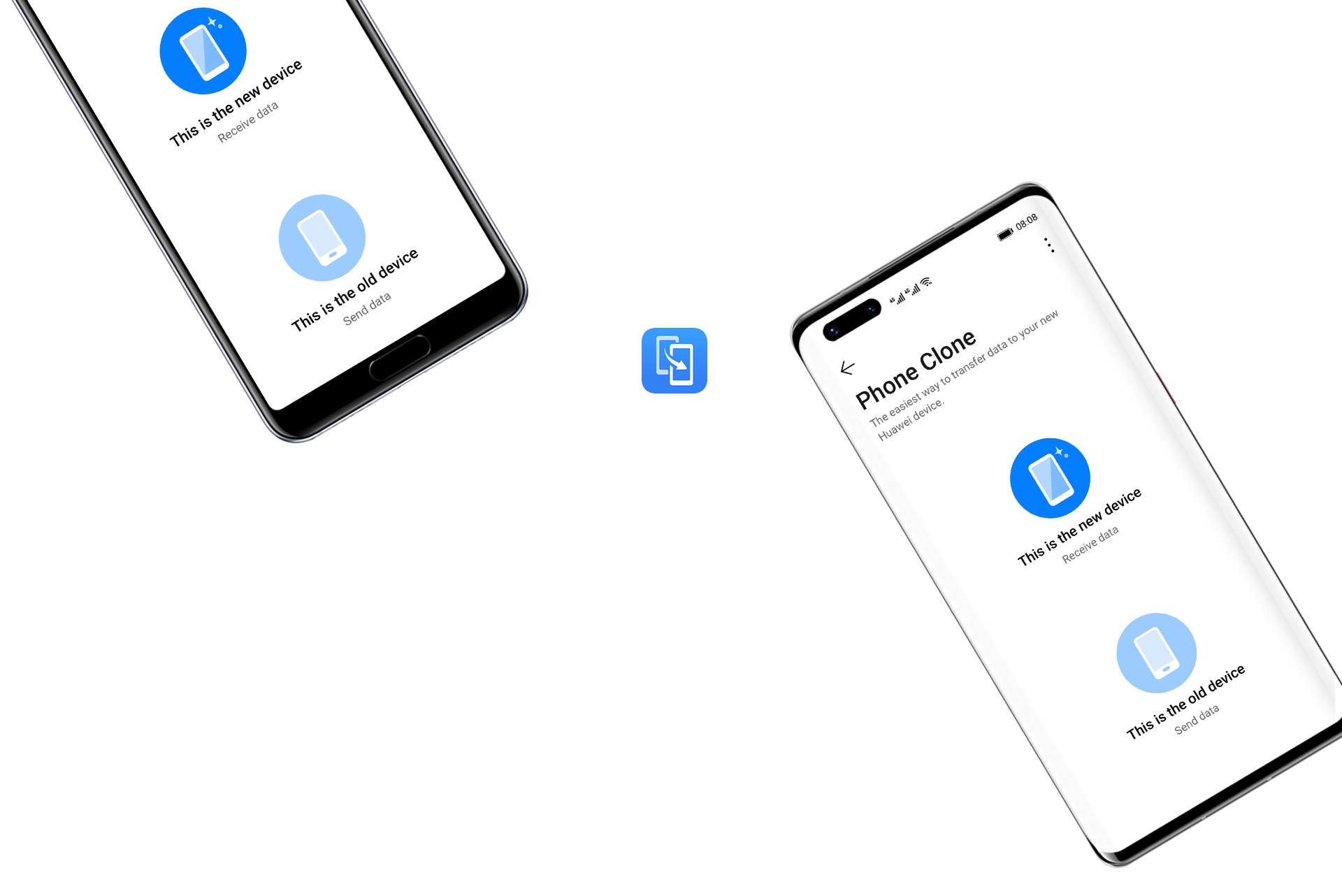
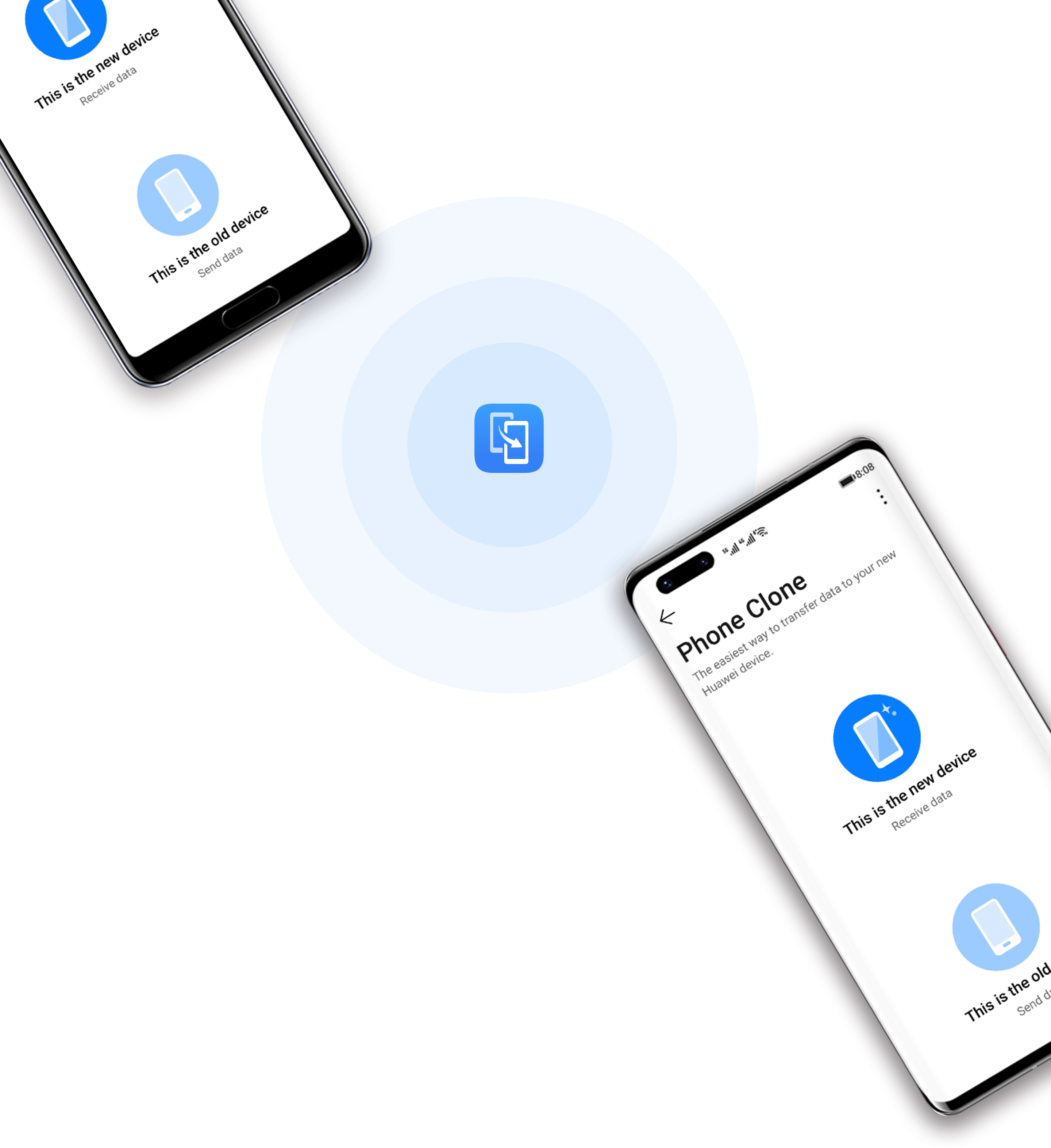
Simply,
Switch
More Speed, Less Hassle
When you get your new HUAWEI phone, you’re going to want to transfer all your important files over from your old phone as quickly and easily as possible. Forget tangled wires or wasted time, with Phone Clone you can transfer your files wirelessly with just a few clicks, at super-fast speeds of up to 8 GB per minute. 1
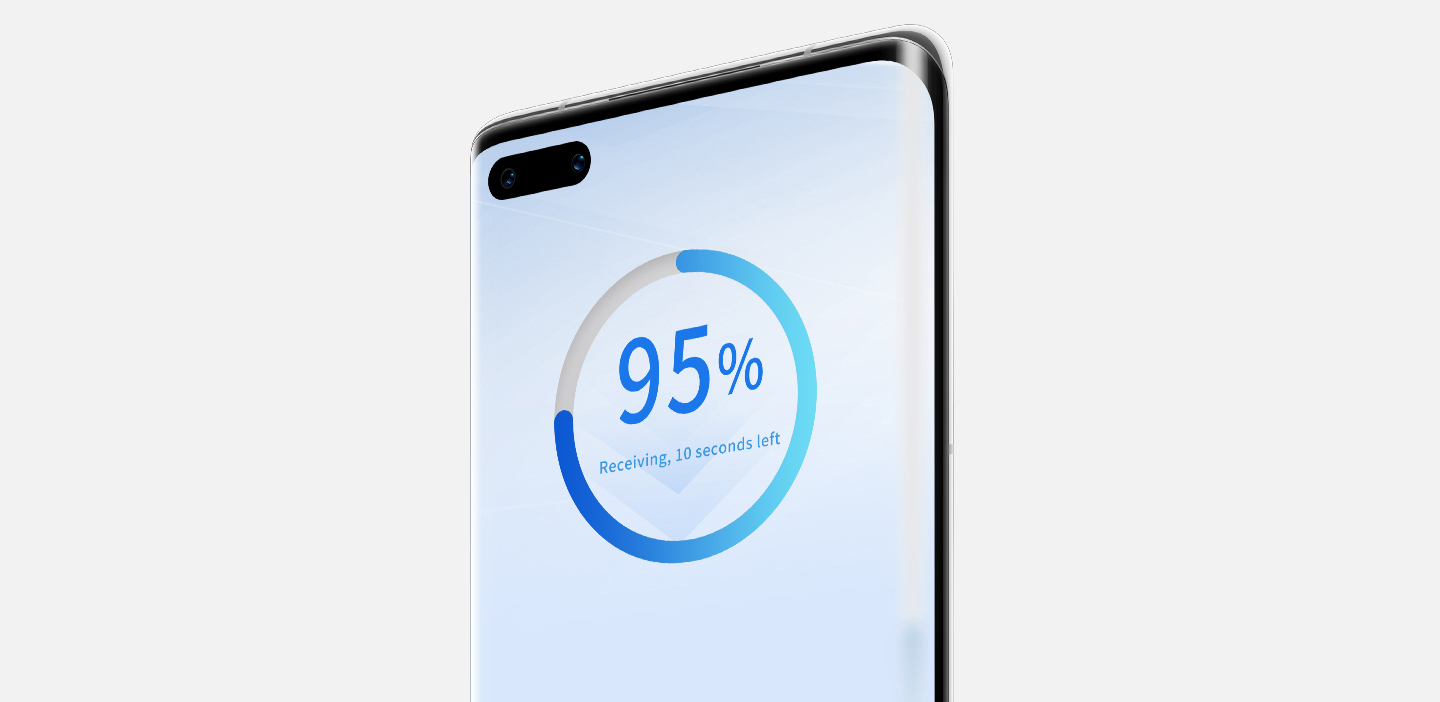
*Animation is for illustrative purposes only and does not represent real user experience.
*Animation is for illustrative purposes only and does not represent real user experience.
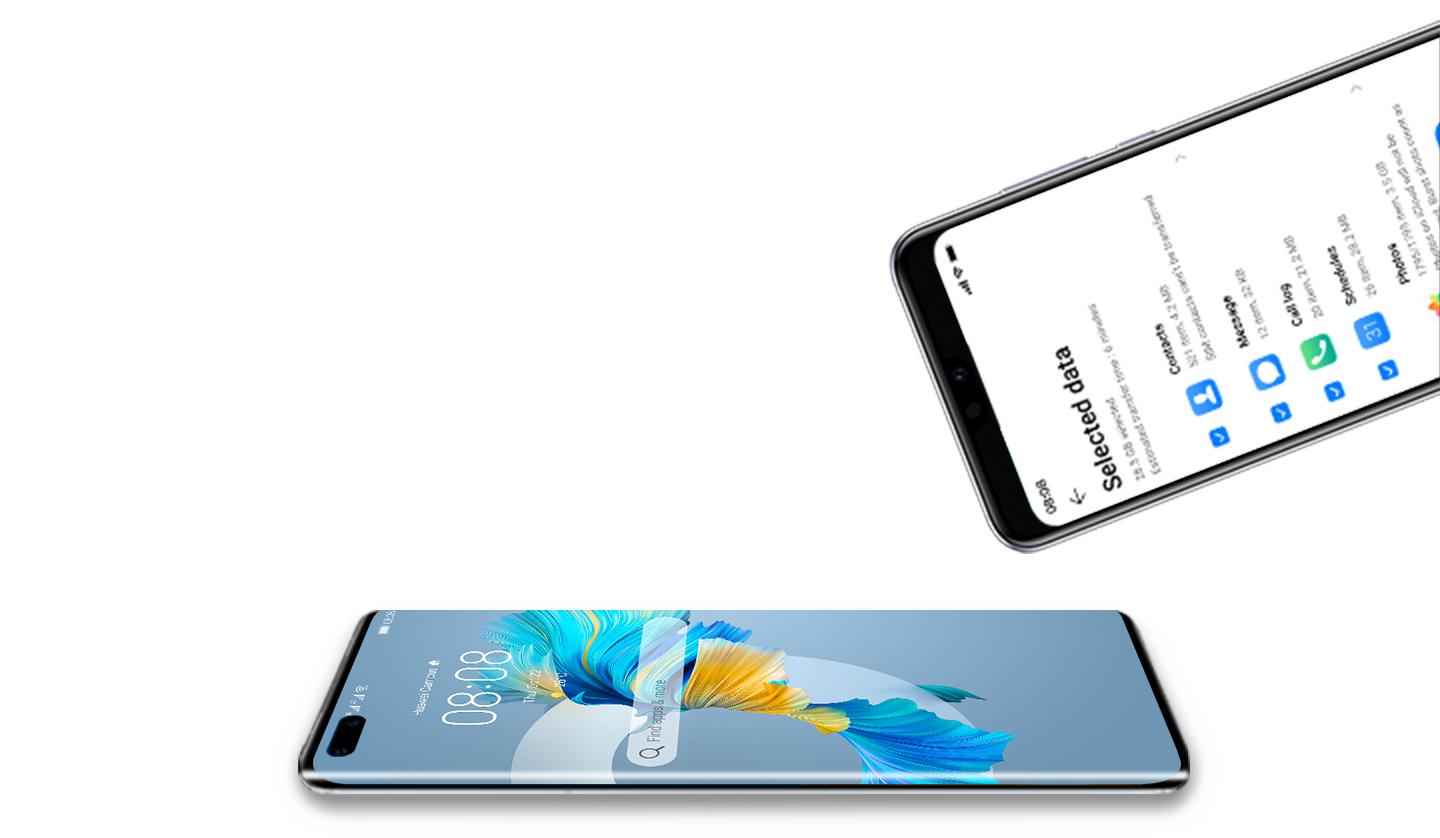
Take Matters into
Your Own Phone
Keep all the things you care about. Transfer your contacts, photos, videos, messages, call records, even apps,2 from your old phone to your new phone simply and securely.
Switch with No Limits
New to HUAWEI? No worries. Phone Clone is designed to work with any Android or iOS device.3 Just download the free app and start transferring now.
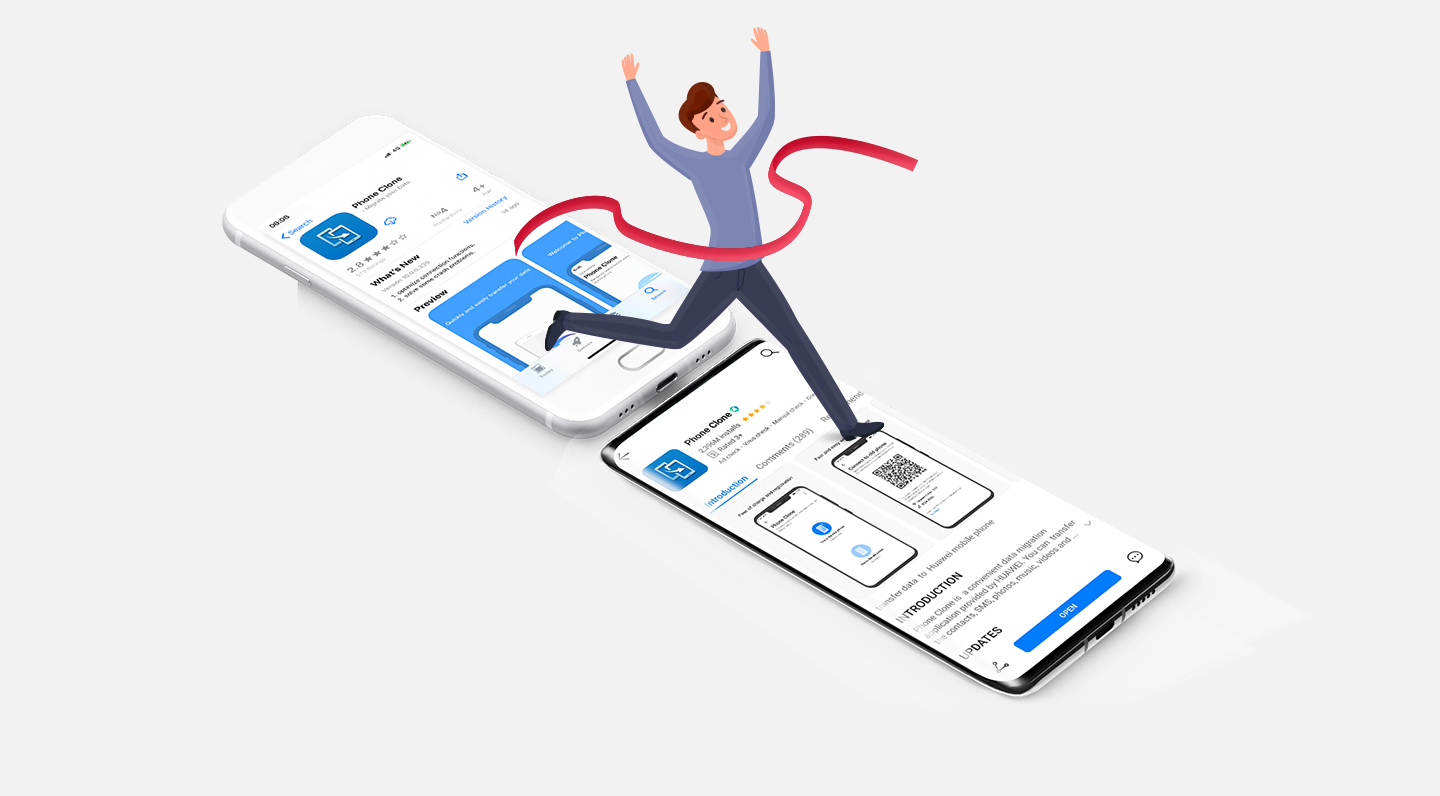
Shield, All the Way
Phone Clone sets up a private, encrypted connection between your old phone and your new HUAWEI phone, making your files totally inaccessible to a third party.

Just Connect,
No Data Required
You don’t need to worry about using up your costly data plan. You don’t even need to be connected to WLAN. Just scan the QR code to set up a super-fast, hyper-secure connection between your old phone and your new HUAWEI phone.

*Animation is for illustrative purposes only and does not represent real user experience.
How to Use Phone Clone
HUAWEI Smart Life
A smarter, better way to stay connected. HUAWEI Smart Life lets you integrate all your devices into one powerful ecosystem. Connect your HUAWEI phone, tablet, laptop, smartwatch, headphones and smart screen to achieve a seamless flow of data between all your digital worlds. Join together for a more effective life.

HUAWEI Mobile Services
Dream of more with HUAWEI Mobile Services. Upload your files with perfect peace of mind, knowing that HUAWEI’s secure, encrypted cloud storage will keep them protected at all times. Get access from any of your HUAWEI devices wherever you are, for a simpler digital life.
Learn more about HUAWEI Mobile Services >
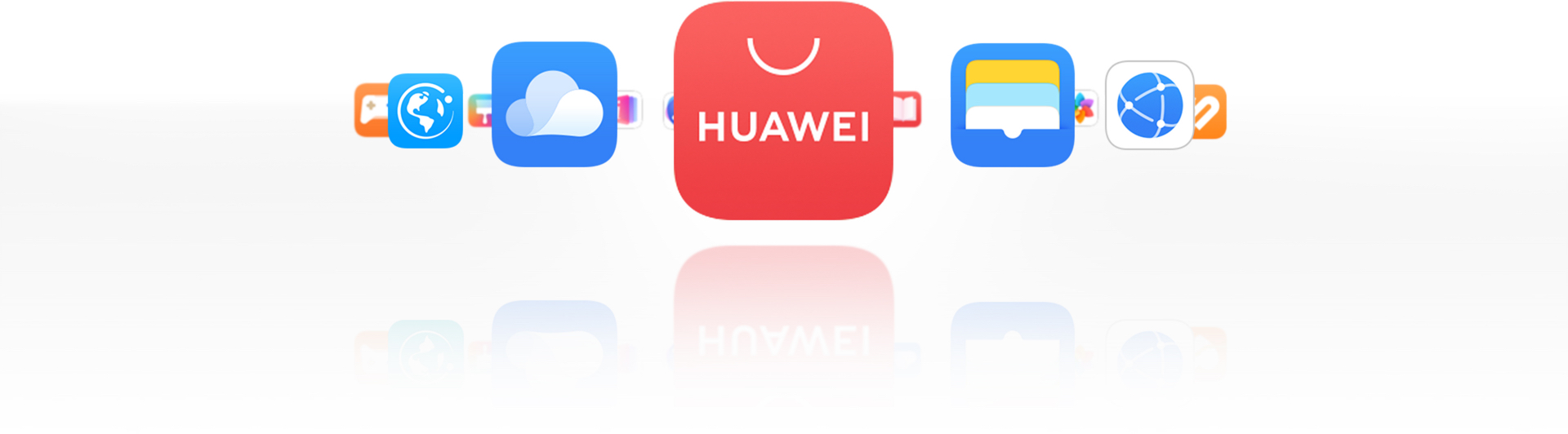
- Data has been obtained within Huawei lab test environments. Different devices may have a different experiences with the wireless transfer.
- The data actually transmitted through Phone Clone is related to the version of EMUI, please check the data on your new phone after cloning.
- Supports Android version 7.0 above, IOS version 8.0 above.
HUAWEI Mate 40 ProBuy
Please Select Your Country/Region
-
Asia Pacific
-
Europe
-
LATAM
-
Middle East / Africa
HUAWEI P40 ProBuy
Please Select Your Country/Region
-
Asia Pacific
-
Europe
-
LATAM
-
Middle East / Africa
-
North America
HUAWEI nova 7Buy
Please Select Your Country/Region