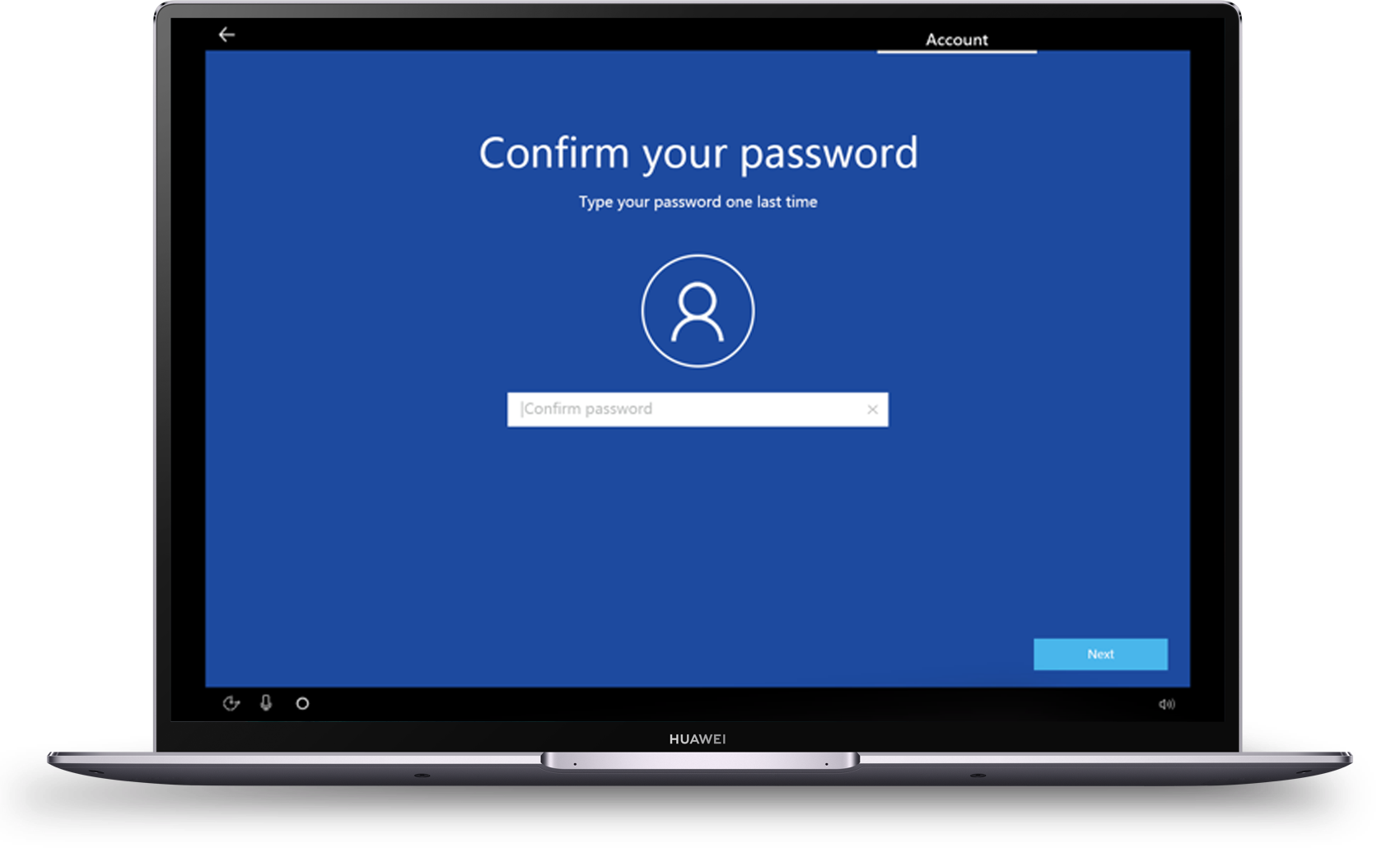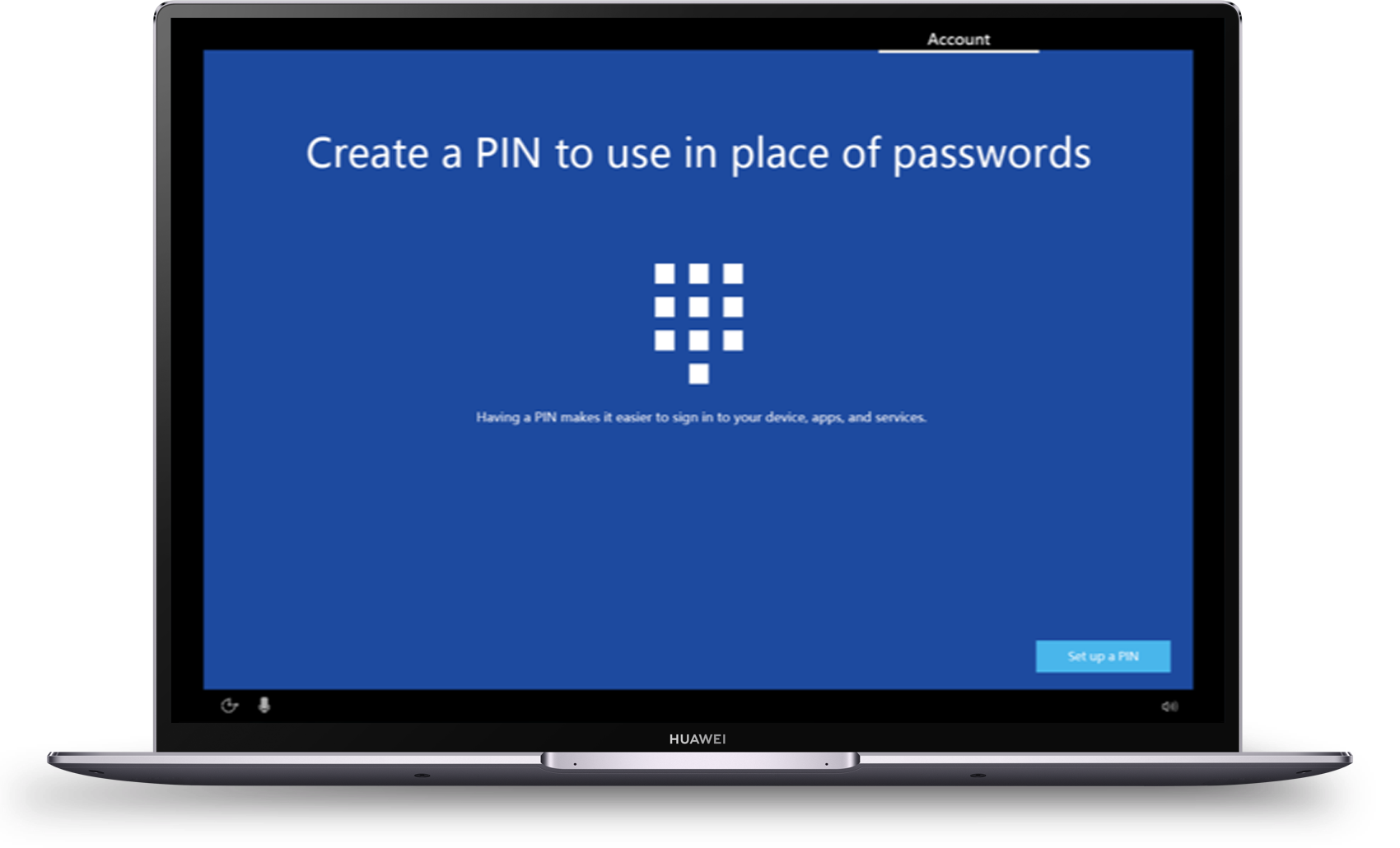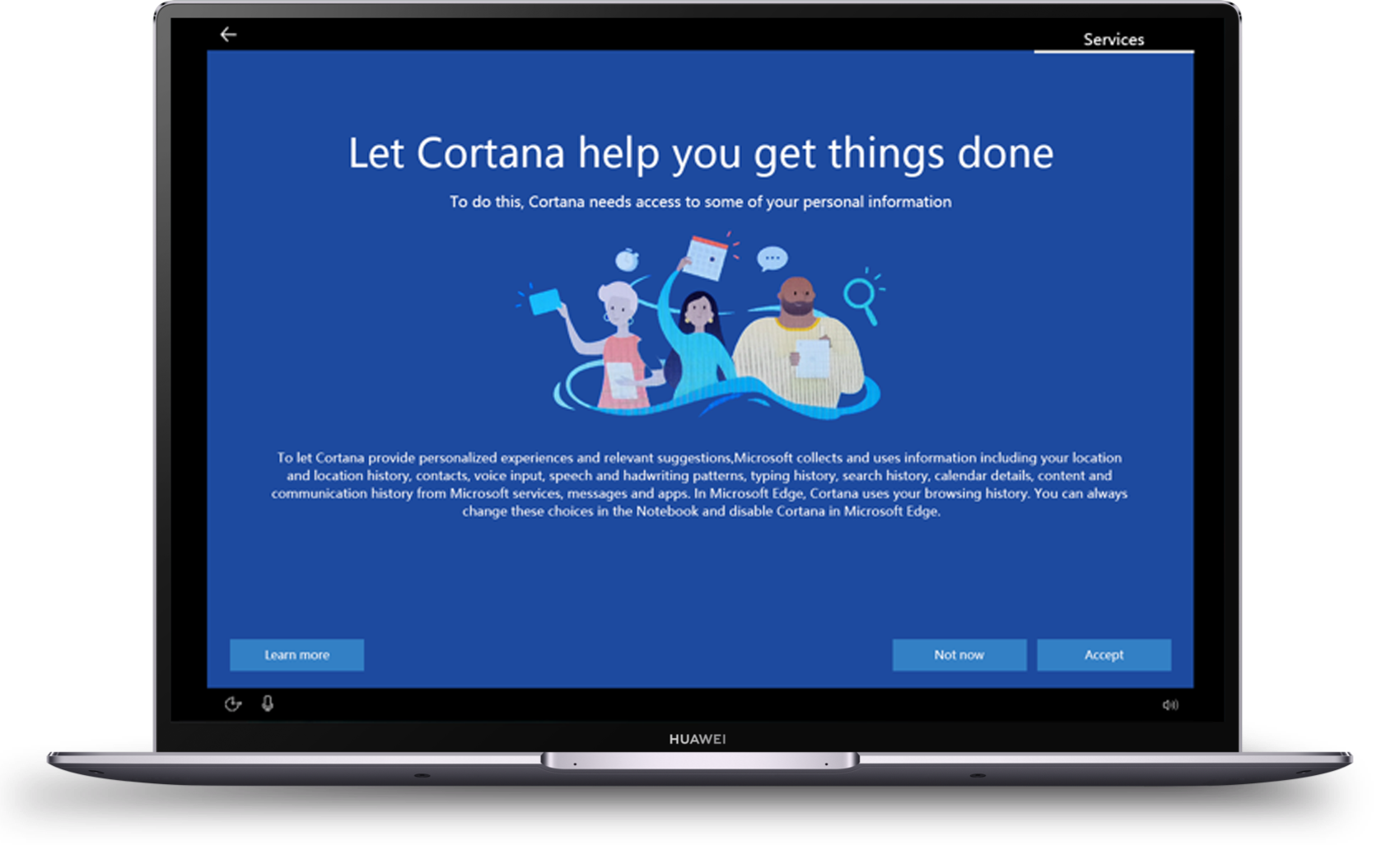Set up your laptop
Learn how to customize settings of basic features such as font, brightness etc. to enjoy a wonderful user experience.
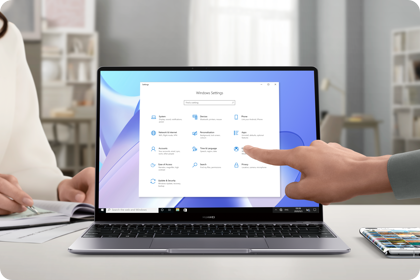
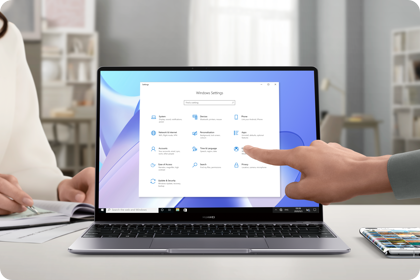
Query warranty & benefits
Learn how to check the specifications, warranty, and benefits of your new laptop.
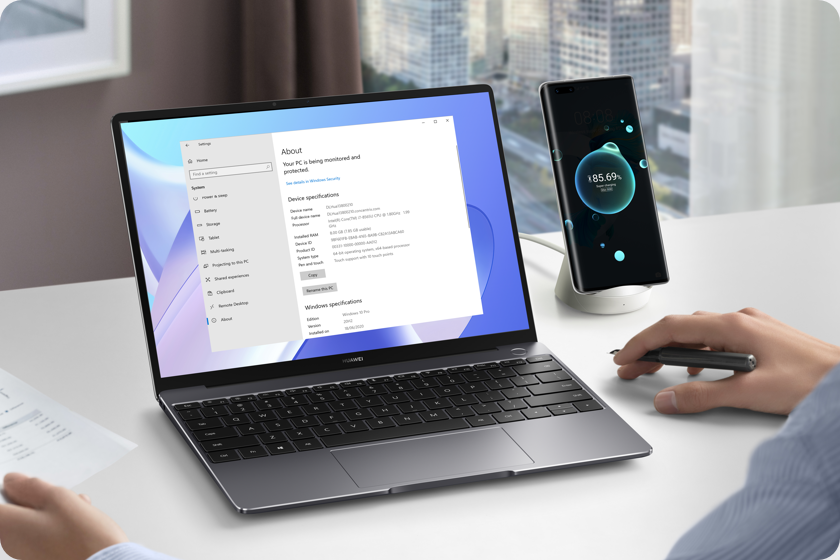
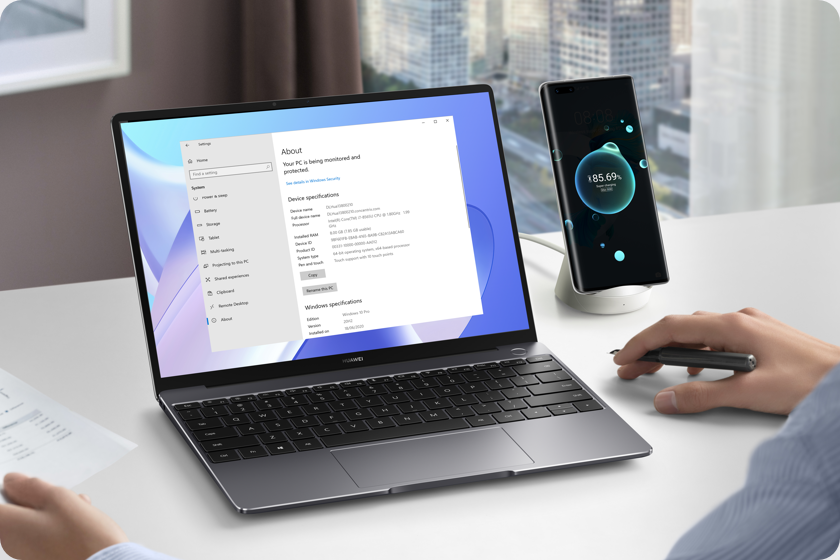
Change disk partition
Try simple methods to do the disk partition and make full use of the space of your laptop.



PC Manager
It helps you to fix common laptop issues, upgrade drivers, manage power, and provide quick access to various services.
MoreMulti-screen collaboration
Project your phone screen onto the computer, and support file transfer between devices and audio switching.
More